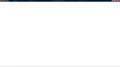in my fire fox window every thing has disappeared including firefox tab and address and menu bars and the problem is persisting even after reinstalling the brow
i used hotspot shield after that this problem occured. the whoole screen is blank and i cant see or do anything on firefox except closing it or opening a new tab via CNTROL +T
Wšykne wótegrona (10)
Make sure that you do not run Firefox in full screen mode (press F11 or Fn + F11 to toggle; Mac: command+Shift+F).
If you are in full screen mode then hover the mouse to the top to make the Navigation Toolbar and Tab bar appear.
Click the Maximize button (top right corner of the Navigation Toolbar) to leave full screen mode or right click empty space on a toolbar and choose "Exit Full Screen Mode" or press the F11 key.
Make sure that toolbars like the "Navigation Toolbar" and the "Bookmarks Toolbar" are visible:
- Firefox menu button > Options
- View > Toolbars (press F10 to display a hidden menu bar)
it is not in full screen i have checked kindly take a look on the screen shots i have taken when it actually open and when i press CONTROL + T...... there is no adress bar no fire fox menu button
You can check for problems with the localstore.rdf file.
You can use this button to go to the Firefox profile folder:
- Help > Troubleshooting Information > Profile Directory: Show Folder
Start Firefox in Safe Mode to check if one of the extensions (Firefox/Tools > Add-ons > Extensions) or if hardware acceleration is causing the problem (switch to the DEFAULT theme: Firefox/Tools > Add-ons > Appearance).
- Do NOT click the Reset button on the Safe mode start window or otherwise make changes.
- https://support.mozilla.org/kb/Safe+Mode
- https://support.mozilla.org/kb/Troubleshooting+extensions+and+themes
Can you bring up the menu bar with pressing the F10 key or tapping the Alt key?
- View > Toolbars (press F10 to display a hidden menu bar)
Open the Customize window to set which toolbar items to display:
- Firefox menu button > Options
- View > Toolbars (press F10 to display the menu bar)
- Right-click empty toolbar area
- check that "Bookmarks Toolbar items" is on the Bookmarks Toolbar
- If the "Bookmarks Toolbar items" is not on the Bookmarks Toolbar then drag it back from the toolbar palette in the customize window to the Bookmarks Toolbar
- if missing items are in the toolbar palette then drag them back from the Customize window on the toolbar
- if you do not see an item on a toolbar and in the toolbar palette then click the "Restore Default Set" button to restore the default toolbar set up
Sorry but both the options didn't work...... this link is not opening http://kb.mozillazine.org/Corrupt_localstore.rdf plus no menu bar or firefox button appears if i press F10 or alt repeatedly
i also have tried to restore my windows at a later point but failed.....google chrome is working fine ...IE has some issues too....should i reinstall my windows??
Do a clean reinstall and delete the Firefox program folder before reinstalling a fresh copy of Firefox.
Download a fresh Firefox copy and save the file to the desktop.
- Firefox 19.0.x: http://www.mozilla.org/en-US/firefox/all.html
Uninstall your current Firefox version, if possible, to cleanup the Windows registry and settings in security software.
- Do NOT remove personal data when you uninstall your current Firefox version, because all profile folders will be removed and you will also lose your personal data like bookmarks and passwords from profiles of other Firefox versions.
Remove the Firefox program folder before installing that newly downloaded copy of the Firefox installer.
- It is important to delete the Firefox program folder to remove all the files and make sure that there are no problems with files that were leftover after uninstalling.
- http://kb.mozillazine.org/Uninstalling_Firefox
Your bookmarks and other profile data are stored in the Firefox Profile Folder and won't be affected by an uninstall and (re)install, but make sure that "remove personal data" is NOT selected when you uninstall Firefox.
If you keep having problems then also create a new profile.
the problem still persists......From my part i completely removed firefox from my laptop and tried to reinstall it from the link u gave for the 4th time... first three times i tried to download it from softpedia and filehippo .....also the new profile link didn't open here and i didn't comprehened the purpose of creating a new profile...
MOZILLAZINE
Note I have had problems with the site today possibly it is down or overloaded.
You could if necessary key the addresses into Google and see if they have cached versions, but you may not get lucky. Less informative links are
i am sorry to say that nothing worked..... and im off with this conversation.....i'll keep using chrome / IE until somehow firefox gets fixed.....however i admit that it was the best and the most handy of all browsers...THANKS for your concerns
Sorry you are having problems still.
Unfortunately the problem is likely to be something specific to your machine or the setup rather than any general Firefox problem that is going to get fixed by someone else.
Should you try Firefox again and need to download it I would recommend using the official site http://www.mozilla.org/en-US/firefox/all.html
- you get a genuine copy
- you do not get any potentially inconvenient bundled software
Hello, also try to boot the computer in Windows Safe mode with network support (press F8 on the boot screen) and check it again.
(If works in Windows Safe mode then you have a problem with other software, like security software[antivirus, firewall] or a system driver, that is running on your computer).
thank you