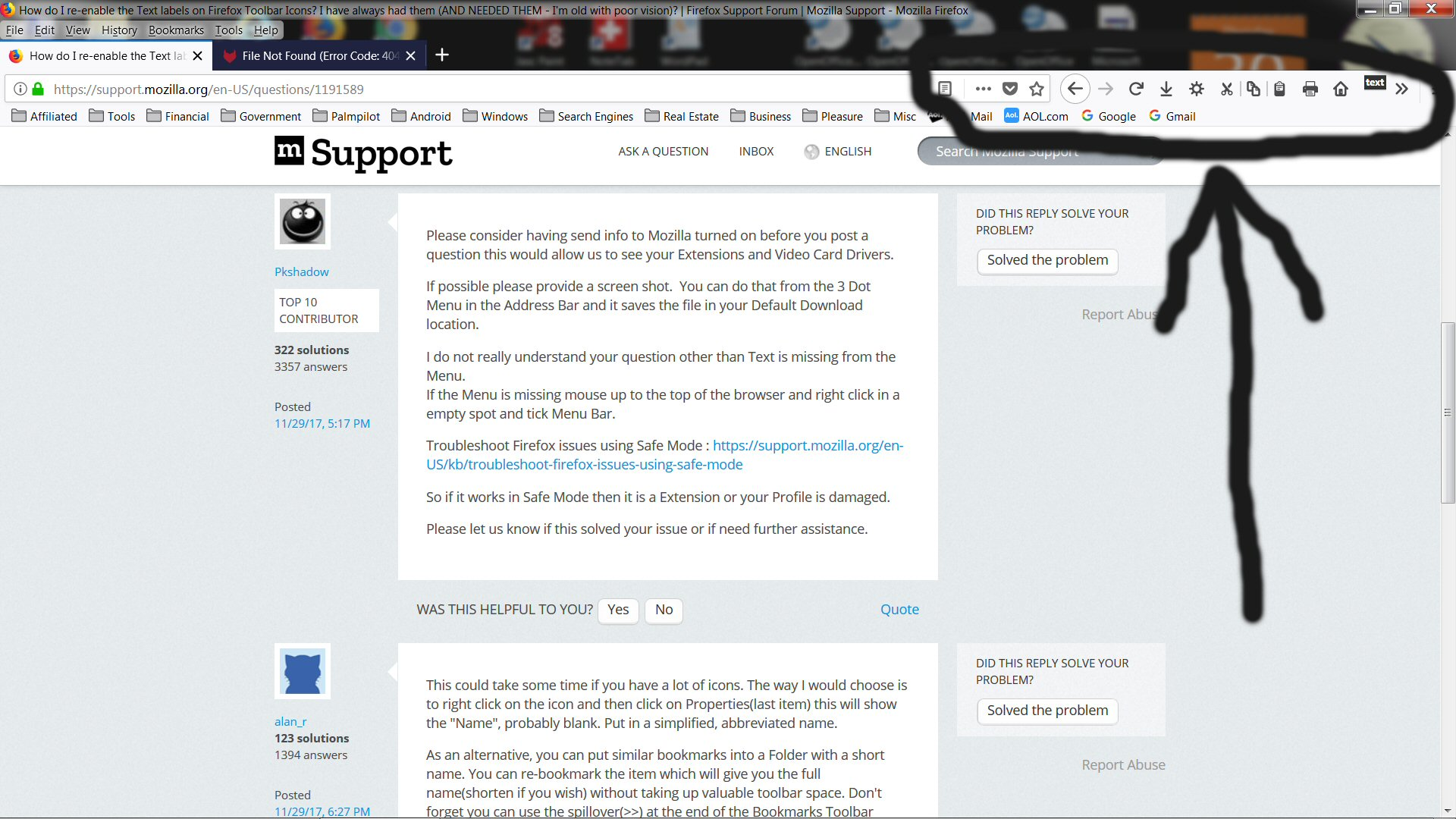How do I re-enable the Text labels on Firefox Toolbar Icons? I have always had them (AND NEEDED THEM - I'm old with poor vision)?
How do I re-enable the Text labels on Firefox Toolbar Icons? I have always had them (AND NEEDED THEM - I'm old with poor vision) but after a mandatory update to Firefox Quantum, they are gone. I tried reinstalling the "Classic Theme Restorer" which worked after the last mandatory update, but saw a message that says "This add-on is incompatible with your version of Firefox." So the question remains: How do I re-enable the TEXT labels on Firefox Toolbar Icons? Thanks!
Όλες οι απαντήσεις (11)
Please consider having send info to Mozilla turned on before you post a question this would allow us to see your Extensions and Video Card Drivers.
If possible please provide a screen shot. You can do that from the 3 Dot Menu in the Address Bar and it saves the file in your Default Download location.
I do not really understand your question other than Text is missing from the Menu. If the Menu is missing mouse up to the top of the browser and right click in a empty spot and tick Menu Bar.
Troubleshoot Firefox issues using Safe Mode : https://support.mozilla.org/en-US/kb/troubleshoot-firefox-issues-using-safe-mode
So if it works in Safe Mode then it is a Extension or your Profile is damaged.
Please let us know if this solved your issue or if need further assistance.
This could take some time if you have a lot of icons. The way I would choose is to right click on the icon and then click on Properties(last item) this will show the "Name", probably blank. Put in a simplified, abbreviated name.
As an alternative, you can put similar bookmarks into a Folder with a short name. You can re-bookmark the item which will give you the full name(shorten if you wish) without taking up valuable toolbar space. Don't forget you can use the spillover(>>) at the end of the Bookmarks Toolbar without problems and with fuller names.
Pkshadow said
Please consider having send info to Mozilla turned on before you post a question this would allow us to see your Extensions and Video Card Drivers. If possible please provide a screen shot. You can do that from the 3 Dot Menu in the Address Bar and it saves the file in your Default Download location. I do not really understand your question other than Text is missing from the Menu. If the Menu is missing mouse up to the top of the browser and right click in a empty spot and tick Menu Bar. Troubleshoot Firefox issues using Safe Mode : https://support.mozilla.org/en-US/kb/troubleshoot-firefox-issues-using-safe-mode So if it works in Safe Mode then it is a Extension or your Profile is damaged. Please let us know if this solved your issue or if need further assistance.
You are certainly not being helpful in your reply (quoted). In fact, your reply to my question displays a woeful degree of ignorance about your own browser's controls. My question was NOT about the MENU bar, but about the TOOLBAR (this is the bar containing, in my browser after customization, the Home, Print, Cut, Copy, Paste, Forward, Back, Refresh, Options, and Download Manager buttons - see attached screenshot for illustration).
Once again, let me restate that in previous versions of Firefox, these TOOLBAR icons ALL had TEXT LABELS (visible just below the icons) that made them much easier to see. The only change adding such labels made to the browser was that the Address Bar (I presume you know what THAT is - if you don't, you should go find a new profession) becomes a little bit SHORTER when the text labels are incorporated into these TOOLBAR icons. It is these TEXT labels for the TOOLBAR icons that are not included in the new version, and the Add-On (I presume you know what those are) that I previously used to restore said text labels after the last mandatory update I experienced, which I was able to find and click on, returned a message saying "this add-on is not compatible with this version of Firefox."
The add-on was called "Classic Theme Restorer" and I found it after the previous "mandatory update" by going to the Mozilla user forum, entering the same question I did this time, and find literally dozens of answers from other users who had the same problem and felt the same way I do about it: That this feature (the ability to restore text labels to the Toolbar icons) should never have been removed from Firefox in the first place (it used to be one of the Customization options, right below the options to restore the Menu bar and the Bookmarks Toolbar), and should therefore have not required me to even look for an add-on, in order to put back a feature that was always there in older versions and is still needed now, more than ever.
Hello, this feature is available in SeaMonkey should you need it -- you can import all your data from Firefox as well: https://www.seamonkey-project.org/releases/
After posting my reply just above, I realized the reply to my original question came from another user, not from a Mozilla tech. I apologize for not realizing that before posting my response. But my opinion of the reply remains: He misunderstood basic Firefox terminology in thinking my question was about the MENU bar when in fact my question was ONLY about the TOOLBAR.
I will now reply to the user who suggested I download SeaMonkey. I have no wish to replace my Firefox browser with another obscure browser. If I replace Firefox, it will be with Edge or Chrome, which are both supported by massive companies with huge resources. I have never heard of SeaMonkey, and have no wish to experiment with a new and different browser. I just want Firefox to have the same basic features I have enjoyed for the past ten+ years. It's all well and good for them to ADD features to Firefox, but not to REMOVE basic functions like the ability to add text labels to toolbar buttons.
SeaMonkey is using the same engine that powers Firefox, and is recognized by Mozilla. You can easily import all your data.
I just want to provide some context for cor-el's reply.
You can modify many aspects of Firefox's user interface using custom style rules and if you are familiar with the Classic Theme Restorer extension, cor-el provided links to the author's big set of rules to get a similar appearance in Firefox 57.
The mechanism for applying custom style rules is creating (or downloading) a userChrome.css file in a particular location. I created a website to help users with that process. This article might be useful (at least steps #1-#3).
jscher2000 said
I just want to provide some context for cor-el's reply. You can modify many aspects of Firefox's user interface using custom style rules and if you are familiar with the Classic Theme Restorer extension, cor-el provided links to the author's big set of rules to get a similar appearance in Firefox 57. The mechanism for applying custom style rules is creating (or downloading) a userChrome.css file in a particular location. I created a website to help users with that process. This article might be useful (at least steps #1-#3). https://www.userchrome.org/how-create-userchrome-css.html
Wow! I don't know if I can get this to work, since it looks a lot more complicated than simply downloading an Add-On that adds the "Icon/Text/Both" button back into the native Firefox customization window. I will try it and I hope it makes my new Firefox once again work as well as my old Firefox did.
will continue to vent, though, and I think it would be wise for every Mozilla programmer and customer service person to read and do their best to grok my comments (go back and reread Robert Heinlein if you don't understand that term). I think it is unconscionable of Mozilla to remove this feature in the first place, especially since it is NOT that complicated a function (for a qualified programmer) and it is not reasonable for Mozilla to require ANY user to have to even contemplate going through the process you are suggesting here to restore such a basic functionality. I'm not a programmer, I'm just a user, and I want to be able to use (AND SEE with my horrible vision) the icons on the Toolbar, AND I want them to look just the same (or be able to be reset, using a simple drop-down menu or checkbox, to look just the same, including their text labels) as they have looked and worked for the past more than a decade I've been a loyal Firefox user. I feel Mozilla has abandoned me because I'm not young enough, or have good enough vision, or have enough programming skills to implement a complicated procedure like the one you're suggesting. I appreciate your suggesting it and providing a link to it, and I will try it, but presuming I manage to pull it off, I will never trust a Firefox update again, and I will be seeking an alternate browser for the rest of my days. And of course, if I manage to break my browser just trying to do what you suggest, I will stop using Firefox immediately and forever. BTW I installed SeaMonkey and it's OK, but not even close to an acceptable solution. Looking at the same Toolbar functionality, SeaMonkey lacks the STOP LOADING button on the Toolbar, and it doesn't let me add it back in, nor can I find the CUT/COPY/PASTE buttons to add back onto the Toolbar like I've enjoyed with Firefox all these years. Why should I have to give up one thing I really need and use to get another thing I really need and use? I half expect them to drop the PRINT button next, or the HOME button. This is not that complicated! All of these features fall into the category of IF IT WORKS, DON'T FIX IT. It is this kind of capricious and arbitrary decision-making by programmers that make old people hate computers. My late mother (a college professor and published author) used to complain when they did something similar to her WordPerfect (capriciously removing long-standing features when pushing out a mandatory update of the software). I never understood why she got so angry about the foolishness of software designers throwing older users under the bus like this, but after my experience with this latest update to Firefox, I finally see her point.
Τροποποιήθηκε στις
whereitis1 said
I'm not a programmer, I'm just a user, and I want to be able to use (AND SEE with my horrible vision) the icons on the Toolbar, AND I want them to look just the same (or be able to be reset, using a simple drop-down menu or checkbox, to look just the same, including their text labels) as they have looked and worked for the past more than a decade I've been a loyal Firefox user. I feel Mozilla has abandoned me because I'm not young enough, or have good enough vision, or have enough programming skills to implement a complicated procedure like the one you're suggesting.
If you find everything in the user interface to be too small, there is a kind of global zoom factor you can apply to it. This will scale up both the text and the icons. Here's how:
(1) In a new tab, type or paste about:config in the address bar and press Enter/Return. Click the button promising to be careful or accepting the risk.
(2) In the search box above the list, type or paste devp and pause while the list is filtered
(3) Double-click the layout.css.devPixelsPerPx preference and enter 1.5 and click OK. This is equivalent to setting the "Text Size" in Windows 7 to 150%.
What do you think, is this the same, better, too large? You can experiment with this setting, but I suggest not making it smaller than 1 and not making it larger than 3.
If things get out of control, you can right-click the setting and choose Reset, which is the bottom item on the right-click context menu.