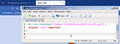Remove favicon in New Tab
How to remove default firefox favicon in New Tab
All Replies (3)
WARNING from the moderator team: This script is not provided by Mozilla and is not officially supported.
Firefox is a work in progress and, to allow for continuous innovation, Mozilla cannot guarantee future updates won’t impact your customizations. For this reason, Mozilla does not officially support style rules customization.
Please read Firefox advanced customization and configuration options to learn more.
You can but it needs custom CSS so you may not think it worth the trouble. Here's how anyway:—
Open Notepad, or whatever text editor you like, and paste this into it:—
.tab-icon-image[src="chrome://branding/content/icon32.png"] {
Save it somewhere easy to find, like the Desktop, and call it
display: none !important;
}
userChrome.css (all lower case apart from the C in the middle). Make sure it has saved as userChrome.css and not userChrome.css.txt. In Windows you can right-click it and open Properties to see its full name. Correct it if needed.
In Firefox open about:config and set toolkit.legacyUserProfileCustomizations.stylesheets to true.
Now go to about:support. Look down the blue block on the left of the screen that will open until you come to "Profile Directory." Click the "Open Directory" button next to it. This will open your Profile Directory in Windows Explorer, or whatever file browser your system uses.
Make a directory/folder in that called chrome, all lower case. Now drag the userChrome.css file that you created earlier into the new chrome directory.
Restart Firefox for it to take effect.
Modified
Hey,
Thanks for your reply. I tried what you mentioned. But it seems to not work. I BTW I use a mac book. Is there anything more I should do? If you want more details about my browser I can give it to you.
Thanks.
User CSS is the same no matter what OS you are on. That said, there may be Gotchas on Macs that I don't know about.
Firstly check that things are correctly named, including case. Also the code has to be just right, for instance the first line starts with a full stop; miss that off and it won't work. A search for "Firefox CSS" will bring up lots of information on it that may help you.
What needs to be established is if Firefox is reading the file and there's something wrong with the above code, even though it works for me, or it isn't reading it at all.
As a test try putting:—
* { color: red; }
in your userChrome.css file. That should make all the text — tab and bookmark labels &c — red. You obviously don't want that but it will show if the file is being read or not.