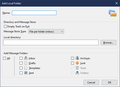The Profiles file XXXXXX.default is saving the local folders and their contained stored e-mails in a subfolder called mail. But....
When migrating this account and the .default to a new computer (W10), it is not bringing the Local Folders with its contained subfolders to the new computer. Listed below this profile in the tree on the left are tons of folders and file types of all kind - and they are all empty. However, all the subfolders created in Local Folders and their contained e-mails are there in the source Thunderbird when called up and are in the .default that the W10 computer is using. So, they do not appear to be loading correctly to Thunderbird and that profile on the new computer (W 10). What is going on?
Todas las respuestas (14)
If you delete the .msf files in the folders of the profile folder that don't appear in TB, while TB is closed, and then restart TB, do the folders appear?
Hi sfhowes; Thanks for the suggestion, but nothing changed. Now I only deleted two of the .msf files out of many to see what happens. Don't know if that changes anything.
I just don't get it. I am combining two e-mail accounts on to a new computer (W10). One e-mail account comes from a W 7 computer and the other comes from a W 8.1 computer. The 8.1 account loaded up fine and normal and all my local folders with their collected e-mails are there. And then the W 7 does not. But it does download e-mail from the ISP.
I have run profile manager to try and see how the account settings may differ, but nothing evident....yet.
Migrating from one computer to another should work perfectly if the Thunderbird folder is transferred:
Copy the Thunderbird folder on the source to a flash drive:
C:\Users\sourceusername\AppData\Roaming\Thunderbird
Delete the existing Thunderbird folder on the target:
C:\Users\targetusername\AppData\Roaming\Thunderbird
Copy the folder from the flash drive into Roaming:
C:\Users\targetusername\AppData\Roaming
Do all of this with TB closed. AppData is a hidden folder by default. If possible, update the source and target to the same version of TB before the transfer.
https://support.mozilla.org/en-US/questions/1277268
https://support.mozilla.org/en-US/questions/1277374
In your case, it appears you've transferred the 8.1 setup to W10, and are trying to add data from the W7 setup. If the W7 account is IMAP, you should only copy Local Folders folders; the IMAP folders will download when you add the account in W10. Copying the mbox files only from the W7 Mail/Local Folders (or POP account subfolders) to W10 Mail/Local Folders should work, and they should appear when TB is restarted.
Hi sfhowes; The W7 computer is setup for a POP server. And yeah, is second behind having transferred the 8.1 computer to the W10. Using the above method. Actually I just copy the profiles.ini and the xxxxx.default file for that and it worked well.
But if I now do that from the W7 computer by copying the entire Thunderbird folder it will overwrite the existing profiles folder and the existing profiles.ini. So, I copy the xxxxx.default into the target profiles folder and edit the profiles.ini and the name of the profile.
I was hoping to add another profile to Thunderbird where each profile would have its own set of Local Folders. Don't even know if that is possible. I have tried it manually by editing the profiles.ini (after backup) and with Profile Manager. Here is what profiles.ini looks like:
[Install8216C80C92C4E828] Default=Profiles/0lzmgvhj.default Locked=1
[Profile1] Name=nostrdav IsRelative=1 Path=Profiles/982w2h51.nostrdav
[Profile0] Name=default IsRelative=1 Path=Profiles/0lzmgvhj.default Default=1
[General] StartWithLastProfile=1 Version=2
Where the name nostrdav was created in Profile Manager.
I am not sure what the initial Install command is doing other than there is also an install.ini file with that string referenced in there and the default profile. Here is what the install.ini file looks like:
[8216C80C92C4E828] Default=Profiles/0lzmgvhj.default Locked=1
I'm stumped right now.
Editing profiles.ini is a delicate business, especially with TB 68. The best option is to copy your W7 profile folder onto the W10 computer, then launch Profile Manager, create a new profile, and Browse to the W7 profile. That will update the profiles.ini and make the W7 profile recognized in TB.
http://kb.mozillazine.org/Moving_your_profile_folder_-_Thunderbird
To start PM, close TB, Winkey+R, type thunderbird.exe -p
You can also do this from TB Help/Troubleshooting, about:profiles.
You could also create another 'Local Folders': https://addons.thunderbird.net/en-US/thunderbird/addon/localfolder/
Hi sfhowes; That Add-on for local folders sounds it might be the trick. I'd like to give it a try. But is it recommended to do what you described above with copying the W7 profile folder to a separate path on the W10 machine before trying anything with the add-on? Thanks;
I think you can use the add-on and define the extra Local Folders based on the W7 Local Folders, no matter where it is, according to the instructions. After the add-on is installed and TB restarts, add the new Local Folders from Tools/Account Settings, Account Actions, Add Local Folder.
What I described above is a way to make the entire W7 profile accessible as a separate profile.
OK, I added the Local Folders add-on to Thunderbird. Tools>Add-ons sees it. But I can see no way to run it. ????
Did you see my previous reply? Once you have added a Local Folder, name it and define the Local directory based on your W7 Local Folders (see picture).
I don't think I did see that picture before. But how do you get there? After installing the Local Folders add-on, how to you get it to do anything? How do you access it? I can't find a thing in Thunderbird that even mentions except under Add-ons under Tools. But that doesn't let you start it up. Unless I am missing something. Undoubtedly.
And what is an mbox?
And another question. Haha, as I haven't been a pain enough already. Is all this procedure analogous in Firefox? Bringing over all bookmarks etc from 8.1 was a snap, but now is the procedure the same to bring over the 7 bookmarks? Haven't got that far while trying to get Thunderbird ironed out.
Thanks again;
As I wrote before: "After the add-on is installed and TB restarts, add the new Local Folders from Tools/Account Settings, Account Actions, Add Local Folder."
An mbox is a file in the profile that has no extension, has the name of the mail folder, e.g. Inbox, Sent, and appears with a like-named .msf file, e.g. Inbox.msf.
Ask Firefox questions in the Firefox forum.
Well, it sort of worked. I created a new profile in profile manager and sent it to the new location for the profile file for the W7 profile. It brought that in nicely and now shows the local folders for that profile correctly. But it replaced the Local Folders that had existed in the W 8.1 profile.
I tried to run the Add-on Local Folder as you described above and I missed the first time around, gave it a name and specified the 8.1 profile to try and get those Local Folders back and it just creates a new profile under the new name that is empty. Should I uninstall/reinstall Thunderbird and start all over?
Uninstall/reinstall seems a bit radical. It seems there has got to be a way to do this.
Well, the whole setup has been doing strange things. In Profile Manager, I deleted all profiles except for default which is the former 8.1 profile. But that default profile got erased somehow. Couldn't even call up Thunderbird. However, I had it backed up and am so am back in business to where I started. The profiles.ini is very simple again. Somehow the Account for the W7 e-mail connection got wiped out as well. And the Local Folder Add-on got removed as well. But I have the file to install that again.
Maybe this is an opportunity to get it right? If sfhowes or anyone can suggest a way to proceed I would certainly appreciate it.