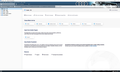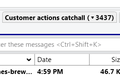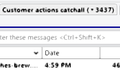Blurry Display after updating to 78.0.1
Since updating to the 'new look' TB I have an issue with a blurry screen. When you select an Account from the left side of the screen at the top of the folders, the information is blurred as you can see from the attached screenshot.
The messages in the folders are all clearly displayed and other areas of display don't have any problems, it is only since updating to the 'new' folder look that appears to have created this blurry image.
Someone suggested that I adjust the Windows ClearType settings which I did, but that didn't make any difference and the problem still exists. I have also just updated to the new 78.1.0 version today (1st August) but I still have the same blurry problem.
Any suggections or should this be logged as a bug ?
Valitud lahendus
All Replies (4)
Valitud lahendus
I have this issue as well ever since TB moved me from 68 to 78.2....boy what a mistake to accept that update. The blurry fonts are driving me crazy. *Every time I move the TB window they corrode.* Kind of like acid gets thrown on them. I have to mouse over them to get them to snap back.
The "chosen solution" about using a non-standard theme doesn't apply as I am already using the "default" theme with no changes since time began. I changed to another of the stock themes (light, dark, and back to default) and the behavior remains.
The blurry fonts are ONLY happening in TB, no other application is experiencing them. Attached non-blurry and blurry images
Running TB78 in safe-mode to disable plugins did eliminate the problem which presumably means that a plugin is the source of the issue. However, disabling all plugins manually did not fix the problem so I am at a loss as to what to try next.
78.2 is a total disaster for plugin developers. I had already culled all the broken plugins and was left with a very small handful that were "blessed" but apparently 78.2 still doesn't play nice.
Perhaps check that hardware acceleration is disabled in normal mode (Options/General/Indexing, at the bottom), as this is one option disabled in safe mode. If it was already disabled, try starting in safe mode, 'Reset toolbars and controls', 'Make changes and restart'.
sfhowes said
Perhaps check that hardware acceleration is disabled in normal mode (Options/General/Indexing, at the bottom), as this is one option disabled in safe mode. If it was already disabled, try starting in safe mode, 'Reset toolbars and controls', 'Make changes and restart'.
Normal mode had been configured to enable hardware acceleration. Disabling it then restarting TB did the trick! THANK YOU! My eyes thank you.