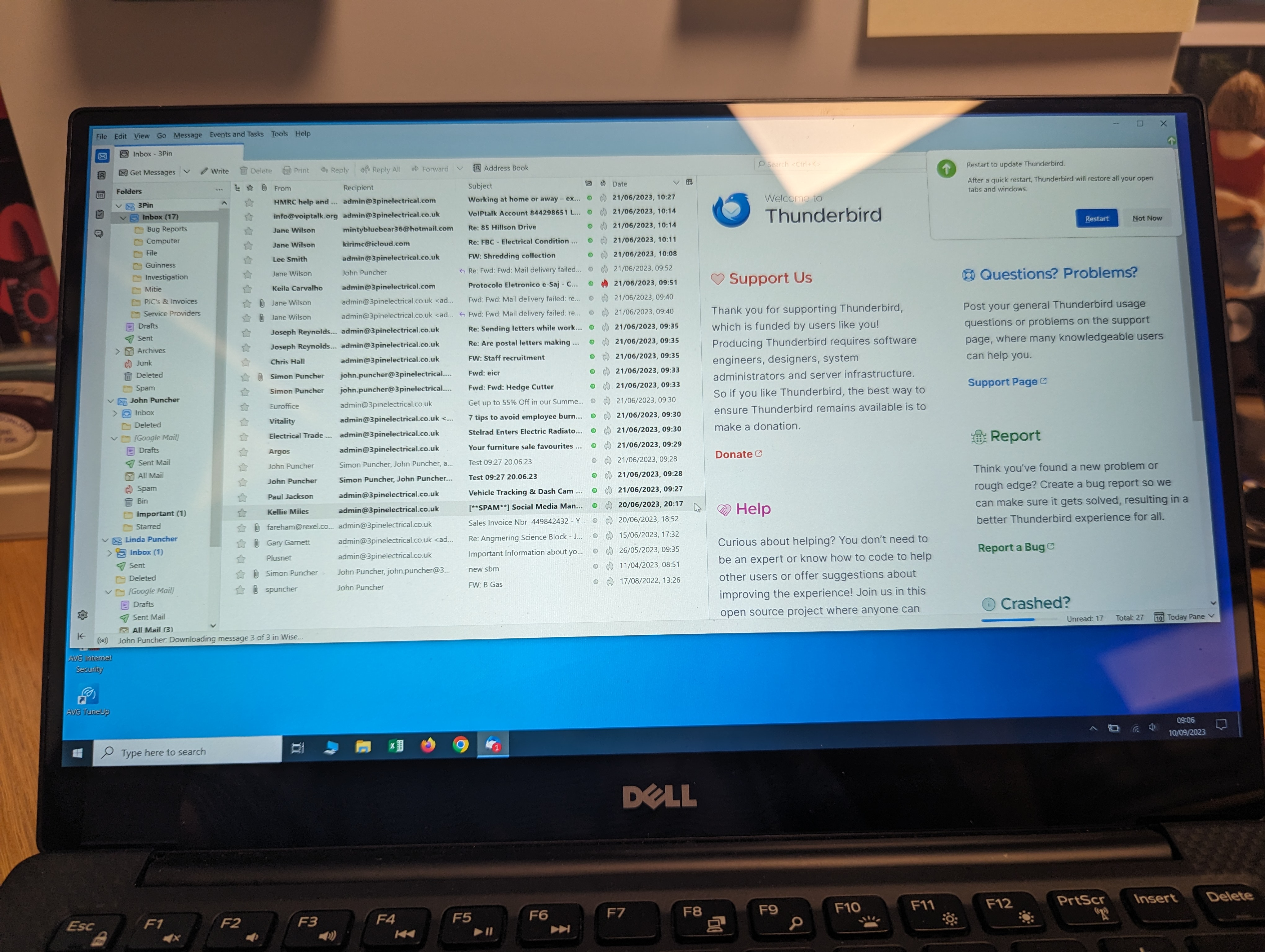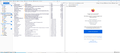Change to Home screen layout
Good morning I recently updated my Thunderbird email on Study Computer and on completion found the Home screen had been compressed a little which for me makes it harder to read
I switched on my Windows 10 Laptop which has the previous version and the layout was fine, how can I make adjustments to resolve this. Hopefully this is an easy fix as I am uncomfortable delving into any background set up
For ease in showing you what has happened I attach a screenshot of my Study computer and laptop so you can see change
Many thanks John Puncher
Keazen oplossing
The image on the right shows you are using a new supernova 115* version. There are two setting you can try.
Suggest you enable the Menu Bar as it will make life a lot easier. Menu app > View > Toolbars > select Menu Bar
Then increase the space between items: View > Density > select 'Default' or 'Relaxed'
You can also choose to increase the size of the font: View > Font Size > select 'Increase Font size' You may need to select this more than once to get desired size.
Dit antwurd yn kontekst lêze 👍 1Alle antwurden (2)
Keazen oplossing
The image on the right shows you are using a new supernova 115* version. There are two setting you can try.
Suggest you enable the Menu Bar as it will make life a lot easier. Menu app > View > Toolbars > select Menu Bar
Then increase the space between items: View > Density > select 'Default' or 'Relaxed'
You can also choose to increase the size of the font: View > Font Size > select 'Increase Font size' You may need to select this more than once to get desired size.
Many thanks Toad-Hall, worked a treat I would never have worked that one out Kind Regards JP