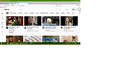Scroll Arrows missing on YouTube
I noticed today after reloading YouTube's main page, that the scroll arrows one would see at the right of the screen are missing on all YouTube pages I've been to. Whatever the issue is it seems to only be affecting YouTube as the scroll arrows are showing up fine on all other websites, including other google based ones. Anyone know what's happening here? Is this a glitch on their end, or is this an issue from the browser's side?
Including a screengrab with a circle at the area, or at least the upper one, for you all to see what's going on.
All Replies (5)
This can be caused by a website modifying the appearance of the scroll bar.
Add code to the userContent.css file.
/* SCROLLBARS */
* { scrollbar-color: auto !important; scrollbar-width:auto !important; }It is not that difficult to create if you have never used it.
The first step is to open the "Help -> Troubleshooting Information" page and find the button to access the profile folder.
You can find this button under the "Application Basics" section as "Profile Folder -> Open Folder". If you click this button then you open the profile folder in the Windows File Explorer. You need to create a folder with the name chrome in this folder (name is all lowercase). In the chrome folder you need to create a plain text file with the name (name is case sensitive). In this text file you paste the text posted.
In Windows saving the file is usually the only time things get more complicated because Windows can silently add a .txt file extension and you end up with a file named .txt. To avoid this you need to make sure to select "All files" in the dialog to save the file in the text editor using "Save File as".
You need to close (Quit/Exit) and restart Firefox when you create or modify the file.
See also:
- https://www.userchrome.org/what-is-userchrome-css.html
- https://www.userchrome.org/how-create-userchrome-css.html
In Firefox 69 and later you need to set this pref to true on the about:config page to enable userChrome.css and userContent.css in the chrome folder.
- toolkit.legacyUserProfileCustomizations.stylesheets = true
See:
Ok, so I went to the page like you said, but for some reason the button refuses to respond when I click it. Is there another way to get at that folder?
Never mind, I see where I screwed up there. Working on it now.
Edit: What do I save the file as? Specifically, what name should I put on here?
Athraithe ag Marc7 ar
The filename needs to be userContent.css and not userContent.css.txt with a possible .txt file extension appended (Windows may hide a .txt file extension) and the userContent.css file needs to be in the chrome folder that you also need to create. You can check the file type in Windows File Explorer (Cascading Style Sheet) or make sure you can see all file extensions and aren't hiding some.
Ok, so far this looks like it's fixed the issue, but I will keep an eye on it to see if anything changes. It also seems to have come up in a different fashion on Amazon and this also fixed that. Very weird. I do find it confusing though as to why Firefox needs a chrome folder in the first place. I mean isn't chrome owned by Google? You guys are supposed to be your own group independent from them, I thought?
Firefox uses the "chrome://" protocol to access its internal files and use chrome in other cases like userChrome.css (no relation with Google Chrome).