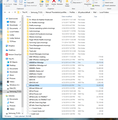moving one local folder from one computer running T-Bird to another running t-bird
I have already set up T-Bird on a win 10 pro computer and downloaded some of my most recent emails from server. I do not want to move all of the existing email from my old win 7 computer with T-bird - I only want to move just a few key local folders.
I copied the local folders I want from the old computer and tried to paste them into the new computer in the local folder file -- but the old files just don't look like the new files and after pasting them and then reopening T-bird - the old folder is no where to be seen. This is what the file address looks like on the new computer
this pc>windows C > Users> appdata> roaming> Thunderbird>profiles> assorted letters etc for my profile> Mail and on that page I see the local folder file and under it another folder for one of my email accounts.
Inside the local folder file looks like this Trash folder called Trash.sbd name of one of my new local folders - except the icon is not a folder - it is just called a file name of one of my new local folders -- same appearance of icon but it has file extension .msf
If I paste the old folder in this space - it does not show up in new T-bird program
Also - if I open my old local folder - it has a different type of files in it - they look like each one is an email
Those files look like this: whole bunch of number and letters followed by the source of the email like android.com wdsemi or aol.com.wdseml etc.
Why do the files inside the local folder folders look so different in the win 7 profile compared to the win 10 local folder profiles? How can I move the old local folders to the new computer?
And why are their two varieties of folder files in the win 10 local folder files for each local folder - one without an extension and on with the .msf extension. Should I try pasting the old files into one or the other of the new local folders I just described?
Suggestions please
Thanks
Opaite Mbohovái (5)
If you open the Mail/Local Folders subfolder of the profile folder on the source computer, look for the files with no extension and with the name of the folder when viewed in TB. These are the mbox files and they appear in pairs with an index .msf file of the same name.
Copy the mbox files (rename if necessary) to the Mail/Local Folders location on the target computer (while TB is closed). When you restart TB, they should appear under Local Folder in the Folder Pane.
sfhowes,
Thanks for the advice - I tried this with some of the local folders and it worked fine. However, ironically, it did not work for the key local folder I was trying to move.
In the other cases, in mail / local folder files - there was a list of local folders with actual folder icons and then below that was a list of the same local folders with the paired files (one with no extension and one with. (these latter pairs when copied to the new computer worked fine. However, in the case of the mission critical local folder - it appears as a folder in the top listing amongst the rest, but in the botton part with the dual folders it is missing - so there is not a relevent pair of folders to copy.
I have no idea why this one is different - but it works fine on the windows 7 computer. It was set up back in 2010 when I stopped using Eudora and started with T-Bird and has worked fine ever since. Any suggestions how to do a work around here? When I try copying the single (top of the list) folder it does not work.
Thank you.
Rob RCR
When you import folders this way, it's not necessary to copy the .msf file, as it is rebuilt when TB is restarted. It appears to have worked for some folders, but in case it's affecting the other one, delete the .msf file, while TB is closed, move the mbox file to Mail/Local Folders, if it's not already there, restart TB and see if the messages appear properly.
sfhowes,
I must not be explaining what I see when I look at the win7 T-Bird local section folder.
please look at the attached image. there are two types of folders = the classic "yellow file folders" and the ones at the bottom of the page with white paper with folded upper right corners (the latter come in pairs with the second one having the msf extension.
If you could see the entire win explorer page - you would see the exact same list of folders at the top with the yellow folders repeated in pairs at the bottom. In the image you can only see the end of the top list and the start of the bottom list so the redundancy is not visable (but it is there on my screen)
inside both type of folders are emails in Thunderbird file format
I can copy the pairs from the bottom into the win 10 local folder and the emails are working (and now you have clarified I only need to copy just the top of the pairs and it will also work.
But the problem is that only folder that actually needs to be copied only exists as a yellow file folder and there is not a corresponding pair of white paper folders at the bottom of the list. Just copying and pasting the yellow folder does not work. (yet it works fine in win 7) Is there a way around this - like creating a new folder pair in win 10 in local folders and copying and pasting the contents of my win 7 yellow file folder into the white paper folder or are the contents of the various typed of folders different. any suggestions are welcome Thanks
Oh - just to be clear when you said but "in case it's affecting the other one, delete the .msf file etc" there are no .msf files in the case of the folder I am trying to move - just the single yellow file folder with no corresponding pair of white paper file folders
Your picture shows .sbd folders, .mozmsgs folders and mbox/msf pairs. The .mozmsgs folders can be ignored as they contain data for the purposes of search. The sbd folders indicate they are subdirectory folders, and they may contain mbox/msf pairs.
The only files that are relevant are the mbox files, which you can copy to Mail/Local Folders on another computer.