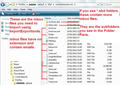"Junk" folder accidentally moved to "Trash" folder
I accidentally moved the entire "Junk" folder into the "Trash" folder, rather than just moving the files in the Junk folder. How can I restore the Junk folder back to it's original location? Dragging it back is not permitted by the software. I'm concerned that not only will junk mail not be properly filed, but when I empty the Trash folder, the junk folder will be deleted with the other files.
פתרון נבחר
Try this:
In Thunderbird
- Help > Troubleshooting Information
- click on 'Open Folder'
A new window opens shwoing you the contents of your 'profile name' folder.
- Exit Thunderbird now - this is important.
- Click on 'Mail' folder
- Click on the 'pop mail account name' folder
You will see a list of mbox files (they do not have any extension) and they contain emails. You will also see a load of index files of same name with a .msf extension. This is the place the 'junk' files should be, but currently they are not in that location.
As you have the 'Junk' folder in the 'Trash' folder, this means you should see a folder called 'Trash.sbd'.
- Click on 'Trash.sbd' folder to see contents. You will see the 'Junk' mbox file and 'Junk.msf' file.
- Move the 'Junk' and 'Junk.msf' out of the 'Trash.sbd' folder and put it in same location as the 'Inbox', 'Sent', 'Drafts' etc files. See image as guide.
Below I've added an image which shows where the Junk files should be located. Ignore all the red font typing as in your case it is irrelevant.
Start Thunderbird.
This should put everything back as it was so you can then empty the Junk folder - right click on junk folder and select 'Empty Junk'.
Read this answer in context 👍 0כל התגובות (4)
Are you talking about a POP mail account ?
Yes, it is a POP account. Not sure if that would have any impact with message folder management.
פתרון נבחר
Try this:
In Thunderbird
- Help > Troubleshooting Information
- click on 'Open Folder'
A new window opens shwoing you the contents of your 'profile name' folder.
- Exit Thunderbird now - this is important.
- Click on 'Mail' folder
- Click on the 'pop mail account name' folder
You will see a list of mbox files (they do not have any extension) and they contain emails. You will also see a load of index files of same name with a .msf extension. This is the place the 'junk' files should be, but currently they are not in that location.
As you have the 'Junk' folder in the 'Trash' folder, this means you should see a folder called 'Trash.sbd'.
- Click on 'Trash.sbd' folder to see contents. You will see the 'Junk' mbox file and 'Junk.msf' file.
- Move the 'Junk' and 'Junk.msf' out of the 'Trash.sbd' folder and put it in same location as the 'Inbox', 'Sent', 'Drafts' etc files. See image as guide.
Below I've added an image which shows where the Junk files should be located. Ignore all the red font typing as in your case it is irrelevant.
Start Thunderbird.
This should put everything back as it was so you can then empty the Junk folder - right click on junk folder and select 'Empty Junk'.
השתנתה ב־
Toad-Hall: Thanks very much for your response. This solved the problem. Knowing the location for the files made all the difference. Not something I would have figured out on my own. Your help is very much appreciated!