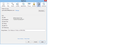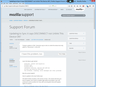Updating to Sync it says DISCONNECT not Unlink This Device-OK?
Trying to update to SYNC. Directions say to click on unlink this device but only option is "Disconnect". Is this OK?
Svi odgovori (2)
Learn the Basics: get started
Download, install and migration Firefox Sync Firefox Hello Customize controls, options and add-ons Privacy and security settings Fix slowness, crashing, error messages and other problems
Was this article helpful?
How to update to the new Firefox Sync
The latest Firefox includes a new version of Sync. This article will show you how to update. Don't want to update right away? No problem. Sync will continue to work as before for now, with one exception that we'll explain. Table of Contents
What's different about the new Sync?
How to update to the new Sync
Step 1: Unlink all of your devices from the old Sync
Step 2: Update all of your other devices to the latest Firefox
Step 3: Create a Firefox account
Step 4: Sign in to Sync on your other devices
What if I don't want to update to the new Sync?
What's different about the new Sync?
Signing in to the new Sync is easy to do with a Firefox account. No more pairing codes or recovery keys. Just sign in with your email and password and you're set. How to update to the new Sync
The new version of Sync only works with the latest Firefox and you can't use both the old and new Sync at the same time. So in order to create a Firefox account and sign in to the new Sync you'll have to unlink all of your current devices from the old version of Sync. Step 1: Unlink all of your devices from the old Sync
On a computer:
Click the menu button New Fx Menu and choose Options. Select the Sync panel. In the Sync panel click Unlink This Device. Click OK to close the Options window. Restart Firefox.
On an Android device:
Open your device's Settings app (not Firefox's Settings menu). Under Accounts or Accounts and Sync, tap on Firefox. Tap your account name (usually your email address) to view the account settings. Tap the menu at the top right corner of your device and choose Remove account.
Step 2: Update all of your other devices to the latest Firefox
Update Firefox on computers. Update Firefox on Android devices.
Step 3: Create a Firefox account
On a computer:
Click the menu button New Fx Menu and choose Sign in to Sync and follow the instructions to create your account.
On an Android device:
Tap the Menu button (either below the screen on some devices or at the top right corner of the browser) , select Settings (you may need to tap More first) and then Sync. Follow the instructions to create your account.
Note: You can use the same email address that you used to set up the old Sync. Step 4: Sign in to Sync on your other devices
On a computer:
Click the menu button New Fx Menu and choose Sign in to Sync. Click Get Started and then choose the Already have an account? Sign in. link at the bottom.
On an Android device:
Tap the Menu button (either below the screen on some devices or at the top right corner of the browser) , select Settings (you may need to tap More first) and then Sync. Tap Get Started and then choose the Already have an account? Sign in. link at the bottom.
What if I don't want to update to the new Sync?
While the old version of Sync will continue to work, the latest version of Firefox doesn't support adding new devices to the old version of Sync. This means that you won't be able to sync with a new device. Mozilla will continue to host the old version of Sync for a limited time to allow for migration to Firefox Accounts. Self-hosted users will soon be able to run their own instance. Learn more about Firefox accounts
Share this article: http://mzl.la/1BsOrV8
This article does not answer the question: "Trying to update to SYNC. Directions say to click on unlink this device but only option is "Disconnect". Is this OK?" which is posted at the top of this article! Please, see the attached screenshots. Is it possible that rnewman@mozilla.com would know more about this? Please, see article: http://mzl.la/1BsOrV8. It brought others as well as myself to this article.