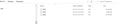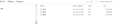Move e-mails between folders
In connection with my migration from Outlook to Thunderbird I have two accounts in my Thunderbird for the same provider. One is called geoniel@casema.nl and the other is called Casema. Since the migration and until last week I have been receiving e-mails at "geoniel@casema.nl. My folders are under Casema.
I have tried repeatedly to move all my e-mails in my In box of geoniel@casema.nl to Casema. Nothing happens. I have highlighted all e-mails in geoniel@casema.nl, right clicked and selected to move them to Casema. Instead of the desired results they all appear under a new Archive folder under geoniel@casema.nl.
I have been able to move individual e-mails but not such a large amount at once. How can I do that? Thank you for your reply.
Összes válasz (16)
Use COPY instead, then Delete the originals afterwards.
Thank you Stans. Unfortunately this does not have any effect. Nothing appears in my Casema Inbox. I am once more invited to archive the e-mails. Is there any other way to move all these e-mails?
Are both accounts online and using different addresses/credentials?
Both accounts are in my computer in my Thunderbird. They have similar addresses. They lead to one and the same online account. That is why I want to move all e-mails to one account in my Thunderbird and delete the other.
Install the ImportExportTools NG add-on and restart Thunderbird. Select the folder containing the messages you want to move, for example the Inbox, right-click on it and choose the add-on/tool. In the sub-menu, choose one of the Export folder options that suits your situation then select a folder where the exported mbox file will be saved. The file will be named after the folder that you just exported. For example, if you exported the inbox, the saved mbox file will also be named Inbox, but without any extension. That's an mbox file containing ALL the messages that were contained in the exported folder.
After the export has completed, right-click the account into which you want to import the messages, choose the add-on/tool, select Import mbox file from the submenu and choose the mbox file that was saved earlier. When the import is complete, you should see the messages in their respective folder under the account you want them in.
Thank you for the instructions. I have installed ImportExportTools NG and restarted Thunderbird. After that I have used it to export the contents of the folders in a new folder on my desktop which I call Temporary. I select Export Folder. Should I select anything else? If so it demands what format I should select.
Then I go to import from Temporary. The ImportExportTool NG can find the directory but it finds it empty.
Which options should I choose? Thank you.
No, Export folder is all you need. Let's see a screenshot of what you have in the Temporary folder on your desktop.
Thank you Stans. I have attached a screenshot of the folder Temporary.
Alright. Those are mbox files. To import them, right-click the destination account and choose the add-on, select Import mbox files. In the dialog that opens, the default option works just fine "import directly one or more mbox files", click OK and select those mbox files.
Thanks for your reply. When I right click , select "ImportExportTools NG - Import mbox file" I get "Impossible to import in this folder (imap or newsgroup type)". Is there anything I can do to enable the import of the contents of the desired folders? If I create a new folder I am afraid that I will have difficulties in moving the e-mails from the new folder to the In box. Thanks.
Sounds like the target is an IMAP account while the source is a POP account. I suggest you use the Local Folders account as a temporary holder for the imported mbox messages. Create a folder under the Local Folders account, then right-click it and use the add-on to import the mbox files. Once the import is complete, copy a few hundered messages at a time from the local folders to the IMAP account's inbox, so that Thunderbird doesn't get heavily tasked.
Actually both accounts are IMAP accounts. Their server name is "imap.ziggo.nl". I do not seem to have any Local Folders account. Perhaps they were POP accounts once before becoming IMAP accounts.
Go to the View menu -> Folders -> All. You should see both accounts and the special Local Folders account in the Folder Pane. This is inbuilt and should be there. If it isn't, then something is very wrong with your Thunderbird profile.
That is correct, thanks. When I go to View -> Folders -> All I see all my accounts, including geoniel@casema.nl and Casema, as well as Local Folders.
One other thing. Both accounts can't possibly be IMAP, because if it's the same account (somehow) added to Thunderbird twice, then they would be containing the exact same set of folders and messages, because IMAP is a two-way synchronised view of what is in the server. Let's see what your Troubleshooting Information page says. Go to Help -> Troubleshooting Information -> Copy text to clipboard and paste it here https://pastebin.com/, hit the Create New Paste button and post the link to that paste in your next reply.