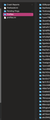How to Import about:profiles into a new computer?
Hello,
I need to export many profiles that are connected to my FFX account. these are the profiles found by going to "about:profiles". These do not restore on a new computer after signing in to a ffX account.
I have followed the steps outlined in this support article but it does not work, and I don't think applied to "about:profiles". https://support.mozilla.org/en-US/kb/back-and-restore-information-firefox-profiles YouTube videos also do not appear to focus on importing the 'about:profiles'.
If someone knows how to do this, I would be very grateful.
Thank you
Liam
Semua Balasan (5)
The profile registry is stored in profiles.ini. This file maps the profile names you see in the Profile Manager to folders on your hard drive. Some more information:
You can find the profiles.ini file in a hidden location:
- Mac: ~/Library/Application Support/Firefox/
Location used for the main profile with the random name (xxxxxxxx.default-release) that keeps your personal data (Root Directory on about:profiles).
- ~/Library/Application Support/Firefox/Profiles/<profile>
Data stored in the secondary location used for the disk cache and other temporary files (Local Directory on about:profiles) is not important and you do not need to backup data in this location.
Thank you for your response. I followed that article. I pasted the profiles from my old computer into ~/Library/Application Support/Firefox/Profiles on the new computer.
However, when i restart firefox and navigate to about:profiles, only the two default profiles are visible.
Please see attached image of all my profiles in the aforementioned folder and the existence of only 2 profiles inside of "about:profiles"
Any idea what I need to do in order for all 50 odd profiles to show up in "about"profiles"?
Thank you again
You need to include the profiles.ini file stored in "~/Library/Application Support/Firefox/profiles.ini" as part of restoring the profiles. Without this profiles.ini file you only see the profiles that existed before you copied the profiles. Note that you will no longer see those existing profiles in about:profiles if you replace profiles.ini from a backup copy. If you didn't include profiles.ini in the backup and no longer can access this file then you will have to use the Profile Manager to register each of the 50 profiles. I wouldn't advise to edit profiles.ini as this can easily lead to errors in the file. You can register an exiting profile by using "Choose Folder" and browse to this profile.
Note you should never use "Choose Folder" to specify a folder that already contains files and that isn't a Firefox profile folder. Only use "Choose Folder" to recover an profile that isn't listed in the Profile Manager.
Hello again,
Thank you for your help and for the additional instructions. I made sure that the profiles.ini file was added to: ~/Library/Application Support/Firefox/Profiles
But when I restart FFX, I still do not see the FFX profiles which have been copied into that folder.
I recorded a short video showing exactly what I am doing. Would you be so kind to review it and tell. me where I am going wrong?
Video: https://videos.growthxm.com/conversations/fe6c5b7f-acba-558e-ba21-711723913e80
profiles.ini should be in the Firefox folder and not in Profiles like I wrote above.
- ~/Library/Application Support/Firefox/