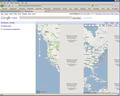Google maps don't display right, part is good but about half of it says "we are sorry, but we don't have maps at this zoom level for this region." Zooming out doesn't help.
When displaying a Google map I get about four vertical strips that alternately display good and in gray bands. The gray area displays the message "we are sorry, but we don't have maps at this zoom level for this region." Zooming out doesn't get rid of the gray areas.
I've had this problem for over a year and get around it by using either MS Internet Explorer or Google Chrome which work Ok. Otherwise Firefox works fine and I use it for everything else except Google Maps.
I've tried an uninstall of FireFox and then reinstall but it didn't help. I don't remember what I was doing when this problem first showed up.
Solusi terpilih
Looks like you are blocking images from http://mt1.google.com/
See Fix problems that cause images to not show
It is possible that you clicked "Block Images" in the right click context menu while trying to save an image. See Settings for web content, pop-ups, fonts, and languages
- A way to see which images are blocked is to click the favicon (Site Identification icon) on the left side of the location bar.
- A click on the "More Information" button will open the Security tab of the "Page Info" window (also accessible via "Tools > Page Info").
- Open the Media tab of the "Page Info" window.
- Select the first image and scroll down though the list with the Down arrow key.
- If an image in the list is grayed and there is a check-mark in the box "Block Images from..." then remove that mark to unblock the images from that domain.
Semua Balasan (8)
- "Clear the Cache": Tools > Options > Advanced > Network > Offline Storage (Cache): "Clear Now"
- "Remove the Cookies" from sites that cause problems: Tools > Options > Privacy > Cookies: "Show Cookies"
Start Firefox in Diagnose Firefox issues using Troubleshoot Mode to check if one of your add-ons is causing your problem (switch to the DEFAULT theme: Tools > Add-ons > Themes).
- Don't make any changes on the Safe mode start window.
See Troubleshoot extensions, themes and hardware acceleration issues to solve common Firefox problems and Troubleshoot issues with plugins like Flash or Java to fix common Firefox problems
Thanks for the hints. I cleared the cache and removed cookies for google.com.
I started in Safe Mode and went to Google.com maps but still have the same problem.
BTW I have had this problem for a long, long time. Am currently trying to embed google maps into website so it would be nice to clear this up. I've been using Google Chrome for their maps, IE works too.
No other unusual problems with the computer except Firefox stakes a long time to load, about 30 seconds. System has only 1 Gb memory, maybe an issue.
Solusi Terpilih
Looks like you are blocking images from http://mt1.google.com/
See Fix problems that cause images to not show
It is possible that you clicked "Block Images" in the right click context menu while trying to save an image. See Settings for web content, pop-ups, fonts, and languages
- A way to see which images are blocked is to click the favicon (Site Identification icon) on the left side of the location bar.
- A click on the "More Information" button will open the Security tab of the "Page Info" window (also accessible via "Tools > Page Info").
- Open the Media tab of the "Page Info" window.
- Select the first image and scroll down though the list with the Down arrow key.
- If an image in the list is grayed and there is a check-mark in the box "Block Images from..." then remove that mark to unblock the images from that domain.
You're welcome
cor-el, you got me on the right track, but I didn't find the images being blocked after clicking the favicon and following your directions.
I DID, however, have success when I went into the Firefox tools:
Menu > Tools > Options > Load Images Automatically [box is checked], click "Exceptions", In the address bar under "Address of web site" type mt1.google.com/ then click "Allow" .. Close the Exceptions Images, then click "OK" on the Options page to exit the Tools.
When I re-loaded the google map, I was THRILLED to find those pesky error messages gone!! I re-googled another address, opened a new page, and the errors weren't there, either!!!
Thanks so much, cor-el, for helping me FINALLY solve this myster!! :)
I had the same problem. In Firefox, I went to Tools, Options, Content, under Block Popup Windows click Exceptions, I added two exceptions khm.google.com and google.com by entering them in the box and clicking allow and now Maps works fine for me. If this doesn't work for you it is easy to undo, by going back to the exceptions page, selecting the domain and clicking remove site. Hopefully it will solve your problem, too.
I have had this Google Map problem for several FF versions; forum suggestions no help. BUT try going to "Options->Options->Content->Load Images Automatically->Exceptions->Enter 'mt0.google.com'[that's a zero] to the exceptions, then mark it 'Allow'". Not only "mt1.google.com" but also "mt0.google.com have to be allowed.
Finally Google Maps works !