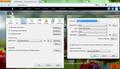How do I increase the size of the font - opening web sites the size of the words are very small and difficult to read.
The letter size in websites open with Mozilla Fox is very small and difficult to read. I hav adjusted the settings in control panel but it does not help
모든 댓글 (4)
Solution 1: Press and hold Ctrl button and press + to zoom in and - to zoom out
Solution 2: Press and hold Ctrl button and use your mouse scroll to zoom in and zoom out
Solution 3: Go to Firefox menu > Options > Content > Advanced > specify font sized and un-check Allow pages to choose their own fonts, instead of my selections above.
Be careful when playing with the Fonts settings, if you override page settings you are liable to end up with words overlapping on some pages. And it won't do anything to change the size of images, as the Page Zoom feature does.
The Firefox Page Zoom feature does a domain by domain level of saving the users preferred zoom level settings, there is no default Page Zoom level setting in Firefox, as with some other browsers.
Try the Default FullZoom Level extension:
https://addons.mozilla.org/en-US/firefox/addon/6965
Or the NoSquint extension:
https://addons.mozilla.org/en-US/firefox/addon/2592/
I have attached a screen shot of the problem - perhaps this helps to identify the issue and answer? Thanks Derick
The screenshot didn't attach, can you try again?
Use a compressed image type like PNG or JPG to save the screenshot and make sure that you do not exceed the maximum file size (1 MB).
Did you try the above mentioned extension(s)?
- Default FullZoom Level: https://addons.mozilla.org/firefox/addon/default-fullzoom-level/