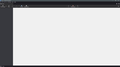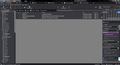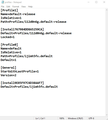Latest Update
After the latest update when Thunderbird re-opened there was nothing in the window. There used to be folders & emails, calendar, tasks and everything else. Now there is nothing at all...not even my emails.
Is there any way to fix this?
Valgt løsning
That file indicates two folders and the one most likely begins with ijim. To activate a folder, start TB, click help>more troubleshooting information, scroll down to Profiles and click about:profiles. This opens a window where you can click 'create profile'. That opens a window where you can browse and select the desired profile folder and give a name so you'll remember it later. Continue to TB and it should work.
Les dette svaret i sammenhengen 👍 1All Replies (5)
Here is a screen shot of how it looked before the update.
Endret
Hi It may be that after the update you have started a new, empty profile. There are many similar cases where a glitch during update fails to continue using the old profile or does not transfer your content to the new profile. Read this about profiles - https://support.mozilla.org/en-US/kb/profiles-where-thunderbird-stores-user-data
First check whether you have multiple Profiles and are using an empty one. Assuming you are using a Windows OS:
Press Windows key +R Type %appdata% and press enter.
In the 'Roaming' folder you will see a 'Thunderbird' folder. In Thunderbird folder find Profiles folder. Please open that folder and either list all the profile folders you see or add a screen shot to your reply. (Add images is below the Post a Reply box).
Here is the screen shot of the requested file.
Valgt løsning
That file indicates two folders and the one most likely begins with ijim. To activate a folder, start TB, click help>more troubleshooting information, scroll down to Profiles and click about:profiles. This opens a window where you can click 'create profile'. That opens a window where you can browse and select the desired profile folder and give a name so you'll remember it later. Continue to TB and it should work.
Thank you both very much!