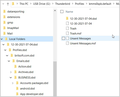New PC - Local subfolders not displayed
I have installed tbird on a new win10 pc as imap and copied my appdata/roaming/thunderbird from the old pc. However all the subfolders of Local Folders that were created on the other machine are not displayed. The only fodlers showing under Local folders are Inbox, Trash and Outbox. All the transferred sbd files are present so the copy process was ok and the profile is identical. How do I fix this?
Valgt løsning
The standard location of a Thunderbird installation is
c:\users\<userID>\appdata\roaming\thunderbird\profiles\<profilename>\<Mail or ImapMail><accountname>\<messagefolders>
Use of c:\thunderbird is a custom setting, set up by user. You will not normally see both setups.
Thunderbird locates the profile in both cases by c:\users\<userID>\appdata\roaming\thunderbird\profiles.ini, a simple text file that points to active profile.
Les dette svaret i sammenhengen 👍 1All Replies (5)
Try this: highlight account in left folder pane, right-click and select 'subscribe' and maybe those folders will be there to be ticked.
Thanks. I tried that but only the folders immediately under the account are displayed, not the Local folders.
re :copied my appdata/roaming/thunderbird from the old pc.
I presume you mean you copied the 'Thunderbird' folder to an external device in order to tranfer the data. I also assume Thunderbird was not running at the time.
Access the copied 'Thunderbird' folder stored on external device and check to see if the 'Local Folders' folder contains all the folders and files. Thunderbird/Profiles/<profile name>/Mail/Local Folders
If it does not contain all the necessary files and folders, then you need to access the old computer and locate the 'Local Folders' folder and get a separate copy of that folder onto external device and check it has all folders and files.
Then on new computer In Thunderbird. Access this:
- Menu icon > 'Help' > 'More Troubleshooting Information'
- Under 'Application Basics - half way - Profile Folders - click on 'Open Folder'
a new window opens showing profile folder name
- Close Thunderbird now - this is important
- click on 'Mail' folder
Do you see both 'Local Folders' and 'Local Folders-1' ? If you see both: Check both of these folders to see if one of them has all the emails or not. If you have a 'Local Folders' which contains just Inbox, Trash and 'Unsent Messages' And a 'Local Folders-1' which contains a load of folders and files which you recognise the names of folders: Then delete the empty 'Local Folders' folder. Rename 'Local Folders-1' folder as 'Local Folders'
Otherwise, if you only see one 'Local Folders'
- Click on 'Local Folders'
What do you see? Make sure you have a view showing 'details' so you can see these columns: Name, Modified Date, Type, size. All the folders and files will be in a list format.
If you only see: Inbox, Trash and 'Unsent Messages'
You need to use the newly copied 'Local Folders' folder as mentioned at the top of this comment. Go back up to the 'Mail' folder. Delete the 'Local Folders' folder Then paste the newly copied 'Local Folders' folder from external device into 'Mail' folder. Check the 'Local Folders' folder so you are sure all the folders and files got copied over.
Start Thunderbird.
Thanks very much for the detailed help. There is only one Local Folder and it is a replica of the structure on both USB transfer drive and original PC. However the Local Folder structure does look a bit odd I enclose an image of the original folder structure on the old pc. Does this look right?
The path in the Local Folder setting within Thunderbird is c:\Thunderbird\profiles\britsoft.com\emails.sbd so I then tried copying emails.sbd to the above path. The result was that the folders and subfolders all now show correctly. Initially there were no emails inside any of the folders but by clicking on each folder and subfolder in turn it resurrected the emails within the folders.
I would like to understand the structure of thunderbird for a future transfer which include Local Folders. Should emails.sbd be present in both c:\thunderbird and appdata\thunderbird folders?
I much appreciate your assistance, it saved a lot of time.
Valgt løsning
The standard location of a Thunderbird installation is
c:\users\<userID>\appdata\roaming\thunderbird\profiles\<profilename>\<Mail or ImapMail><accountname>\<messagefolders>
Use of c:\thunderbird is a custom setting, set up by user. You will not normally see both setups.
Thunderbird locates the profile in both cases by c:\users\<userID>\appdata\roaming\thunderbird\profiles.ini, a simple text file that points to active profile.