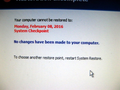HOW TO REMOVE: Security Update Firefox 43.0.4 (20160105164030)
After Security Update Firefox 43.0.4 (20160105164030), I can’t cut and paste from the Internet. Cut and paste works fine if not copying from the Internet. Using Windows XP.
Solução escolhida
Today I installed an older version of Firefox (43.0.4) and immediately fixed the cut and paste from the Internet issue, see https://support.mozilla.org/en-US/kb/install-older-version-of-firefox
Ler esta resposta 👍 0Todas as respostas (12)
Hello NeilGillespie, it is not the update, works fine in my xp.
Try Firefox Safe Mode to see if the problem goes away. Firefox Safe Mode is a troubleshooting mode that temporarily turns off hardware acceleration, resets some settings, and disables add-ons (extensions and themes).
If Firefox is open, you can restart in Firefox Safe Mode from the Help menu:
- Click the menu button
 , click Help
, click Help  and select Restart with Add-ons Disabled.
and select Restart with Add-ons Disabled.
When the Firefox Safe Mode window appears, select "Start in Safe Mode".
If the issue is not present in Firefox Safe Mode, your problem is probably caused by an extension. Please follow the steps in the Troubleshoot extensions, themes and hardware acceleration issues to solve common Firefox problems article to find the cause.
To exit Firefox Safe Mode, just close Firefox and wait a few seconds before opening Firefox for normal use again.
When you figure out what's causing your issues, please let us know. It might help others with the same problem.
thank you
Dear ideato, thanks for your response. Unfortunately I provided the wrong update to remove. The correct update to remove is Firefox 44.0.2 (20160210153822), Installed on: Friday, February 12, 2016, 2:10:13AM
Hello, did you try to check if the issue persist in firefox safe mode, as mentioned in my first reply? Usually copy/cut/paste issue is related to addons.
thank you
Yes, I tired safe mode, that did not fix the issue: I cannot cut and paste from the Internet. I also unsuccessfully tried doing a "restore point" three times, see attached the screen images. "your computer cannot be restored to [date]"
I also just tried this: Refresh Firefox - reset add-ons and settings _ Firefox Help. Still cannot cut and paste from the internet. And I do not like the changes to my computer from Refresh Firefox. Can I undo "Refresh Firefox".
Probably is the next issue Bug 1243507, try to install 45 beta (the issue is solved in 45), or wait till 45 release became stable (8 Mar 2016).
https://www.mozilla.org/en-US/firefox/channel/#beta
thank you
Solução escolhida
Today I installed an older version of Firefox (43.0.4) and immediately fixed the cut and paste from the Internet issue, see https://support.mozilla.org/en-US/kb/install-older-version-of-firefox
By the way, was the problem limited to pasting into specific applications, such as Word 97?
Firefox 44 reduced the number of formats it puts on the clipboard, dropping certain legacy formats. After release, several Word 97 users reported that Word 97 could not see any of the formats now available on the clipboard, and they had to use the workaround of pasting into a more modern application first, then cutting and pasting from there into Word 97. Another user recently reported that even a new version of CorelDraw did not see any text formats copied from Firefox.
This change will be rolled back in Firefox 45 (next month).
Whoops, I see ideato posted this several hours ago: https://support.mozilla.org/questions/1109665#answer-843912
Alterado por jscher2000 - Support Volunteer em
NeilGillespie said
Can I undo "Refresh Firefox".
There's no one-click undo, but here is a procedure to revert to your pre-Refresh data. It takes 5 minutes, but that may be faster than recovering individual files and loading those into your new profile.
Check inside the "Old Firefox Data" folder that Refresh adds to your desktop for a folder with a semi-randomized name. If there's only one, that probably has your old settings and add-ons. If there's more than one, you'll want to work with the one that was updated most recently.
Once you have identified the profile folder you want to restore, here is my suggested "old profile resurrection procedure":
Overview
These are the steps described in more detail below:
- Create a new Firefox profile
- Remove everything from that new profile folder
- Copy in everything from the old profile folder
Create a new Firefox profile (Windows)
Exit Firefox completely, and then start up in the Profile Manager by pasting the following into the Run dialog (on XP, Start menu > Run), and pressing Enter:
firefox.exe -P
Note: Any time you want to switch profiles, exit Firefox and return to this dialog.
Click the Create Profile button, assign a name like OldSettings, and skip the option to change the folder location. Then select that new profile in the dialog and start Firefox.
Open the New Profile folder in Windows Explorer
Firefox in the new profile should look like a factory fresh installation. Open the Troubleshooting Information page using either:
- "3-bar" menu button > "?" button > Troubleshooting Information
- Help menu > Troubleshooting Information
- type or paste about:support in the address bar and press Enter
In the first table, click the "Show Folder" button. Firefox will launch your brand new profile folder in Windows Explorer.
Leaving that folder open, switch back to Firefox, and Exit using either:
- "3-bar" menu button > "power" button
- (menu bar) File > Exit
When Firefox closes, the profile folder should be front and center, or you can activate it using the Task bar.
Copy Old Data in Place of New
In that new profile folder you just popped open -- NOT the one on your desktop -- select all the contents (you can use Ctrl+a) and delete (you can press the Delete key on the keyboard).
Leaving that window open, open or switch over to your Old Firefox Data folder. Drill down into your old profile folder. At this level you should see a folder named bookmarkbackups among other things.
Select everything (Ctrl+a) and Copy (either right-click > Copy or Ctrl+c).
Switch to the empty new profile folder in other window and Paste (either right-click > Paste or Ctrl+v). This may take a minute since some of the files are large.
Start Firefox
Firefox should start up in that "new" profile with the resurrected old profile data. Success?
Note that it is probably best to delete the compatibility.ini file if you copy the full profile folder to an existing profile to reinitialize this profile folder.
re: "By the way, was the problem limited to pasting into specific applications, such as Word 97?"
I'm using Word for Windows 95, Version 7.0; an oldie but goodie. Part of an Office Professional Suite purchased in 1995.
re: "There's no one-click undo, but here is a procedure to revert to your pre-Refresh data."
Thank you. I fixed a few things already, and I'll save your answer in the event I want to do more. Appreciate your response.