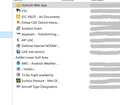A folder of bookmarks is not working any more as a folder
I use daily some bookmarks from this folder. This is the second time that this folder gets this bug. As you can see from the attached image, the folder becomes a small square: if I click with my scroll wheel on that square, a new tab is opened with all the bookmarks' links as URL. I mean that the URL of this tab is all the other URLs. Also the folder cannot be cancelled, the "open all in tabs" doesn't work. Last time I had to move the folder somewhere else and create a new one and save all the bookmarks here again. Even then I noticed that one of the bookmarks lost its URL (see other image). How can I solve this?
Modificat în
Soluție aleasă
You have a bunch of errors in your Video Card Drivers so should update or reinstall. adapterDescription: NVIDIA GeForce GTX 860M adapterDescription2: Intel(R) HD Graphics 4600 driverDate: 12-15-2017 driverDate2: 3-8-2017 Please uninstall Firefox. Then Delete the Mozilla Firefox Folders in C:\Program Files and C:\Program Files(x86) Then restart system. Then run Windows Disk Cleanup. (Note: This should be Pinned and run Weekly, If never done below expect 10's of gig's) Then run it again and click the button that says Cleanup System Files. Note: your Firefox Profile is saved. But you should make a back up before you do :
- https://support.mozilla.org/en-US/kb/back-and-restore-information-firefox-profiles
- https://support.mozilla.org/en-US/kb/export-firefox-bookmarks-to-backup-or-transfer
Reinstall with Current Release Firefox 57.0.4 with a Full Version Installer
Please let us know if this solved your issue or if need further assistance.
Citește acest răspuns în context 👍 1Toate răspunsurile (1)
Soluție aleasă
You have a bunch of errors in your Video Card Drivers so should update or reinstall. adapterDescription: NVIDIA GeForce GTX 860M adapterDescription2: Intel(R) HD Graphics 4600 driverDate: 12-15-2017 driverDate2: 3-8-2017 Please uninstall Firefox. Then Delete the Mozilla Firefox Folders in C:\Program Files and C:\Program Files(x86) Then restart system. Then run Windows Disk Cleanup. (Note: This should be Pinned and run Weekly, If never done below expect 10's of gig's) Then run it again and click the button that says Cleanup System Files. Note: your Firefox Profile is saved. But you should make a back up before you do :
- https://support.mozilla.org/en-US/kb/back-and-restore-information-firefox-profiles
- https://support.mozilla.org/en-US/kb/export-firefox-bookmarks-to-backup-or-transfer
Reinstall with Current Release Firefox 57.0.4 with a Full Version Installer
Please let us know if this solved your issue or if need further assistance.