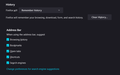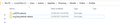Extension & History is get cleared after every restart
Hi Team, I am facing issue with my browser, whenever i restarted my PC (windows 10) my history from previous session,extension are get removed & browser start as a newly installed one. I need to add extension again,login again in other accounts every single Time.
Все ответы (9)
Your ‘logged-in’ status is stored in special cookies. If the cookie is removed, you are logged out.
You may be in Private Browsing mode or told Firefox not to remember.
Type about:preferences#privacy<enter> in the address bar. The button next to History, select Use Custom Settings.
Turn off Always Use Private Browsing Mode Turn on Remember My Browsing And Download History At the bottom of the page, turn on Clear History When Firefox Closes. At the far right, press the Settings button. Turn on ONLY Cache and Form And Search History leaving the others off.
Macs: Make sure you install Firefox properly and that you do not run
Firefox from within the DMG (Disk Images) file.
https://support.mozilla.org/en-US/kb/how-download-and-install-firefox-mac
In case you use "Clear history when Firefox closes" or otherwise clear history.
- do not clear the Browsing History (this includes tabs)
- do not clear the Cookies
- do not clear the Site Preferences
- Settings -> Privacy & Security
Firefox will: "Use custom settings for history":
[X] "Clear history when Firefox closes" -> Settings - https://support.mozilla.org/en-US/kb/delete-browsing-search-download-history-firefox
- clearing "Site Preferences" clears exceptions for cookies, images, pop-up windows, and software installation and exceptions for passwords and other website specific data
- clearing "Cookies" will remove all cookies including cookies with an allow exception you may want to keep
Thanks, It Didint resolve my problem yet.. i am still facing issue. I tried mention methods but after restarting windows it restart firefox once or twice. Firefox version -92.0 64 bit windows 10- 21H1 version with 19043.1237 build Can any one help why it happening ?
Earlier it was working fine but later it started giving issue
Look on your desktop. Do you see a folder called; Old Firefox? Look inside. Look for the folder with the latest creation date.
https://support.mozilla.org/en-US/kb/recovering-important-data-from-an-old-profile
https://support.mozilla.org/en-US/kb/back-and-restore-information-firefox-profiles
https://support.mozilla.org/en-US/kb/how-run-firefox-when-profile-missing-inaccessible
https://support.mozilla.org/en-US/kb/recover-user-data-missing-after-firefox-update
https://support.mozilla.org/en-US/kb/how-run-firefox-when-profile-missing-inaccessible
http://kb.mozillazine.org/Profile_folder_-_Firefox#Navigating_to_the_profile_folder
https://support.mozilla.org/en-US/kb/profile-manager-create-and-remove-firefox-profiles
https://support.mozilla.org/en-US/kb/back-and-restore-information-firefox-profiles
Type about:profiles<enter> in the address bar.
How many profiles are listed?
How many should be there?
Also, open the profile folder in your file explorer.
https://support.mozilla.org/en-US/kb/recover-user-data-missing-after-firefox-update
it is creating 2 profiles within spam of 1 min
how should i encounter with this problem ?
Unless there is a problem with the profile, the browser should not be doing that.
Let’s do a full clean re-install;
Note: Firefox comes in three or more folders on all computers. They are;
Maintenance: (Programs Folder) <Windows Only> Firefox itself: (Programs Folder) And two folders in the profile of each user on the computer for each Firefox profile for that user.
If you remove the Firefox folder, the user profiles would not be affected.
Download Firefox For All languages And Systems {web link}
Firefox ESR; Extended Support Release {web link}
Beta, Developer, Nightly versions https://www.mozilla.org/en-US/firefox/channel/desktop/
Install Older Version Of Firefox {web link}
Save the file. Then Close Firefox.
Using your file browser, open the Programs Folder on your computer.
Windows: C:\Program Files C:\Program Files (x86) Note: Check Both Folders
Mac: Open the "Applications" folder. https://support.mozilla.org/en-US/kb/how-download-and-install-firefox-mac
Linux: Check your user manual. If you installed Firefox with the distro-based package manager, you should use the same way to uninstall it. See Install Firefox on Linux; https://support.mozilla.org/en-US/kb/install-firefox-linux
If you downloaded and installed the binary package from the Firefox download page, simply remove the folder Firefox in your home directory. http://www.mozilla.org/firefox#desktop ++++++++++++++++++++++++++++ Look for, and remove any Mozilla or Firefox program folders. Do not remove the Mozilla Thunderbird folder if there is one.
Do Not remove any profile folders.
After rebooting the computer, run a registry scanner if you have one. Then run the installer. +++++++++++++++++++++++++++ If there is a problem, start your Computer in safe mode and try again.
How to Start all Computers in Safe Mode; {web link} Free Online Encyclopedia
After the above, Use these links to create a new profile. Use this new profile as is. Is the problem still there?
https://support.mozilla.org/en-US/kb/how-run-firefox-when-profile-missing-inaccessible
http://kb.mozillazine.org/Profile_folder_-_Firefox#Navigating_to_the_profile_folder
https://support.mozilla.org/en-US/kb/profile-manager-create-and-remove-firefox-profiles
https://support.mozilla.org/en-US/kb/back-and-restore-information-firefox-profiles
Type about:profiles<enter> in the address bar.
Tried Clean re install but still facing the same issue again and again.