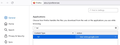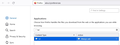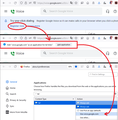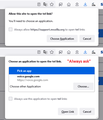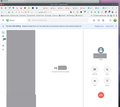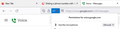DIaling a phone number with Google Voice fails
Dialing a phone number with Google Voice worked before, but now fails. It prompts me to Register for that feature https://voice.google.com/calls?forceBanner=tel-registration but when I click on that link, nothing happens. [See first picture]
Settings | General | Applications seems to show 'tel' is assigned to Google Voice [see second picture] so as per a Google Voice help dialog, I changed it it 'always ask' [third picture]. This did no solve the problem.
Alla svar (11)
Hi, after you click Register Now, Firefox should show an Infobar (below the main toolbar) where you can approve the tel: handler being added. Then it should show up on the Settings page. This composite screenshot is a bit unwieldy, but it shows what I saw when trying that link, and afterwards:
Actually, you have that already, don't you, but when you click a tel: link Firefox doesn't show this usual sequence of dialogs (for "Always ask"):
Set to ALWAYS ASK but Firefox never asks.
Also, when I try to manually dial from the Google Voice website, it never gives a ringtone and never connects.
Does the Call Jenny link on this site call up the dialogs: https://davidwalsh.name/demo/phone-link-protocol.php
Regarding the functionality of the Google Voice page itself, separate from whether Firefox knows what to do with tel: protocol links:
When I enter a number on the Calls page (https://voice.google.com/u/0/calls) and click the blue button, Firefox asks if I'll give microphone permission for my headset. Once I approve that, then the page dials. Do you see anything like that?
If you need to grant microphone access and Firefox isn't prompting you, you can use the Page Info dialog. Press Ctrl+i to open it, switch to the Permissions panel, scroll down to "Use the Microphone", uncheck the "Use default" box and click Allow.
https://davidwalsh.name/demo/phone-link-protocol.php does summon the protocols page. I tell it to dial, and voice.google.com is summoned in a new Firefox tab. I tell Google Voice to dial, and it stalls, never dialing. On another laptop with Firefox (106.0.5, same ver), it will dial. I can dial from voice.google.com in Chrome, BTW.
I just had to allow the mic and it has always worked for me without any extra settings. see screenshot Did you ever try with Firefox in Safe Mode? What security software are you running?
Mike previously enabled. Using Microsoft Windows Defender only. Will try Safe Mode when current meeting ends.
Okay, I'm sure a lot of this duplicates what you've tried already, but to cover the normal troubleshooting steps... if a site is generally known to work in Firefox, these are standard suggestions to try when it stops working normally:
Double-check content blockers: Firefox's Tracking Protection feature, and extensions that counter ads and tracking, may break websites that embed third party content (meaning, from a secondary server).
(A) The shield icon toward the left end of the address bar usually turns a bit purplish when content is blocked. Click the icon to learn more or make an exception. See: Enhanced Tracking Protection in Firefox for desktop.
(B) Extensions such as Adblock Plus, Blur, Disconnect, DuckDuckGo Privacy Essentials, Ghostery, NoScript, Privacy Badger, uBlock Origin or uMatrix usually provide a toolbar button to manage blocked content in a page. There may or may not be a number on the icon indicating the number of blocked items; you sometimes need to click the button to see what's going on and test whether you need to make an exception for this site.
Cache and Cookies: When you have a problem with one particular site, a good "first thing to try" is clearing your Firefox cache and deleting your saved cookies for the site.
(1) Clear Firefox's Cache
See: How to clear the Firefox cache (only select Cached web content, don't clear all cookies and site data)
If you have a large hard drive, this might take a few minutes.
(2) Remove the site's cookies (save any pending work first). While viewing a page on the site, click the lock icon at the left end of the address bar. After a moment, a "Clear Cookies and Site Data" button should appear at the bottom. Go ahead and click that. Firefox will ask you to confirm; go ahead and confirm.
Then try reloading the page. Does that help?
Testing in Firefox's Troubleshoot Mode: In this mode, Firefox temporarily deactivates extensions, hardware acceleration, any userChrome.css/userContent.css files, and some other advanced features to help you assess whether these are causing the problem.
If Firefox is running:
You can restart Firefox in Troubleshoot Mode using either:
- "3-bar" menu button > Help > Troubleshoot Mode... (before Fx88: Restart with Add-ons Disabled)
- (menu bar) Help menu > Troubleshoot Mode... (before Fx88: Restart with Add-ons Disabled)
and OK the restart. A small dialog should appear. Click the Open button (before Fx88: "Start in Safe Mode" button).
If Firefox is not running:
Hold down the Shift key when starting Firefox. (On Mac, hold down the option/alt key instead of the Shift key.) A small dialog should appear. Click the Open button (before Fx88: "Start in Safe Mode" button).
Note: Don't use the Refresh without first reviewing this article to understand what will be deleted: Refresh Firefox - reset add-ons and settings.
Any improvement?
Microphone enabled and Enhanced Tracking Protection is off as you can see in the picture. Still fails. Clearing cache did not solve problem. Clearing cookies did not solve problem. Safe mode did not solve problem. Troubleshoot mode did not solve. All extensions disabled. Still fails on this PC, works on others (same version).
That screenshot is not helpful, it only shows GV asking for permission. What failed? Where is it showing that it failed? You will need to provide better evidence of the failure.
Thank you for checking "the usual".
Could you open the Web Console (Ctrl+Shift+K) before starting a call. That's a panel of the developer tools that usually takes over the lower part of the tab. You might find some messages in there already, and possibly those could be relevant, but I'm specifically interested in any new messages that appear when you try to start the call. Anything?