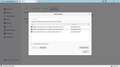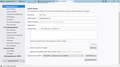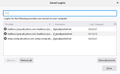In Thunderbird an email recieves but can't send mail; it lacks an SMTP. Please see photo.
With Thunderbird I have two email addresses. One can both send and receive. The other can not send but it can receive.
"An error occurred while sending mail. The mail server responded: Request failed; Mailbox unavailable. Please verify that your email address is correct in your account settings and try again."
I wonder if the problem is that the non working email does not have an SMTP
Please see photo.
தீர்வு தேர்ந்தெடுக்கப்பட்டது
As I have continued to try to solve my problem, I have also been in the process of acquiring a new computer. (The old one is 6 yrs old and has been producing unreliable results.)
Today on the new laptop I successfully downloaded TB and set it up with my two e-mail addresses. I am able to both send and receive with both accounts. So, problem resolved.
Seems to me my difficulty was related to the fact that one of my accounts lacked a smtp password. See photo.
Anyway it's resolved. Thank you. I very much appreciative your time and your help.
Thanks again.
John
Read this answer in context 👍 0All Replies (6)
Tools/Account Settings, Outgoing Server (SMTP) at the bottom of the left pane, add a new smtp server that's the same as the existing one, except the User Name is jfgies@pac.... Give the Description a name like jfgiesSMTP, then select the jfgies account in the left pane, and select the jfgiesSMTP server in the Outgoing Server (SMTP) drop-down in the right pane.
After I updated from V6.8 to V78.7.1 (32-bit) I followed your instructions.
I think I got it right but, JFGies still lacks a SMTP Login. Thunderbird displays only three saved logins no changed from the photo attached to my original question.
Please see new photo. I think it does demonstrate that what you recommended was achieved.
My research leads me to ask if my problem might be related to a "secure login key"?
John
Yes, AT&T accounts now require secure mail keys in place of account passwords. Create a secure key(s) on the AT&T site, remove the Saved Passwords, restart TB, enter the correct key for the account when prompted and check the remember box to have it saved in Saved Passwords.
https://www.att.com/support/article/dsl-high-speed/KM1010523/
Otherwise, it looks like you have each account sending on the correct servers.
When TB requests the entry of a password a new secure mail key has been entered and mail has been sent.
But, today all I have somehow managed to do is to change Mail1 from receive only to send and receive while changing Mail2 from send and receive to receive only. (A to B & B to A)
While I've continued to get new keys TB no longer requests password entry. Is there a way to force TB to request the entry of a password?
Should I consider removing from TB the send only email and then reentering it?
John
You can force a password prompt by deleting the password from Saved Passwords in Options. Check again that you have each account lined up with the correct smtp: select the account in the left pane of Account Settings, choose the smtp in the right pane that has the same User Name (email address). Do not have all accounts sending through the same Default smtp.
தீர்வு தேர்ந்தெடுக்கப்பட்டது
As I have continued to try to solve my problem, I have also been in the process of acquiring a new computer. (The old one is 6 yrs old and has been producing unreliable results.)
Today on the new laptop I successfully downloaded TB and set it up with my two e-mail addresses. I am able to both send and receive with both accounts. So, problem resolved.
Seems to me my difficulty was related to the fact that one of my accounts lacked a smtp password. See photo.
Anyway it's resolved. Thank you. I very much appreciative your time and your help.
Thanks again.
John