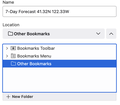Lost Bookmark Folders when Adding to Existing Folders
When I try to make a bookmark none of my folders are showing. I can use the folders when linking to a bookmark but not when trying to place a new bookmark. I have many folders but the attached image shows what I get when trying to choose the correct folder to place the bookmark. Only the three options show even though I know all my folders are in the pulldown bookmark tab. I did have a computer glitch where many of my computer files somehow ended up in the trash including Firefox. I moved the trashed files into a new folder on my desktop and was able to recover the bookmarks by choosing the Firefox backup. My question is how do I get the existing folders to once again show when making a bookmark so I can place/organize the bookmark in the correct bookmark file?
所有回覆 (1)
If you have sync, and there is a problem anywhere, Shut Down Sync Immediately On All Devices to prevent the problem from spreading. Type https://accounts.firefox.com/settings<enter> in the address box. Once the problem is fixed, perform the same repair on all computers/profiles before using sync again.
[v57+] Places Maintenance is built into Firefox.
Type about:support<enter> in the address box.
You will find Places Database near the bottom. Press the Verify Integrity button.
If any errors are reported: https://support.mozilla.org/en-US/kb/fix-bookmarks-and-history-will-not-be-functional
The places.sqlite and favicons.sqlite files contains your History and Bookmarks. And it looks like they are corrupted.
Type about:support<enter> in the address box.
Under the page logo on the left side, you will see Application Basics. Under this find Profile Folder. To its right press the button Show Folder. This will open your file browser to the current Firefox profile. Now Close Firefox.
Locate the above files. Then rename or delete them. Restart Firefox. The browser should then create a new place.sqlite and recover your bookmarks from the backup files.
Note: Your history is not backed up and will be lost.