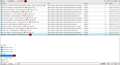How to find the folder containing a bookmark
I can easily find a bookmark by searching in the Library "All bookmarks" window. However, I cannot figure out how to see folder that contains that bookmark. In Safari there an optional column for folder and you can then right-click and get an option to open the folder.
Is there a way to do this in Firefox?
-louie
All Replies (4)
It would have taken me more than 10 minutes- my computer tech tried on his own then gave up Thank you for being clear and detailed
You may try my add-on for this task -> https://addons.mozilla.org/en-US/firefox/addon/at-your-command/. See https://i.imgur.com/fPP1QzH.png (or attachment) for what to do. 1) find bookmark - prefix b means "search in bookmarks" 2) select it - e.g. by clicking favicon on left side 3) run command Go to Parent Folders
Gewysig op
Hi, all. I think there's another option.
If you click BOOKMARKS and then DISPLAY ALL (or ctl+shift+b) you get to see all your bookmarkss, whether in distinct folders or just the default folder. Ah-HA!, he said. THEN.. you can EXPORT all or some (selected) bookmarks to an HTML file. zowie! 'folderized' bookmarks are labeled with the foldername preceding; the HTML is a linear sequential report (haven't tried SORT or SELECT options to see if they modify the export).
But you might want to check out www.nirsoft.net/utils/faview.html. here's the skinny from the website:
FavoritesView displays the list of all your Favorties (of Internet Explorer browser) and bookmarks (of Netscape/Mozilla browsers) in a single page. Each line in the list specifies the title of the item, the URL address, the created/modified date of the bookmark item, and the folder name. You select one or more of these bookmarks, and then copy them to the clipboard, delete them (Only for Internet Explorer Favorites), export them to tab-delimited text file, HTML file, or XML file. FavoritesView also allows you to locate duplicate URL addresses in your Favorites/Bookmarks or find specific item by specifying the URL or the title.
...which is a bit more useful than vanilla HTML, IMNSHO.
BTW, there's BUKU utilities on NIRSOFT, it's a treasure trove; some of them can really get you out of WTF?! jams. I likes 'em. Usual disclaimers apply.
Hope this helps.
This is an interesting conversation and I appreciate the feedback. Indeed the "open in a new tab," click the blue star and the right down arrow does work but it is many clicks for what in Chrome is so easy. There, once you search for a bookmark, one of the right-click options is "Show in Folder." I vote for this as a Firefox enhancement.