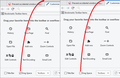Prevent accidental window dragging for Firefox Browser v77 on PC
HI, Just wondering if anyone knows a way of preventing accidental click and dragging of the Firefox browser window on v77 for Windows 10. Anytime I click and drag near the top of the window, i accidentally drag the window position, I wish I could lock this down and prevent this from happening. I sometimes want to drag the tabs away, but not reposition the entire window, it's quite annoying. thanks.
All Replies (5)
To review or change tab settings: Click the menu button and select Options. Select the General panel and go to the Tabs section.
- Ctrl+Tab cycles through tabs in recently used order: Select this option if you want to use the Ctrl+ Tabkeyboard shortcut to switch through open tabs in the order you viewed them rather than in the order they appear in the Firefox window. This is the default setting in new Firefox profiles.
Note: If you want to use Ctrl+ Tabto switch to the tab next to the current tab and Ctrl+ Shift+ Tabto switch to the previous tab, deselect this setting (clear the checkbox).
- Open links in tabs instead of new windows: This option controls whether links from other applications or from web pages which request to open them in new windows are opened in a new window or a new tab in the most recent window.
Note: If you have chosen to open pages in new tabs, Firefox will ignore this option and will open a new window from a link if the page author specified that the new window should have a specific size, because some pages can only be displayed correctly at a specific size.
- (If applicable) Warn you when closing multiple tabs: This option is only shown if you disabled the warning dialog Firefox displays to confirm your choice to close a window with multiple tabs (shown below). Check this option to re-enable the warning, to prevent accidentally closing the entire window when you only intend to close the current tab.
- When you open a link in a new tab, switch to it immediately: When you middle-click on a Web link (or hold down Ctrlwhile clicking with the left mouse button), the page will be opened in a new tab. That page will not be displayed and will load in a background tab. Check this option to load and display the page in a new foreground tab instead.
- Show tab previews in the Windows taskbar: When you move your pointer over the Firefox icon in the Windows taskbar, Windows will show you a preview of the Firefox window. With this option check marked, Windows will show you a separate preview for each tab.
Hi ShadPTR, the default layout combines the tabs and the title bar, which I think leads to this issue. The area to the right of the tabs (and optionally the left) are drag zones that can be used to move the window (or "restore" a maximized window).
One built-in option is to enable the Title bar, which will show the current tab title, or the classic Menu bar (File, Edit, View, etc.). Either will push the tabs out of the title bar so that interacting with the tabs can't trigger resizing or moving the window. If you want to experiment with those, here's the article on the Customize feature: Customize Firefox controls, buttons and toolbars.
If you want to keep the tabs in the title bar, hmm, perhaps there's a style rule hack that could shrink those drag zones?
Hello ShadPTR,
Would you please take a look at this article :
https://news.softpedia.com/news/how-to-block-firefox-from-creating-new-windows-with-a-tab-drag-and-drop-529441.shtml
When I first read about this preference on Winaero, I didn't think that it would do what you want, but now I'm thinking that maybe it does, especially when I scroll down to where it says :
"Once the detachable tabs are disabled, you can continue to use drag and drop in Firefox just normally, including for changing the order of the tabs in the tab bar "
Also see :
https://winaero.com/blog/disable-detachable-tabs-in-mozilla-firefox/
This is not about tear off (detaching) a tab, but about clicking in the drag space area above the tab bar that allows to drag the window.
Maybe try to disable the drag space feature via Customize mode if this is currently disabled.
Gewysig op
Hmm, on Windows, there's always a little bit of space above the tabs in a resizable window, even with extra Drag space turned off (see attached comparison screenshot). I think there's a style rule hack to scoot the tabs up a pixel or two if that is the area causing problems.