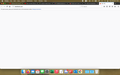Firefox won't open certain websites
My Firefox has started refusing to open certain websites which I have previously accessed. These include, but I suspect are not limited to: warhorn.net foambrain.com mybestjudymerch.com
Google Chrome on this computer will open these sites, as will my Firefox install on my work computer. I'm running Big Sur 11.2.1. I have tried every step on https://support.mozilla.org/en-US/kb/firefox-cant-load-websites-other-browsers-can and https://support.mozilla.org/en-US/questions/1290042
Gewysig op
Gekose oplossing
You can create a new profile as a quick test to see if your current profile is causing the problem.
See "Creating a profile":
If the new profile works then you can transfer files from a previously used profile to the new profile, but be cautious not to copy corrupted files to avoid carrying over problems.
Lees dié antwoord in konteks 👍 1All Replies (10)
Please explain the problem in detail. What happens? What is/are the exact error message(s) ?
FredMcD said
Please explain the problem in detail. What happens? What is/are the exact error message(s) ?
Just a blank page, no error message. The page stops loading entirely.
Some problems occur when your Internet security program was set to trust the previous version of Firefox, but no longer recognizes your updated version as trusted. Now how to fix the problem: To allow Firefox to connect to the Internet again;
- Make sure your Internet security software is up-to-date (i.e. you are running the latest version).
- Remove Firefox from your program's list of trusted or recognized programs. For detailed instructions, see
Configure firewalls so that Firefox can access the Internet. {web link}
My firewall wasn't enabled, but I enabled it and added Firefox to the list of trusted programs and it's still not loading those websites.
Start Firefox in Safe Mode {web link}
A small dialog should appear. Click Start In Safe Mode (not Refresh). Is the problem still there?
Start your Computer in safe mode with network support. Then start Firefox. Try Secure websites. Is the problem still there?
http://encyclopedia2.thefreedictionary.com/Linux+Safe+Mode Starting Any Computer In Safe Mode; Free Online Encyclopedia
Did both of those, no luck. Interestingly, Warhorn.net gives me this error on Firefox, but works fine on Chrome. The other two sites mentioned above continue to "load" blank pages.
> 500 Internal Server Error > If you are the administrator of this website, then please read this web application's log file and/or the web server's log file to find out what went wrong.
You can remove all data stored in Firefox for a specific domain via "Forget About This Site" in the right-click context menu of an history entry ("History -> Show All History" or "View -> Sidebar -> History").
Using "Forget About This Site" will remove all data stored in Firefox for this domain like history and cookies and passwords and exceptions and cache, so be cautious. If you have a password or other data for that domain that you do not want to lose then make sure to backup this data or make a note.
You can't recover from this 'forget' unless you have a backup of involved files.
If you revisit a 'forgotten' website then data for that website will be saved once again.
cor-el said
You can remove all data stored in Firefox for a specific domain via "Forget About This Site" in the right-click context menu of an history entry ("History -> Show All History" or "View -> Sidebar -> History"). Using "Forget About This Site" will remove all data stored in Firefox for this domain like history and cookies and passwords and exceptions and cache, so be cautious. If you have a password or other data for that domain that you do not want to lose then make sure to backup this data or make a note. You can't recover from this 'forget' unless you have a backup of involved files. If you revisit a 'forgotten' website then data for that website will be saved once again.
Already tried that, did not solve it :(
Gekose oplossing
You can create a new profile as a quick test to see if your current profile is causing the problem.
See "Creating a profile":
If the new profile works then you can transfer files from a previously used profile to the new profile, but be cautious not to copy corrupted files to avoid carrying over problems.
cor-el said
You can create a new profile as a quick test to see if your current profile is causing the problem. See "Creating a profile": If the new profile works then you can transfer files from a previously used profile to the new profile, but be cautious not to copy corrupted files to avoid carrying over problems.
This appears to have solved it!