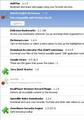None of my extensions will update and do not appear under Tools. What is wrong?
I am using Windows 7 and the latest version of Firefox 3.6. None of my extensions will update and do not appear under Tools. I have been using Firefox for years without any problem. How do I access my extensions and how do I get them to update?
Gekose oplossing
Delete the files extensions.* (extensions.rdf, extensions.cache, extensions.ini) and compatibility.ini in the Firefox profile folder to reset the extensions registry.
See "Corrupt extension files": http://kb.mozillazine.org/Unable_to_install_themes_or_extensions
If you see disabled extensions that are not compatible on the next start in "Tools > Add-ons > Extensions" then click the "Find Updates" button to do a compatibility check.
All Replies (9)
I get this same error message for all of my extensions when trying to install updates, for example: No chrome package registered for chrome://screengrab/skin/screengrab_icon.gif
The above was from the error console. This is a typical pop-up error message I receive immediately when trying to install an update: Firefox could not install the file at
http://releases.mozilla.org/pub/mozilla.org/addons/12331/aniweather-0.8.0-fx.xpi
because: Unexpected installation error Review the Error Console log for more details. -203
Gekose oplossing
Delete the files extensions.* (extensions.rdf, extensions.cache, extensions.ini) and compatibility.ini in the Firefox profile folder to reset the extensions registry.
See "Corrupt extension files": http://kb.mozillazine.org/Unable_to_install_themes_or_extensions
If you see disabled extensions that are not compatible on the next start in "Tools > Add-ons > Extensions" then click the "Find Updates" button to do a compatibility check.
Thanks!
You're welcome
I deleted extensions.rdf, extensions.cache, extensions.ini and compatibility.ini, re-booted and it fixed the problem. Thanks for the solution.
I noticed the flash updater download addon DLM asking for permission after I launched firefox, so I said no and I uninstalled it. Leading me to suspect that Adobe Flash may have created the problem for us. They make the snooping flash cookie which technology they sell to websites, and don't like addons like BetterPriacy which is designed to defy it.
The best way I have found to keep on top of flash updates and virtually everything else is to use www.secunia.dk updater - free. This warns you when software is updated because of security risks, and provides an easy update path.
Adobe is in breach of EU security laws in my opinion, and they should be punished accordingly by the overpaid bureaucrats who are supposed to protect us against this info terrorism.
Hello.
Would this be applicable to the Portable Edition as well?
I have deleted the said files and supplemented it by deleting the files in the HDD as well.
However, the extensions / add-ons fail to initialize.
The error in the console remains the same : No chrome package registered for chrome://addthis/skin/at-logo-toolbar-24.png
Attached is a screen-shot of the add-ons page.
I am yet to try it on a different computer.
I have uninstalled and installed, one at a time, all the extensions and add-ons. No go.
Help!
Ra.
all thoses files are not in the directory
@benyahoo
Please start a new thread for your question. Then you can also provide troubleshooting information like your operating system and installed extensions and installed plugins.
You can use this button to go to the Firefox profile folder:
- Help > Troubleshooting Information > Profile Directory: Open Containing Folder
[locking thread due to the age]