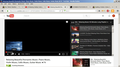Video screens black, sound fine, bottom thumbnails when fwd-bkwd
Current Firefox. Windows 7. Youtube videos suddenly black, No change of settings. The thumbnails along the bottom if you fast forward or backward are fine. Audio is fine.
Videos embedded in news story from, say, CNN or NBC are fine. It's just YouTube videos.
Youtube Works fine in Chrome, but I don't want to use Chrome.
Done the whole clear cache, restart drill, no change. All plugins current and activated
Tried uploading that recommended Windows video pack for Win 7 and Windows said not compatible with my machine.
Please help, really don't want to have to mess with Chrome at the same time as Firefox.
Thanks.
Chosen solution
If you use extensions ("3-bar" menu button or Tools -> Add-ons -> Extensions) that can block content (e.g. Adblock Plus, NoScript, Flash Block, Ghostery) then make sure such extensions do not block content. There is security software that can interfere with loading content, so check that as well.
You can try these steps in case of issues with web pages:
You can reload web page(s) and bypass the cache to refresh possibly outdated or corrupted files.
- Hold down the Shift key and left-click the Reload button
- Press "Ctrl + F5" or press "Ctrl + Shift + R" (Windows,Linux)
- Press "Command + Shift + R" (Mac)
Clear the cache and remove the cookies from websites that cause problems via the "3-bar" Firefox menu button (Options/Preferences).
"Clear the cache":
- Firefox/Options/Preferences -> Advanced -> Network -> Cached Web Content: "Clear Now"
"Remove the cookies" from websites that cause problems.
- Firefox/Options/Preferences -> Privacy -> "Use custom settings for history" -> Cookies: "Show Cookies"
Start Firefox in Safe Mode to check if one of the extensions ("3-bar" menu button or Tools -> Add-ons -> Extensions) or if hardware acceleration is causing the problem.
- Switch to the DEFAULT theme: "3-bar" menu button or Tools -> Add-ons -> Appearance
- Do NOT click the "Refresh Firefox" button on the Safe Mode start window
- https://support.mozilla.org/kb/Safe+Mode
- https://support.mozilla.org/kb/Troubleshooting+extensions+and+themes
All Replies (2)
Seçilmiş Həll
If you use extensions ("3-bar" menu button or Tools -> Add-ons -> Extensions) that can block content (e.g. Adblock Plus, NoScript, Flash Block, Ghostery) then make sure such extensions do not block content. There is security software that can interfere with loading content, so check that as well.
You can try these steps in case of issues with web pages:
You can reload web page(s) and bypass the cache to refresh possibly outdated or corrupted files.
- Hold down the Shift key and left-click the Reload button
- Press "Ctrl + F5" or press "Ctrl + Shift + R" (Windows,Linux)
- Press "Command + Shift + R" (Mac)
Clear the cache and remove the cookies from websites that cause problems via the "3-bar" Firefox menu button (Options/Preferences).
"Clear the cache":
- Firefox/Options/Preferences -> Advanced -> Network -> Cached Web Content: "Clear Now"
"Remove the cookies" from websites that cause problems.
- Firefox/Options/Preferences -> Privacy -> "Use custom settings for history" -> Cookies: "Show Cookies"
Start Firefox in Safe Mode to check if one of the extensions ("3-bar" menu button or Tools -> Add-ons -> Extensions) or if hardware acceleration is causing the problem.
- Switch to the DEFAULT theme: "3-bar" menu button or Tools -> Add-ons -> Appearance
- Do NOT click the "Refresh Firefox" button on the Safe Mode start window
I'm not sure whether it was the refresh or safe mode, but whatever, it worked.
Thank you so much.