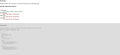No extensions work after tinkering. Storage corrupted?
When I started Firefox today, neither Twitter or Reddit would load. Totally white pages without even an error message. I tried various solutions, including: 1. Disabling UBlock Origin 2. Staring Firefox in Safe Mode 3. Deleting all cookies/site data/password saved for these sites, restarting, and logging in.
The third solution worked. However now when I run Firefox in normal mode none of my extensions (RES, UBlock Origin, Privacy Badger, etc) work. They appear to be working (their icons in the taskbar, they are 'enabled' in settings) but they aren't doing anything and when I click on their icons they don't have any data/info on the current site.
I tried running the storage test here (https://firefox-storage-test.glitch.me/) and it returned errors seen in the attachment.
Also I'm running Firefox version 77.0.1 and Windows 7 despite this troubleshooting page and others automatically detecting a different versions (says 68.0 and Windows 10 here)
Chosen solution
Hi j.p.richards64, if you were notified that someone spammed the thread with a toll-free number, please ignore that, it's not official and we have no idea what they will try to do to your system.
Sometimes it is necessary to let Firefox rebuild the storage folders in this situation. Here are the steps for that if needed:
Open your current Firefox settings (AKA Firefox profile) folder using either
- "3-bar" menu button > "?" Help > Troubleshooting Information
- (menu bar) Help > Troubleshooting Information
- type or paste about:support in the address bar and press Enter
In the first table on the page, on the Profile Folder row, click the "Open Folder" button. This should launch a new window listing various files and folders in Windows Explorer.
Leaving that window open, switch back to Firefox and Exit, either:
- "3-bar" menu button > Exit
- (menu bar) File > Exit
Pause while Firefox finishes its cleanup, then right-click the storage folder and choose Rename. Add OLD to the name so it reads storageOLD in case you later need to mine it for files.
Start Firefox back up and try the storage diagnostic and your add-ons again.
Any improvement?
Read this answer in context 👍 1All Replies (6)
Hello j.p.richards64,
please follow the step:
1.Uninstall and 2.reinstall Firefox:
- goto home screen on your computer.
- press -windows+R
- open dialog box type control panel then press enter.
- click uninstall program.
- display all software which is install by you!
- right click on Mozilla firefox then click unsiltall.
2. install Firefox
Visit this Firefox download page in any browser, such as Microsoft Internet Explorer.
* Click the Download Now button. The Firefox Installer that downloads will automatically offer you the best available version of Firefox for your computer.
- If you use Microsoft Internet Explorer, a notification bar will appear at the bottom of the page with the options to run the installer or save the file to your computer. Click Run to start the process.
- In other browsers, you may need to first save the Firefox installer to your computer, then open the file you downloaded.
I Hope resolve the problem.
Thank you
Seçilmiş Həll
Hi j.p.richards64, if you were notified that someone spammed the thread with a toll-free number, please ignore that, it's not official and we have no idea what they will try to do to your system.
Sometimes it is necessary to let Firefox rebuild the storage folders in this situation. Here are the steps for that if needed:
Open your current Firefox settings (AKA Firefox profile) folder using either
- "3-bar" menu button > "?" Help > Troubleshooting Information
- (menu bar) Help > Troubleshooting Information
- type or paste about:support in the address bar and press Enter
In the first table on the page, on the Profile Folder row, click the "Open Folder" button. This should launch a new window listing various files and folders in Windows Explorer.
Leaving that window open, switch back to Firefox and Exit, either:
- "3-bar" menu button > Exit
- (menu bar) File > Exit
Pause while Firefox finishes its cleanup, then right-click the storage folder and choose Rename. Add OLD to the name so it reads storageOLD in case you later need to mine it for files.
Start Firefox back up and try the storage diagnostic and your add-ons again.
Any improvement?
jscher2000 said
Hi j.p.richards64, if you were notified that someone spammed the thread with a toll-free number, please ignore that, it's not official and we have no idea what they will try to do to your system. Sometimes it is necessary to let Firefox rebuild the storage folders in this situation. Here are the steps for that if needed: Open your current Firefox settings (AKA Firefox profile) folder using eitherIn the first table on the page, on the Profile Folder row, click the "Open Folder" button. This should launch a new window listing various files and folders in Windows Explorer. Leaving that window open, switch back to Firefox and Exit, either:
- "3-bar" menu button > "?" Help > Troubleshooting Information
- (menu bar) Help > Troubleshooting Information
- type or paste about:support in the address bar and press Enter
Pause while Firefox finishes its cleanup, then right-click the storage folder and choose Rename. Add OLD to the name so it reads storageOLD in case you later need to mine it for files. Start Firefox back up and try the storage diagnostic and your add-ons again. Any improvement?
- "3-bar" menu button > Exit
- (menu bar) File > Exit
Yes! Thank you!
Two quick questions:
1. My extensions now work, although I seem to have lost a ton of settings (RES and UBlock both seem to be on default setups) is there an easy way to restore my old settings or do I need to do this by hand?
2. Anything else I should do for maintenance? Do I need to delete the storageOLD folder or anything?
Thanks again, was pulling my hair over this all afternoon!
jp said
Two quick questions:
1. My extensions now work, although I seem to have lost a ton of settings (RES and UBlock both seem to be on default setups) is there an easy way to restore my old settings or do I need to do this by hand?
If they were having problems reading their databases before, then I would be wary of trying to drop the old ones into their folders. But it is something you could try with nothing to lose since you can recover by rolling back the change. The challenge always is figuring out which folders have whose files since their names are strings of locally generated random numbers. If you open the about:debugging page and in the left column click This Firefox, your extensions should be listed out with the local UUIDs used to name storage folders.
2. Anything else I should do for maintenance? Do I need to delete the storageOLD folder or anything?
That's it for now. I think if you notice anything really essential missing, you could try looking in storageOLD, but a lot of the data is, to the human eye, gibberish, so it would be easier to move on.
Are you possibly using Resist Fingerprinting?
When Resist Fingerprinting is enabled then some items are spoofed (TimeZone: UTC, UserAgent: Firefox 68 ESR).
You can check this pref on the about:config page to see if Resist Fingerprinting is enabled and if this pref is user set (bold) reset to false via the right-click context menu.
- privacy.resistFingerprinting = false
You can open the about:config page via the location/address bar. You can accept the warning and click "I accept the risk!" to continue.
Thank you both so much for your help!