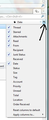Inbox messages disapper - still have message count
My secondary email shows an inbox count, but no messages are listed
Всички отговори (3)
In the area where the list of emails should be, can you check to see if they are simply 'invisible', click in the area of list where there should be an email and see if anything appears in the bottom Message Pane. If yes, you can read message but list is 'invisible':
- click on the far right column select icon and select : 'Reset columns to default'.
see image below explaining more.
If you have tried to select 'invisible' email in list, but nothing is appearing in the lower Message Pane: This sounds like the index is out of sync with what is actually in the Inbox. To get index back in sync:
- Right click on folder and select: 'Properties'
- click on 'Repair Folder' button
- click on OK
- Select another folder and reselect 'Inbox'.
If the message count decreases and emails are still not visible, then those emails were not there. A likely reason for this is your Anti-Virus product. It may be set up to scan Thunderbird folders upon Start up or performed a scan of the Inbox file. If it located something it did not like, then that entire file would be quarrantined or auto fixed depending upon settings. This would effect the Inbox mbox file containing emails, but would not effect the index file, hence why the index file still thought it had a link to show emails - shows a count, but cannot actually locate them because they do not exist.
I would advise you check your AV product. Do not let it scan Thunderbird folders upon starting. Stop scanning incoming and outgoing emails.
Any attachments you open will still be scanned. Thunderbird does not show remote content by default. Do not click on any links from any email you suspect to be suspicious even if it appears to come from someone you know as there are nefarious individuals who abuse other peoples' email addresses. Hover over a link to see the real link details in the lower status bar to check the link really is to what it states.
I followed all 3 suggestions, folder repair, reset to default and checked my anti- virus (Defender). No messages quarrantined. This only happens on my secondary email ID. I still receive emails (some at least), but if I do not move them to another folder when I read them, they disappear form inbox, but the count in the bottom panel is incremented. Approx 1550 messages. I can still find them via double-click and search. Is there a procedure for uninstall/install of Thunderbird without removing settings?
Lets see if the emails are still in the Inbox, but hidden.
In thunderbird
- Help > TRoublshooting Information
- click on 'show folder'
- a new window opens showing profile folder name
- Close Thunderbird now - this is important
you should see 'Mail' and 'ImapMail' folders
- If this is a POP mail account: click on 'Mail' folder
- If this is an imap mail account: click on 'ImapMail' folder
- click on mail account name
you should see the 'Inbox' mbox file - it has no extension.
- Open the 'Inbox' file using a text editor eg: 'Notepad'
Each email will start with these lines: this is an example
- From - Sun Dec 28 18:14:40 2014
- X-Mozilla-Status: 0001
- X-Mozilla-Status2: 00800000
Use 'Edit' > 'Find' Starting at the top use the look for this line: X-Mozilla-Status: 0001 It may have a number like '0009'
- Make sure each X-Mozilla-Status: has the number 0001
- edit the number as required working down through the document.
- Save the file.
- delete the 'Inbox.msf' file. A new one will be auto created.
- Restart Thunderbird.
that should get those emails back in Thunderbird Inbox If this is an imap mail account: TB should connect to server. check to see if that puts the emails back onto the server.
For imap mail account: If it fails to put back on server and seems to delete them again. Go through the same process again - making sure TB is closed/exited first. Do the correction again eg; X-Mozilla-Status: 0001 Then save file as eg: OldInbox then put the 'OldInbox' file in 'Local Folders' account which is under 'Mail' folder not 'ImapMail'. Restart Thunderbird.
This time you should see all those emails in a new folder called 'OldInbox' in the 'Local Folders' account. Test one email first: Use the right click on email 'copy to' and select the imap mail account Inbox. Allow some time for computer and server to synchronise and then check to see if the email is on the server Inbox via webmail. If yes, then copy more emails over. You can then use the 'OldInbox' as one of your backups, but you should backup the entire Profile. You can do that manually by copying the Profile folder name usually called xxxxxxxx.default. Where the x's are letters and numbers. Make sure TB is closed before copying that folder. Store it on external usb or disk drive.