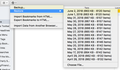How to return to the original set of bookmarks after connecting to another device, but then disconnecting?
I sync'd Firefox on 3 of the computers I use, thinking that would be a good idea. Although it can be handy, I ultimately decided it just created an unmanageable mess – especially since the order of the different sets of bookmarks apparently can't be specified or changed. (There are reasons why I had different items and organization of bookmarks on different devices, based on what I primarily use that computer for.)
I thought if I un-sync'd those devices, everything would return to how it was before on each device. But it doesn't. I still have the same mess. To make things worse, now I am apparently not allowed to drag toolbar bookmarks to a desired-order position as I could do originally.
Is there a way to return a particular browser instance's bookmarks BACK to how they were BEFORE the Firefox Sync was implemented?
Всички отговори (4)
No, not unless you made a backup before :
- https://support.mozilla.org/en-US/kb/export-firefox-bookmarks-to-backup-or-transfer
- https://support.mozilla.org/en-US/kb/back-and-restore-information-firefox-profiles
Mouse to top of browser to a empty spot and right click and turn on Menu Bar. From Bookmarks can you drag and drop now ? Or from Show all Bookmarks use views to make some order ?
Please let us know if this solved your issue or if need further assistance
In fact I do have a .json backup and I think it's creation date is just before I tried this Firefox bookmark sync thing. But before I try that: what about the "restore" option that's available when the full Bookmarks window is open? (See attached image.) I haven't used this before. Would that just wipe out whatever is in Bookmarks now, and replace it with whatever is in that saved version? How is that different from just restoring from a .json file?
Regarding the problem of the stubborn toolbar bookmarks: No, that doesn't solve the problem. When some bookmarks are dragged to a new position in the toolbar and with the usual indicator showing it will drop into that place, it never does – it just pops back to its earlier position. Oddly, any that are not already at the extreme left will end up there if an attempt to move them is made. Then they just stubbornly stay at the left side.
One thing you could do is; In the normal bookmarks manager, place all the bookmarks you want on all systems. Then create a new folder and label it; work, home, this, that, whatever . . . . Then move those bookmarks into the proper folders.
Before reinstalling the backup, shut down sync.