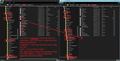Trying to recover email after switching servers. Don't want to restore profile just the old inbox and sent mail. Found Inbox, Sent, etc, folders, now what.
A technician set up my new account but did not create a local folder first, and years of email records disappeared. I understand much of it is still on my computer in the Profile folder. I'm just not sure what to do to get all that old stuff uploaded onto the new IMAP server. I have 4 devices and he only had access to two of them. Those can now check email on my new account but obviously, none of my old stuff is there. Wondering if I just configure one that he did not touch to POP, then reconfigure with the new server settings, then switch back to IMAP if it will all upload? Just can't lose all these records. business, etc., I'm sure I have worded this all wrong so please try not to be too mean?
Избрано решение
OK, after several days of working on this, I think it is finally solved. As you suggested, I changed server settings to the old settings and had this mail load to a 'Local' folder in Thunderbird. Then I changed my Thunderbird IMAP inbox settings back to the new server. All the new mail was then in that Inbox. Since then, I have been copying batches of old important mail from "Local" to Imap Inbox. It is working. Checking on another device that was set up with the new server settings and never touched after that, I see the old mail appearing. The only problem with this method is when I try to move too much at once and nothing seems to happen. It is a good idea when that happens not to keep doing it over and over.
Thank you for your extensive guidance, Toad-Hall.
Прочетете този отговор в контекста 👍 0Всички отговори (11)
re :Wondering if I just configure one that he did not touch to POP, then reconfigure with the new server settings, then switch back to IMAP if it will all upload?
Do not change anything. You cannot simply swap settings from pop to imap. They are separately created. Let's be certain the forum understands exactly what you can see and what is still stored.
So let's start at the beginning. You had a mail account with old emails connecting to old server. Was that account set up as a pop or imap mail account ? Can you currently see that old mail account in the Folder Pane?
Променено на
All 4 of my devices were set up as IMAP. Sorry - I thought that was obvious but I see I did not SAY so. That account still shows on each of them. Only the two which he set up are empty of old mail. The two he did not touch can still access the old server so still contain old mail, and only old mail, as they are not configured to the new server.
I answered you without realizing that you might have been asking something different. Can i still see the old mail account? I guess the answer is no to the devices he reconfigured. Yes to the ones he did not touch.
When you stop using a server, it is usual to be denied access because your account is no longer active. But it is worth checking.
If you kept the same email addresses but changed server, the technician may have modified the server settings on the imap account to point to a new empty server in which case the folders will be empty until new mail arrives on that server. In which case, check to see if you still have webmail access via a browser to that old server. If you get access, it may be possible to manually swap all the server settings for the imap account to point back to the old server and download the emails. (Make a note of the new settings before you edit them). Make sure the settings are set to download full copies. Then copy emails to 'Local Folders' mail account. Finally, edit the server settings again to point back to the new server.
What is stored in the profile folders? Maybe you have some mbox files with emails.
In Thunderbird
- * Help > Troubleshooting Information
- * click on 'Open folder' button
A new window opens showing the contents of your profile name folder. You will see a bunch of folders and files. 'Mail' folder will contain the 'Local Folders' mail account. You will need to access this folder if you need to paste mbox files. 'ImapMail' folder will contain your imap accounts.
- Exit Thunderbird now
- Click on 'ImapMail' folder
It will show you your imap mail accounts.
- Click on an imap mail account folder to see contents.
Do you see mbox files ? mbox files do not have an extension and they contain emails if emails were fully downloaded. File with .msf extension are just indexing files and do not contain emails. Folders with .sbd extension mean you have subfolders. They may contain mbox files. You can open an mbox file using a text editor program like 'Notepad'. The oldest emails will be at the top. This way you can check the email address, so you know which account it is.
- Copy the mbox files and paste them into your 'Local Folders' mail account which is in the 'Mail' folder.
- Check each imap mail account folder for mbox files and copy paste into the Local Folders mail account folder.
When all mbox files have been copied:
- Start Thunderbird.
Those mbox files will appear under 'Local Folders' mail account.
Report back on what you find.
OK, getting closer, thanks. Yes, the first thing I did, and have done many times, is log into my webmail. All the old mail is there, up till the point when the server switch happened. That was my original question -- exactly how do I go about getting it back into my current email box and on the server. Now that it has been almost a week, and I have received lots of new email, I am concerned about losing that if I just switch back to the old settings to download. I think I can find the old server settings by using what my other computer is still set to - the one he didn't touch. This other computer is also the one that has the profile folders. I don't believe they still exist on the computer he worked on, but I'm not sure -- I'm using the other one now.
So, before asking the question I had already gone pretty far down this road, having located the profile folders and their contents. I think my real question was exactly which of the profile folders do I copy, and you have answered that -- mbox. What is not clear to me is how to get that mail back to the new server, rather than just in local folders. Since I use 4 devices with that same account, I need to have all these records on each device. This is why I wondered if switching from imap to pop then copying the old mail in and then switching back to imap might allow all the mail to upload to the new imap server and be accessible on each device even though I only manipulated settings on one of them.
Thanks again for your advice. I have been through this enough times to know that I can lose a lot if I don't do it right, but if I do, I can probably recover everything. And I wonder why technicians have such disregard for people's records. This guy commented on how much email I had, rolling his eyes, as he made the switch. Knowing this was my business, I would have thought he would realize these are important records. I don't feel comfortable turning this problem over to him after that, and I find that it's much harder to remedy a situation I didn't create.
OK, now at work with that computer. Unfortunately, I don't seem to be able to open Thunderbird to Troubleshooting and 'Open Folder'. I'm not sure why you directed me to do it that way -- in the AppData folder filed under my user name, there are 'Roaming' and 'Local' folders. The Local Folder contains a 'Profiles' folder. The Roaming folder contains a Thunderbird folder, which contains a 'Profiles' folder. Each of these contains a numberstring.default file of the same name. Opening the one inside 'Roaming' shows a file called ImapMail, which contains a file called imap.(myaccountname).com. Inside this is a 452 MB INBOX file (no extension). Is this what I want to copy to my new Inbox? Opening this file with notepad, it seems to contain (encrypted?) emails from 2016 and earlier. Inside that ImapMail folder there is also one called mail.(myaccountname).com. the INBOX file in that folder is 1340 MB and is too big to open with Notepad. However, I was able to do this with a Sent file contained in INBOX.sbd and found what seem to be old sent mail as well as recent (since the server switch) sent mail. I'm afraid all this information is just going to confuse things more.
I feel that downloading directly from the old server would be much simpler and safer but I still don't know if a) I can upload afterward so I will have access from all devices, and b) what will happen with mail that has come in in the meantime.
Well, now all the replies are from me!
So, feeling a little desperate, I think I am going to try this: Use Outlook with old settings to retrieve all old email. then import into Thunderbird.
BUT, in the meantime, Thunderbird has become unavailable. I have tried deleting parent.lock but I still get the message that it is running even if I've just ended it in task manager and restarted.
So, the current plan is to set up Outlook to retrieve all old mail from old server's webmail. Then import into Thunderbird on a different computer where it is still working. Thinking I may have to uninstall and reinstall Thunderbird on this computer but reading some other forum posts, even this did not work. Wondering what the connection is between all these mishaps.
re :in the AppData folder filed under my user name, there are 'Roaming' and 'Local' folders. The Local Folder contains a 'Profiles' folder.
You do not need to concern yourself with that Appdata/Local folder, it is created and used by Windows OS and does not contain the profile info that Thunderbird uses.
re :The Roaming folder contains a Thunderbird folder, which contains a 'Profiles' folder. Each of these contains a numberstring.default file of the same name. Opening the one inside 'Roaming' shows a file called ImapMail, which contains a file called imap.(myaccountname).com. Inside this is a 452 MB INBOX file (no extension). Is this what I want to copy to my new Inbox?
Yes. That is what you need to copy, but Copy all mbox files to 'Mail' > 'Local Folders' folder.
re :Inside that ImapMail folder there is also one called mail.(myaccountname).com. the INBOX file in that folder is 1340 MB
If you discover you copy two 'Inbox' mbox files then rename and copy or allow computer to add a number eg: Inbox-2 when pasting. At this point you just need to get copies of everything into 'Local Folders'.
If you store loads of emails in the Inbox on both of those accounts then it looks like you may already have copies downloaded. You just need to get them into the Thunderbird 'Local Folders' mail account on the computer that has a working Thunderbird. This might require you to use a USB or external drive to swap between computers.
re :I feel that downloading directly from the old server would be much simpler and safer
If you cannot currently access that account via webmail, then the account has been closed and you will not be able to access it via Thunderbird or Outlook. If you can access the webmail account then you should be able to download those emails. But it already sounds like you have copies of those emails, so just get copies of those mbox files into 'Local Folders' mail account. If you choose to download to OutLook then it will not be a format that is easily imported back into Thunderbird, so would end up needing to convert pst into mbox.
re :Now that it has been almost a week, and I have received lots of new email, I am concerned about losing that if I just switch back to the old settings to download.
It is an imap account, so all of those emails are stored on the new server. If you point the email address/mail account back to the old server, all those new emails on new server will disappear from view in thunderbird, but will still be on the new server. Then you download full copies from old server and follow instructions to get them into the 'Local Folders' mail account. Then change the server settings to point back to the new server and all those new emails will reappear and old emails will disappear. So make sure you download full copies (you would be able to read them in offline mode). You can choose to leave all the old server emails in 'Local Folders' mail account or you can then copy the emails (not the folders) back into the imap account folders which is now looking at the new server and this will upload all old server emails onto new server. But be aware it will increase the percentage use of server quota which you may not want.
I've attached an image showing how to drag and drop mbox files or copy/paste from an imap account folder into 'Local Folders' mail account. But I would suggest you use the right click and Copy and then Paste. So if it goes wrong you can repeat.
So, I mentioned that the files I encountered had no mbox extension. I would like to clarify that this is actually what I should copy. You did say yes, but then this: "Copy all mbox files" so it's not clear to me that these extensionless files are actually mbox files. I might recall reading somewhere that mbox files have no extension, but I have also seen many references to *.mbox files.
I did look for a PST to mbox converter and was frustrated by all the time and effort I put into downloading unzipping, then finding that they aren't free as advertised (not that paying is unacceptable, but let me know BEFORE I do all that?). Besides that, it turns out that the Outlook that came with the computer a few years ago has expired. So, I was able to access the webmail with Outlook and download (the headers at least) but then could not access them anyway. So, I looked into doing the same with gmail. I understand that I would also need a converter for that and haven't had time to research that yet. Finally, all this implies that I do still have access to the webmail account. It has an export function, but it only works for individual emails. with >1200 of them there, that's not an option. Of course, I would get rid of many of these, but filtering in order to do that is absurd in webmail. You have to do it page by page, and it takes a long time to process any action there. I have not found another way to download from the webmail. I also installed an import/export add-on, but it seems that only things it identifies as importable are options.
Thank you for the drag and drop demo. I'll look at it when I get to work and see how well it matches what I see on that computer. I am very familiar with how to cut paste, etc., having been a career scientist using may types of computers for a wide variety of purposes for 35 years. But exactly WHAT to cut paste copy move, etc., will be immensely helpful.
Hooray! The answer I have been looking for this whole time!!! MBOX files have no extension!!! Now I can finally proceed. And the other half of the answer I needed: "can then copy the emails (not the folders) back into the imap account folders which is now looking at the new server and this will upload all old server emails onto new server". I really want all these emails in one place where I can access them from any of the 4 devices.
Thanks so much. Not to actually do it. There are always unexpected occurrances, so I won't call this 'solved' till they're all there and I've checked more than one device. But, thank you in advance!
Избрано решение
OK, after several days of working on this, I think it is finally solved. As you suggested, I changed server settings to the old settings and had this mail load to a 'Local' folder in Thunderbird. Then I changed my Thunderbird IMAP inbox settings back to the new server. All the new mail was then in that Inbox. Since then, I have been copying batches of old important mail from "Local" to Imap Inbox. It is working. Checking on another device that was set up with the new server settings and never touched after that, I see the old mail appearing. The only problem with this method is when I try to move too much at once and nothing seems to happen. It is a good idea when that happens not to keep doing it over and over.
Thank you for your extensive guidance, Toad-Hall.