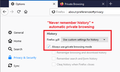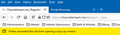Firefox shuts itself down inappropriately
This is on Windows 10 Home Edition 64-bit Since latest update to version 79.0 (64-bit), Firefox is shutting itself down automatically whenever I click to close an active tab and there is only one extra tab open that is an empty “Private Browsing” tab. Before the latest update to version 79.0 (64-bit), Firefox did not shut itself down automatically. The blank “Private Browsing” tab would remain open and Firefox would keep running normally. Thanks for any help.
Всички отговори (9)
Was it the last tab?
Hi Robert12, also, could you clarify your reference here:
The blank “Private Browsing” tab would remain open and Firefox would keep running normally.
Normally, Firefox does not mix regular tabs and private tabs in the same window: regular windows have regular tabs and private windows have private tabs.
On your Firefox, is closing the last regular tab in the regular window also closing a separate private window? (That's not normal.)
There is usually what you call “a regular tab” to the left, and a “Private Browsing” tab on the right (see attached screen captures). When I click on the cross button to close the leftmost tab, most of the time Firefox shuts itself down automatically. This wasn’t happening with previous Firefox version. It isn’t a big deal, but it is annoying. I think that a “Private Browsing” tab is something different from a “Private Window”. I never run sites in “Private Windows”, only in regular tabs. But whenever I click on the “+” sign to the right of the tab bar, I get a new “Private Browsing” tab. I can then enter a URL or a search in the address bar (see attached screen capture).
I got into the habit of: when I start Firefox, I drop the first window down to the task bar. I then do whatever I want to do in another window. Once in a while, I unintentionally close the last tab when I didn't want to. From the first window, all I have to do is call the last closed window.
Try to set browser.tabs.closeWindowWithLastTab = false on the about:config page.
You can open the about:config page via the location/address bar. You can accept the warning and click "I accept the risk!" to continue.
browser.tabs.closeWindowWithLastTab was already set to "false"
Start Firefox in Safe Mode to check if one of the extensions ("3-bar" menu button or Tools -> Add-ons -> Extensions) or if hardware acceleration is causing the problem.
- switch to the DEFAULT theme: "3-bar" menu button or Tools -> Add-ons -> Themes
- do NOT click the "Refresh Firefox" button on the Safe Mode start window
Robert12 said
There is usually what you call “a regular tab” to the left, and a “Private Browsing” tab on the right (see attached screen captures). When I click on the cross button to close the leftmost tab, most of the time Firefox shuts itself down automatically. This wasn’t happening with previous Firefox version. It isn’t a big deal, but it is annoying.
I see, I think you are using automatic private browsing mode, i.e., there are no non-private regular windows in your session. Here's how the Options page looks with that configuration:

Still, even with that setting, you should be able to close one of your two tabs without ending your session. I don't know what is causing that problem.
I had not realized this before but it is happening only when Firefox prevented the site in the left tab to open a pop-up window (see attached screen capture). If I click on the cross button to close that left tab, Firefox shuts itself down automatically, along with the blank page being open in the next “Private Browsing” tab.