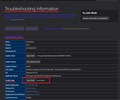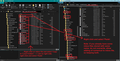bring back deleted folders?
goodafternoon, hope someone can help me te recover old e-mails. I deleted an email account, because i had e new one. But i did not realise that among this account also were attached some folders witch contained a few thousand old emails. now i cant restore windows to an older version, so i hope i can restore it thunderbird. But i cant figure out how...
I did notice something, that thunderbird was indexing my old emails, but im not sure how te restore them..
Избрано решение
When you remove a Pop account from Thunderbird using the 'Account Settings' > 'Account Actions' - select 'Remove Account', the POP account will no longer be displayed in Thunderbird. However, Thunderbird does not delete the storage of the pop account as it understands this might be your only copy. This means that original pop account should still be in the profile, providing you did not access the profile itself and delete the account folder.
I'm assuming you do not want to recreate that pop account again, but you do want to get some folders back into the 'Local Folders' mail account, so you can read emails again.
In Thunderbird
- Help > Troubleshooting Information
- Under 'Application Basics' about 8th in list is 'Profile Folder' - click on 'Open Folder'
A new window opens showing you the contents of your Profile Name folder.
- Exit Thunderbird now - this is important.
- Click on 'Mail' folder to see contents.
You will see a list of pop mail accounts and also 'Local Folders' mail account.
- Right click on 'Local Folders' mail account folder and select to open in a new window.
You will need this window open ready to receive files.
- Click on the old pop account name folder to see contents.
You should see mbox files. They will have the name of the folder eg: Inbox, but no extension and these mbox files contain emails. You will also files with a.msf extension. They are index files eg: Inbox.msf and they do not contain emails. If you had subfolders, then you will also see folders with a.sbd extension eg: Inbox.sbd These *.sbd folder may also contain mbox files.
- You need to get 'Copies' of the mbox files put into 'Local Folders' mail account folder.
Note: If you want everything in a *.sbd folder, then you need to get a copy of that *.sbd folder put into Local Folders, but you also need to get a copy of the mbox file of same name into Local Folders. So if you had eg: 'Archives.sbd' which contained a load of mbox files and maybe even another .sbd folder and you want it all, then you would also need to copy the 'Archive' mbox file; the two go together.
I include images below which may help as a guide.
Once all files have been 'copied' into the 'Local Folders' mail account, start Thunderbird.
Прочетете този отговор в контекста 👍 0Всички отговори (4)
Was the deleted account a POP account or an IMAP account?
hello, thanks for your answer, it was a pop account
Избрано решение
When you remove a Pop account from Thunderbird using the 'Account Settings' > 'Account Actions' - select 'Remove Account', the POP account will no longer be displayed in Thunderbird. However, Thunderbird does not delete the storage of the pop account as it understands this might be your only copy. This means that original pop account should still be in the profile, providing you did not access the profile itself and delete the account folder.
I'm assuming you do not want to recreate that pop account again, but you do want to get some folders back into the 'Local Folders' mail account, so you can read emails again.
In Thunderbird
- Help > Troubleshooting Information
- Under 'Application Basics' about 8th in list is 'Profile Folder' - click on 'Open Folder'
A new window opens showing you the contents of your Profile Name folder.
- Exit Thunderbird now - this is important.
- Click on 'Mail' folder to see contents.
You will see a list of pop mail accounts and also 'Local Folders' mail account.
- Right click on 'Local Folders' mail account folder and select to open in a new window.
You will need this window open ready to receive files.
- Click on the old pop account name folder to see contents.
You should see mbox files. They will have the name of the folder eg: Inbox, but no extension and these mbox files contain emails. You will also files with a.msf extension. They are index files eg: Inbox.msf and they do not contain emails. If you had subfolders, then you will also see folders with a.sbd extension eg: Inbox.sbd These *.sbd folder may also contain mbox files.
- You need to get 'Copies' of the mbox files put into 'Local Folders' mail account folder.
Note: If you want everything in a *.sbd folder, then you need to get a copy of that *.sbd folder put into Local Folders, but you also need to get a copy of the mbox file of same name into Local Folders. So if you had eg: 'Archives.sbd' which contained a load of mbox files and maybe even another .sbd folder and you want it all, then you would also need to copy the 'Archive' mbox file; the two go together.
I include images below which may help as a guide.
Once all files have been 'copied' into the 'Local Folders' mail account, start Thunderbird.
Toad-hall, that was great, i found the msf folders somewere in a folder called "archives" you just need to know where to search apparently........ thank you so much, it worked!!!!!!!