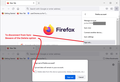My Autofill Passwords appearing on Coworkers Account
Hello,
My saved passwords are appearing on my coworker's Firefox Account. We use VDI at work because we frequently change desktop stations. I have also noticed that even when I sign out of Firefox all my bookmarks, passwords, etc appear on two of our shared laptops. I am obviously concerned about my security. Please advise!
Всички отговори (1)
When you sign an installation of Firefox into your Firefox Account, all of the locally stored data that is set to Sync gets combined across your Firefox installations. So obviously this is not ideal for a shared computer!
Step 1 is to sign out any installations you do not want connected. You can do that from the menu. If you do not want to flush anyone else's data from the local files, do not select the option to remove Sync'd data from this Firefox installation. (See screenshot for reference)
Step 2 is to clean up any installation that has data you don't want there. You may need
For the future, since Firefox doesn't have a guest or cloud-only approach to Sync, you could consider creating your own profile. Here's how:
One method to suss out an issue with settings or add-ons is:
Personal "Guest" Profile Option
This takes a couple extra minutes:
Start Firefox normally, then type or paste about:profiles in the address bar and press Enter/Return to load it.
Take a quick glance at the page and make a mental note of which Profile has this notation: This is the profile in use and it cannot be deleted. That is the signed-in Windows user's current default profile.
Click the "Create a New Profile" button, then click Next. Assign a name like Guest1, ignore the option to relocate the profile folder, and click the Finish button.
Firefox will switch the default profile to the new one, so click the Set as Default Profile button for the previous to prevent others from automatically starting up in your profile.
Scroll down to Guest1 and click its Launch profile in new browser button.
Firefox should open a new window that looks like a brand new, uncustomized installation. You can connected this to your Firefox Account if you like. Then use normally.
When you are done, you can sign out from your Firefox Account using the menu AND select the option to clear the Sync'd data from the local files. Then close the window.
In the future, you won't need to repeat the step for creating Guest1, it will already be listed on the about:profiles page.