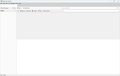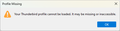Empty Thunderbird Window
I started Thunderbird (version 102.12.0 64-bit) on my PC tonight (Windows 11 Pro 22H2). What I see is an empty window. Well, not entirely empty; it shows the menu bar, some of the toolbar buttons, and lines for the different panes of the Thunderbird window. But, there's nothing inside any of them.
Also, many of the menu functions are disabled or grayed out. Two that aren't, are Tools > Settings and Tools > Account Settings, but clicking either of those does nothing. The three-line menu near the top-right also does nothing if I click on it.
See attached screenshot of what this is all about.
I've seen a few different solutions online. One is to delete the xulstore.json file in my Thunderbird profile directory. I did that (to be more precise, I renamed that file to xulstore.json.save). Didn't help.
I also saw mention of somehow moving a profile between two different computers, which I don't think has anything to do with this situation. I have no idea what to do with that suggestion.
I saw something about "about:profiles" which I have no idea how to pull up (I tried entering it into the bars at the top of the Thunderbird window and hitting Enter; nothing happened).
About the only thing that even attempts to work at all, is Help > Troubleshoot Mode, which I tried. And guess what; although it did restart Thunderbird in troubleshooting mode, that didn't help, either. Still the big empty window with 99% of functionality gone.
I don't see an item in Help menu called "Troubleshooting Information," but I do see "More Troubleshooting Information." Clicking on that also (guess what?) does nothing.
Thunderbird's entry in Control Panel > Programs and Features doesn't offer any "repair" option, so that's yet another dead end.
Any ideas appreciated. But offhand it sure looks as though I'm SOL with Thunderbird. Guess I'll have to find a new email client, one that will actually, like, work.
Всички отговори (2)
If you're encountering an empty Thunderbird window when you open the application, it could be caused by various factors. Here are some troubleshooting steps to try:
Check for a hidden window: Sometimes, Thunderbird may open but be positioned off-screen or minimized. Look for Thunderbird in the taskbar or system tray, right-click on it, and select "Maximize" or "Restore" to bring the window back into view.
Restart Thunderbird: Close Thunderbird completely and then relaunch it. Sometimes, a temporary glitch can cause the window to appear empty, and restarting the application can resolve the issue.
Disable hardware acceleration: Thunderbird uses hardware acceleration to enhance its performance, but it can sometimes cause display issues. To disable hardware acceleration, go to "Tools" (or "Options") > "Options" > "Advanced" > "General" > "Config Editor." Search for the preference "gfx.direct2d.disabled" and set it to "true." Restart Thunderbird and check if the window appears correctly.
Clear Thunderbird profile cache: The Thunderbird profile cache can sometimes become corrupted and cause display problems. To clear the cache, close Thunderbird completely, press "Win + R" to open the Run dialog, type "%appdata%" (without quotes), and press Enter. Locate the Thunderbird folder, open it, and find the "Profiles" folder. Rename the "Profiles" folder to "Profiles.old" to create a backup. Then, relaunch Thunderbird, and it will create a new profile. Check if the window is no longer empty.
Thanks for trying to help but none of this did any good. And some of it doesn't even apply to me.
First, the Thunderbird window isn't hidden. It's empty. That's not the issue.
Second, restarting Thunderbird is something I already tried, including after I'd renamed the xulstore.json file (which I mentioned I'd done). Obviously it didn't help.
Third, disabling hardware acceleration cannot be done. As I initially reported, the Settings or Options are not available. They will not open, no matter what. So I'm literally incapable of trying that.
Fourth, I renamed my Profiles folder as you suggested. Far from creating a new Profiles directory, Thunderbird instead threw an error: "Your Thunderbird profile cannot be loaded. It may be missing or inaccessible" with an OK button (see attached screenshot). Clicking that caused the message to go away. Thunderbird didn't create a new Profiles directory and it didn't open at all.
So, as I said, thanks for trying, but I'm back to where I was with this.
Променено на