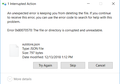How can I have the bookmark menu appear by default?
My bookmark menu disappears every time I close the Firefox Browser. I know how to make the menu appear, but I'd prefer to not have to right click, choose "Bookmark Menu" every single time I open a FF browser. How can I have the bookmark menu appear by default?
সমাধান চয়ন করুন
In case the xulstore.json file is corrupted or locked, perhaps it would help to rename the file and have Firefox rebuild it. Here's how:
Open your current Firefox settings (AKA Firefox profile) folder using either
- "3-bar" menu button > "?" Help > Troubleshooting Information
- (menu bar) Help > Troubleshooting Information
- type or paste about:support in the address bar and press Enter
In the first table on the page, on the Profile Folder row, click the "Open Folder" button. This should launch a new window listing various files and folders in Windows Explorer.
Leaving that window open, switch back to Firefox and Exit, either:
- "3-bar" menu button > Exit
- (menu bar) File > Exit
Pause while Firefox finishes its cleanup, then rename xulstore.json to something like xulstore.old. If you see a file named localstore.rdf, rename that one to localstore.old.
Start Firefox back up again, and redisplay the bookmarks toolbar. This should be recorded to the file (you should see the modified time update over in Windows Explorer within a minute.
Any improvement after the next restart?
প্রেক্ষাপটে এই উত্তরটি পড়ুন। 👍 1All Replies (4)
Hi srmrolltide, is the problem with the "Bookmarks Toolbar" that appears below the main toolbar?
After you enable the toolbar in the first window, if you open a new window (for example, Ctrl+n), the bar should appear there, too. Is that working normally?
Firefox keeps track of which bars are displayed in a settings file named xulstore.json in the same folder as other Firefox settings files (your profile folder). Is this the only setting change that gets lost between Firefox sessions?
Hi jscher,
Yes, it's the bookmarks toolbar below the main toolbar. When I open a new window with Ctrl+N, the toolbar is also in the new window.
The problem is when I completely close firefox, then open the browser again, the BM toolbar is gone and I have to again, right click and choose "Bookmark Toolbar" from the drop down that appears.
Yes, this is the only setting change that gets lost. I don't have any add-ons installed either.
srmrolltide দ্বারা পরিমিত
চয়ন করা সমাধান
In case the xulstore.json file is corrupted or locked, perhaps it would help to rename the file and have Firefox rebuild it. Here's how:
Open your current Firefox settings (AKA Firefox profile) folder using either
- "3-bar" menu button > "?" Help > Troubleshooting Information
- (menu bar) Help > Troubleshooting Information
- type or paste about:support in the address bar and press Enter
In the first table on the page, on the Profile Folder row, click the "Open Folder" button. This should launch a new window listing various files and folders in Windows Explorer.
Leaving that window open, switch back to Firefox and Exit, either:
- "3-bar" menu button > Exit
- (menu bar) File > Exit
Pause while Firefox finishes its cleanup, then rename xulstore.json to something like xulstore.old. If you see a file named localstore.rdf, rename that one to localstore.old.
Start Firefox back up again, and redisplay the bookmarks toolbar. This should be recorded to the file (you should see the modified time update over in Windows Explorer within a minute.
Any improvement after the next restart?
UPDATE: This has been resolved. There was a JSON temp file that I deleted and the bookmarks now stay up when I close the browser and reopen firefox. Thank you again for taking the time to help with your thoughtful directions.
Thanks very much for taking the time to respond. I tried to rename the JSON file, but received an error message that "The file or directory is corrupted and unreadable". There was no localstore.rdf file.
Do you think I should just uninstall and reinstall firefox?
srmrolltide দ্বারা পরিমিত