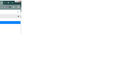when going into fullscreen (F11) with autohide toolbars on, Hovering over the toolbar only makes it come back for a second before it immediatley hides again.
Normally if you have fullscreen on and have autohide toolbars on, if you hover the mouse over the top of the pages tabs and address bar will pop down so long as the mouse is up their and would allow surfing through tabs.
MY problem is when I hover over the top instead of it popping down and staying open, it will immediately shoot back up and hide again in less than a second. I have no toolbar addons or extensions. if I close my firefox and open it back up it works like normal...for a bit. after come unknown amount of time it will start acting up again.
if I do restart FF and go into f11 and out again I get this strangeness on both sides of my screen like I didnt fullscreen properly or something
Izmjenjeno
All Replies (3)
The Refresh feature (called "Reset" in older Firefox versions) can fix many issues by restoring Firefox to its factory default state while saving your bookmarks, history, passwords, cookies, and other essential information.
Note: When you use this feature, you will lose any extensions, toolbar customizations, and some preferences. See the Refresh Firefox - reset add-ons and settings article for more information.
To Refresh Firefox:
- Open the Troubleshooting Information page using one of these methods:
- Click the menu button
 , click help
, click help  and select Troubleshooting Information. A new tab containing your troubleshooting information should open.
and select Troubleshooting Information. A new tab containing your troubleshooting information should open.
- If you're unable to access the Help menu, type about:support in your address bar to bring up the Troubleshooting Information page.
- Click the menu button
- At the top right corner of the page, you should see a button that says "Refresh Firefox" ("Reset Firefox" in older Firefox versions). Click on it.
- Firefox will close. After the refresh process is completed, Firefox will show a window with the information that is imported.
- Click Finish and Firefox will reopen.
Did this fix the problem? Please report back to us!
Thank you.
Errors in your Video Card Drivers : adapterDescription: Intel(R) HD Graphics driverDate: 5-26-2015 https://www.intel.com/content/www/us/en/support/detect.html
Direct3D11 Compositing', u'name': u'D3D11_COMPOSITING', u'log': [{u'status': u'available', u'type': u'default'}]}, {u'status': u'unavailable', u'description': u'Direct2D', u'name': u'DIRECT2D', u'log': [{u'status': u'available', u'type': u'default'}, {u'status': u'unavailable', u'message': u'Failed to acquire a Direct2D 1.1 factory', u'type': u'runtime'}]}, {u'status': u'available', u'description': u'Direct3D11 hardware ANGLE', u'name': u'D3D11_HW_ANGLE', u'log': [{u'status': u'available', u'type': u'default'}]}, {u'status': u'unavailable', u'description': u'GPU Process', u'name': u'GPU_PROCESS', u'log': [{u'status': u'unavailable', u'message': u'Multi-process mode is not enabled',
You can try to disable hardware acceleration in Firefox.
- Options/Preferences -> General: Performance
remove checkmark: [ ] "Use recommended performance settings"
remove checkmark: [ ] "Use hardware acceleration when available" - https://support.mozilla.org/en-US/kb/performance-settings
Close and restart Firefox after modifying the setting for changes to take effect.
You can check if there is an update for your graphics display driver and check for hardware acceleration related issues.