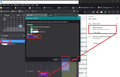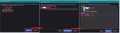How to add Google Tasks ?
Information on how to add the Google 'Tasks' into Thunderbird Calendar: I have a gmail imap account using OAuth2 as Authentication Method.
File > New > Calendar, select 'Google Calendar' > click on 'Next' choose or enter: gmail email address > click on 'Find Calendars' Select 'My Tasks' and click on 'Subscribe'
You may be asked to enter password as per Oauth2 Authentication.
See image. It shows the selection available when you follow instructions. It shows where 'My Tasks' is located in the Calendar list. I selected 'My Tasks' and then clicked on 'Task'. Create the Task and save. Task is shown in Thunderbird and on the right side you can see the Task is displayed via the webmail access using a browser.
Izabrano rješenje
To be used in context with the question information. This is the added image - see below.
Pročitajte ovaj odgovor sa objašnjenjem 👍 0All Replies (7)
Odabrano rješenje
To be used in context with the question information. This is the added image - see below.
Izmjenjeno
I am already subscribed to me Calendar (a number of them ;-) in Thunderbird and I just want to enable access to Google Tasks. The process above in not analogous to my situation. Can you assist?
Thunderbird 'Home' calendar will display Events and Tasks in the Home Calendar. Gmail do not provide gmail Tasks to work within the gmail calendar. Gmail treats it as completely separate.
Not sure where you get stuck.
If using the top 'Menu Bar' toolbar: 'File' > 'New' > 'Calendar'
If using the menu icon ≡ on the 'Mail Toolbar' toolbar click on the menu icon, select 'New' and then select 'Calendar'
I've added image below showing the process which should work for you. If you already have a gmail account set up in Thunderbird then that email address should be available to select, otherwise you will need to enter it in the text box provided.
After adding 'My Tasks' to list of Calendars, so it now displays in left pane in Thunderbird. right click on 'My Tasks' calendar in list and select 'Synchronise calendars'.
It would be helpful if you could tell me at what point do you get confused or lost and post images to show me what you see when you try to follow same process.
What version of Thunderbird are you using?
Izmjenjeno
Doesn't work on thunderbird 91.10.0. I have added all calendars but none of them support tasks. Please advise.
Is it required to install the google calendar extension? My interface looks nothing like yours
Whilst Thunderbird made changes to auto set up gmail accounts and calendar using OAuth - I had forgotten that I still had an addon installed.
Provider for Google Calendar 102.0.0 by Philipp Kewisch Allows bidirectional access to Google Calendar
This extension allows Thunderbird to read and write events and tasks to a Google Calendar.
Izmjenjeno
Jepp - that is the key. The source "Google-Calendar" is not provided without this addon!