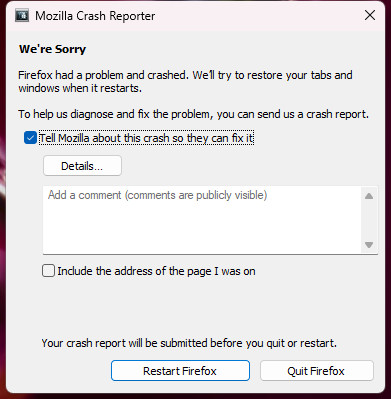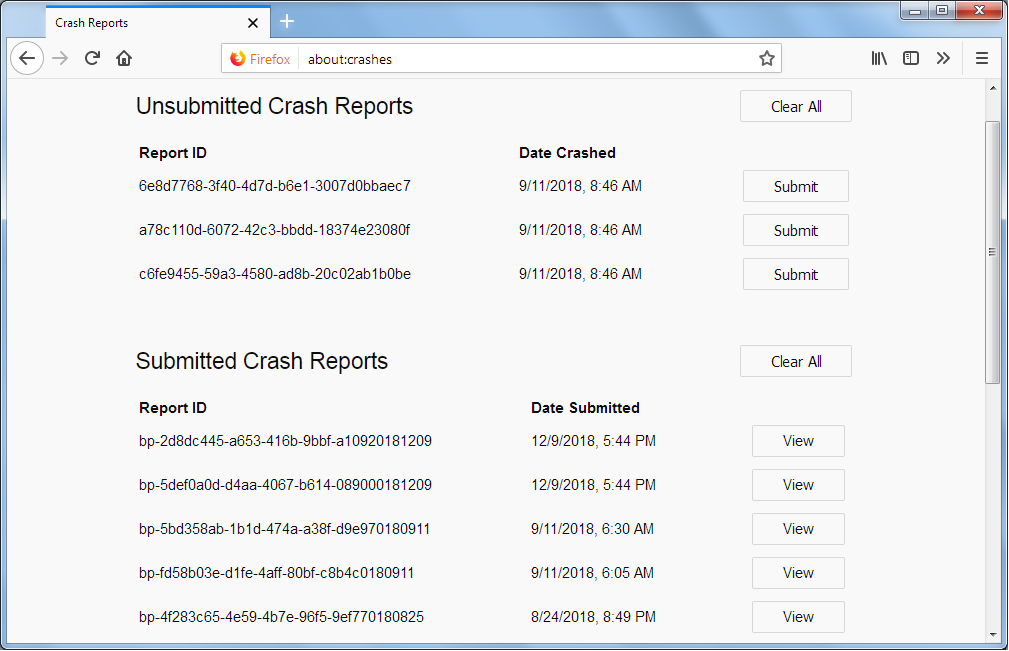Firefox Consistently Crashes After Closing
I've been using Firefox for many years without a problem and have always liked it, but I've recently starting encountering a problem where Firefox consistently crashes after closing. After I close Firefox, the Windows Task Manager shows it still in memory. After a couple of minutes, the Mozilla Crash Reporter screen pops up informing me that Firefox had a problem and crashed, with an option to restart Firefox or Quit. I tried refreshing Firefox, which was a challenge because of the problem of hanging in memory after closing, but it did not resolve the problem. I also tried uninstalling it, then deleting the Mozilla folders and clearing out any references to Firefox in the Windows registry, and reinstalling it. I haven't installed any extensions yet; but sadly, I continue to encounter the problem. Any ideas about how to resolve the problem?
I should mention that I had bought a new SSD for my computer and migrated everything over from the old SSD to the new one. The problem with Firefox began after the migration. Everything else that was installed there works without a problem. I would be surprised if this is related to the issue considering I've reinstall Firefox.
Izabrano rješenje
I suspect the problem I was having with Firefox stemmed from the migration from one SSD to another. I wish I could have figured out exactly what was causing the problem, but I didn't want to waste more time on it. I decided to bite the bullet and reset my Windows 11 installation. I glad to say that solved the problem and my Firefox is now back to normal. Sometimes you just gotta use a fire hose to put out a flame on a match stick.
Pročitajte ovaj odgovor sa objašnjenjem 👍 0All Replies (11)
We're sorry to hear that Firefox is crashing. In order to assist you better, please follow the steps below to provide us crash IDs to help us learn more about your crash.
The crash report is several pages of data. We need the report numbers to see the whole report.
- Enter about:crashes in the Firefox address bar and press Enter. A list of Submitted/Unsubmitted Crash Reports will appear, similar to the one shown below.
- Copy the 5 most recent Submitted Report IDs that start with bp- and then go back to your forum question and paste those IDs into the "Post a Reply" box.
Note: If a recent Report ID does not start with bp- click on it to submit the report.
(Please don't take a screenshot of your crashes, just copy and paste the IDs. The below image is just an example of what your Firefox screen should look like.)
Thank you for your help!
More information and further troubleshooting steps can be found in the Troubleshoot Firefox crashes (closing or quitting unexpectedly) article.
Paul, here are the report IDs you requested:
bp-c375d4c1-5988-4f83-9f53-1ca4e0230512 bp-cdea7232-6c99-485c-99b7-c89c90230512 bp-fa2a15a7-e9ae-4a4a-93dc-daf680230512 bp-1dde73e5-da70-406b-8daa-ba2500230512 bp-a217ea13-f725-492a-bf41-4cc630230512
Perhaps something in there will provide a clue on a solution. Thanks for looking into this problem.
Do you have the Clear history when Firefox closes option enabled?
Signature:
- Firefox 113.0 Crash Report [@ shutdownhang | mozilla::SpinEventLoopUntil | nsThreadPool::ShutdownWithTimeout ]
MOZ_CRASH Reason (Sanitized) : Shutdown hanging at step XPCOMShutdownThreads. Something is blocking the main-thread.
More info:
- Settings -> Privacy & Security
Firefox will: "Use custom settings for history":
[X] "Clear history when Firefox closes" -> Settings - https://support.mozilla.org/en-US/kb/delete-browsing-search-download-history-firefox
Use one of these to close Firefox if you are currently doing that by clicking the close X on the Firefox Title bar, especially if you have multiple windows or Private Browsing windows open to prevent losing tabs in unnoticed windows.
- "3-bar" menu button -> Exit (Power button)
- Windows: File -> Exit
- Mac: Firefox -> Quit Firefox
- Linux: File -> Quit
Thanks for the suggestions regarding the history setting and exiting option, but they had no effect. I thought it interesting about the info that "Something is blocking the main-thread" in the crash report, and I'd been trying to determine what that could be, but so far haven't been able to figure it out. Just as a test, I installed Waterfox since it's a fork from Firefox, just to see if I got the memory hang issue after closing. Waterfox doesn't hang in memory after closing. I considered just replacing Firefox with Waterfox, but that browser is recognized as an older version of Firefox with some websites that I log into, which prevents the login. So that's not an option. My weapon-of-mass-destruction option, if I want to continue using Firefox, is to reset Windows 11 and start over. I don't relish that idea and it doesn't guarantee a fix to the problem. What makes me especially curious about this problem is that it only surfaced after I migrated everything over to a new SSD. So, maybe the solution to the Firefox problem lies within that process, though how it could have caused the problem is beyond me.
Turn on Remember My Browsing And Download History At the bottom of the page, turn on Clear History When Firefox Closes. At the far right, press the Settings button. Turn on ONLY Cache and Form And Search History leaving the others off.
Regards, Will
Will, thanks for that suggestion. I gave it a try but unfortunately it had no effect on the problem.
You can create a new profile as a quick test to see if your current profile is causing the problem.
See "Creating a profile":
If the new profile works, you can transfer files from a previously used profile to the new profile, but be cautious not to copy corrupted files to avoid carrying over problems.
I tried creating a new profile, but unfortunately it didn't resolve the issue. But thanks for the suggestion.
If it still happens with a new clean profile then it is less likely that this is caused by Firefox, that was what this test is about.
Boot the computer in Windows Safe Mode with network support to see if that has effect.
Odabrano rješenje
I suspect the problem I was having with Firefox stemmed from the migration from one SSD to another. I wish I could have figured out exactly what was causing the problem, but I didn't want to waste more time on it. I decided to bite the bullet and reset my Windows 11 installation. I glad to say that solved the problem and my Firefox is now back to normal. Sometimes you just gotta use a fire hose to put out a flame on a match stick.