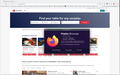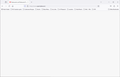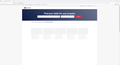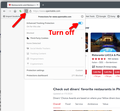Opentable site returns blank page
Hello,
I have been working with OpenTable support for 2 months. We finally resolved it is not on their end.
Issue: When opening opentable.com the website loads and then a blank page is presented at the end. You can see a flash of the base site and any links that were attempted.
Items attempted to resolve:
- clear cache and history
- updated firefox site
- downloaded, uninstalled and reinstalled firefox
- incognito mode
- removed all all ons/plug ins
- tried links to pages outside of opentable.com
I have their responses and what they have attempted (in emails should you want). I also have snapshots of what I see. The odd thing is completely removing firefox and installing should have fixed it but it didn't.
One thing that does work is links to opentable from restaurants (email or from their websites). Initiating from the base browser does not work.
I am on Windows 10 and all updates have been installed.
All Replies (8)
Show the issue... Here is what I see. see screenshot
Here's what I see
Here's a snapshot I captured right as it is loading (took several times).
Does it still happen in a new profile (without signing into sync account)? An easy way to test a new profile is to install Developer Edition and see if it happens there or refresh your existing profile.
Thanks for the pics. You got Firefox from Mozilla and not MS store right? Are you running pro or home version of Windows? If pro, you should have sandbox enabled for testing. https://www.howtogeek.com/399290/how-to-use-windows-10s-new-sandbox-to-safely-test-apps/ Try turning off ETP. see screenshot
You can check for issues with Enhanced Tracking Protection. Firefox shows a purple shield instead of a gray shield at the left end of the location/address bar in case Enhanced Tracking Protection is blocking content.
- click the shield icon for more detail and possibly disable the protection
You can check the Web Console for relevant-looking messages like blocked content.
- https://support.mozilla.org/en-US/kb/enhanced-tracking-protection-firefox-desktop
- https://support.mozilla.org/en-US/kb/total-cookie-protection-and-website-breakage-faq
- https://support.mozilla.org/en-US/kb/trackers-and-scripts-firefox-blocks-enhanced-track
If you use extensions ("3-bar" menu button or Tools -> Add-ons -> Extensions) that can block content (Adblock Plus, NoScript, DuckDuckGo PE, Disconnect, Ghostery, Privacy Badger, uBlock Origin), always make sure such extensions do not block content.
- make sure your extensions and filters are updated to the latest version
- https://support.mozilla.org/en-US/kb/troubleshoot-extensions-themes-to-fix-problems
You can try these steps in case of issues with webpages:
You can reload webpage(s) and bypass the cache to refresh possibly outdated or corrupted files.
- hold down the Shift key and left-click the Reload button
- press "Ctrl + F5" or press "Ctrl + Shift + R" (Windows,Linux)
- press "Command + Shift + R" (Mac)
Clear the Cache and remove the Cookies for websites that cause problems via the "3-bar" Firefox menu button (Settings), click the padlock icon (Clear cookies and site data) for the domain in the selected tab.
"Remove the Cookies" for websites that cause problems:
- Settings -> Privacy & Security
Cookies and Site Data: "Manage Data"
"Clear the Cache":
- Settings -> Privacy & Security
Cookies and Site Data -> Clear Data -> [X] Cached Web Content -> Clear
- https://support.mozilla.org/en-US/kb/clear-cookies-and-site-data-firefox
- https://support.mozilla.org/en-US/kb/how-clear-firefox-cache
Start Firefox in Troubleshoot Mode to check if one of the extensions ("3-bar" menu button or Tools -> Add-ons -> Extensions) or if hardware acceleration or if userChrome.css/userContent.css is causing the problem.
- switch to the Default System theme: "3-bar" menu button or Tools -> Add-ons -> Themes
- do NOT click the "Refresh Firefox" button on the Troubleshoot Mode start window
Addressing all the comments and appreciate the trying. 1) Refreshing Firefox - did that before. Doesn't work. 2) Enhanced tracking - have turned that on/off - doesn't matter/make a difference. 3) I got the version from Firefox - not MS. I download directly from firefox. 4) I don't typically sync or login to Firefox when using the browser.
The only thing I have not tried is a blank version (i.e. - no bookmarks carried forward, reset my base settings on how privacy controls are set, etc.). I haven't done that as it defeats the purpose for me. I've already had to reset mac addresses for sites I log in to and setup a number of default permissions, etc. because of the reset/reinstall and clearing of cache. I don't want to have to go in again and flip switches for new windows vs. tabs, etc. etc. etc.
You can check the Web Console (Tools -> Web Developer) for messages about blocked content and about the presence of mixed or unsafe content.
You can check the Network Monitor to see if content is blocked or otherwise fails to load.
If necessary use "Ctrl+F5" or "Ctrl+Shift+R" (Mac: Command+Shift+R) to reload the page and bypass the cache to generate a fresh log.