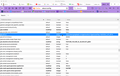disable about:config geo ?
I read that the following config edit will "turn off browser location tracking", i.e., my physical location
For firefox - Step 1: blank tab type " about:config " Step 2: scrol down to " geo " Step 3: change the setting to " disable " Save changes
Chosen solution
Actually - I think your instructions worked.
Why ? a) opened google maps & it didn't show my location when I clicked for directions, b) when I entered the "benwerd" link I got this " Your browser does not support geolocation. "
So, never mind the other stuff & Thanks ! Problem seems resolved.Read this answer in context 👍 0
All Replies (4)
Websites can use two different methods to get your location:
(1) Your IP address -- this gives general information and you can't avoid it because in order to get responses to your web requests, you need to give an address to send them to.
For example, what this site shows:
To send a different address, you can consider using a VPN service.
(2) Your computed latitude and longitude. Firefox always asks you if you want to give this information; it is never provided automatically on the first request.
The geo.enabled setting is related to this #2 method.
There is an updated way to change the global permission for precise location. Go to the Preferences page --
- Mac: "3-bar" menu button (or Firefox menu) > Preferences
- Windows: "3-bar" menu button (or Tools menu) > Options
- Linux: "3-bar" menu button (or Edit menu) > Preferences
- Any system: type or paste about:preferences into the address bar and press Enter/Return to load it
-- then click Privacy & Security in the left column.
When you scroll to the Permissions section, the first is Location. If you click the "Settings" button, you will see:
- List of sites that asked for permission to access your precise location and what you told Firefox to do (if you didn't just ignore it)
- A checkbox labeled "Block new requests asking to access your location" that you can check so Firefox doesn't bother you about site location requests
If you use the checkbox, then if there IS a site you want to be able to find your location for some reason (a site you trust and really needs it) then you'll be able to create an exception for that site.
What I understood in terms of location was that the "geo.enable", or whatever instruction is now used (I checked my "config" again & the line reads: geo.enabled, Status - modified, Type - boolean, Value - false) is not for website-X asking for location but the ability of routers & towers to triangulate your location. And I can't modify this "config" entry within Firefox but, I can modify " geo.wifi.url " which has a Value of:
" https://www.googleapis.com/geolocation/v1/geolocate?key=%GOOGLE_API_KEY% "
Here's my original reference for more info: [ http://benwerd.com/lab/geo.php ] Give them access to your browser & they'll reply with your longitude & latitiude. See image of the "about:config" geo listings.
Thanks for your input !
Chosen Solution
Actually - I think your instructions worked.
Why ? a) opened google maps & it didn't show my location when I clicked for directions, b) when I entered the "benwerd" link I got this " Your browser does not support geolocation. "
So, never mind the other stuff & Thanks ! Problem seems resolved.
diffrntd said
What I understood in terms of location was that the "geo.enable", or whatever instruction is now used (I checked my "config" again & the line reads: geo.enabled, Status - modified, Type - boolean, Value - false) is not for website-X asking for location but the ability of routers & towers to triangulate your location.
Do you mean routers outside of the one at your location, along the internet? Those routers will be asked to forward along packets that contain your IP address. There's no reason for a router to be able to read your lat/lon coordinates.
Cell towers know the locations of subscribers' mobile devices. There's no Firefox setting to get around that since it's not under the control of the browser. It's handled by the device (e.g., phone, mi-fi, etc.).
And I can't modify this "config" entry within Firefox
It is already set to false, so there's no need to modify it further.
Here's my original reference for more info: [ http://benwerd.com/lab/geo.php ] Give them access to your browser & they'll reply with your longitude & latitiude.
If you check the "don't ask" box that I mentioned before, the page immediately says "The page could not get your location."
I'm pretty sure with geo.enabled it would say the same thing, but you know better than I do since you have probably tested that.