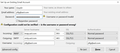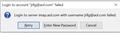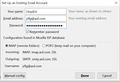Not able to send or receive emails between thunderbird & aol.
Something had and did not transmit the full context. Not able to send or receive emails between thunderbird & aol. Have used TB for year now not working. When I would click on TB to receive or send mail it contentiously ask to provide password still if would repeat. I would go to AOL.com password worked fine. I removed account (TB) and set it up again according to instruction on TB Help manual and auto set up. Received message indicating user name or password was incorrect. Kept trying and final gave up call AOL two days of waiting for a call I sent a copy of the message (above). The individual indicated type of Security was incorrect (SSL/TLS) said SSL should be used. Still can't create account. Help and Thanks - juniorjr1
Zvolené řešení
When you select SSL/TLS in TB, that is applying SSL, despite what AOL says. But I suggest you use OAuth2 authentication instead of 'normal password' if normal doesn't work. Also, security for the outgoing server can also work with STARTTLS on port 587 (I have computers with both that and SSL/TLS on 465).
Přečíst dotaz v kontextu 👍 1Všechny odpovědi (17)
These are the settings that work here: imap.aol.com on port 993, SSL/TLS security, authentication = normal password or OAuth2, User name = email address; smtp.aol.com on port 465, SSL/TLS security, authentication = normal password or OAuth2, User name = email address. OAuth2 authentication may be preferable to avoid issues with 'less-secure' apps access, two-factor authentication and app passwords.
If you have a security/AV program scanning email folders or secure connections, disable those features to avoid potential interference.
Sorry for the triple input, didn't know what I was doing! I'll try again to create a accountant and will be sure to follow your guidance. If it fails again I will copy and send the screen shot. Thanks sfhowes said
These are the settings that work here: imap.aol.com on port 993, SSL/TLS security, authentication = normal password or OAuth2, User name = email address; smtp.aol.com on port 465, SSL/TLS security, authentication = normal password or OAuth2, User name = email address. OAuth2 authentication may be preferable to avoid issues with 'less-secure' apps access, two-factor authentication and app passwords. If you have a security/AV program scanning email folders or secure connections, disable those features to avoid potential interference.
Sfhowes
Hope the attachments below will help you straighten me out. Never had this problem before. AOL agent indicated that I must use SSL but TB does not offer SSL alone. Appreciate you taking time to help!
Zvolené řešení
When you select SSL/TLS in TB, that is applying SSL, despite what AOL says. But I suggest you use OAuth2 authentication instead of 'normal password' if normal doesn't work. Also, security for the outgoing server can also work with STARTTLS on port 587 (I have computers with both that and SSL/TLS on 465).
sfhowes
I tried your suggests and got no results. I have TB still on my computer but with charter.net server and it works fine. I have no problem receiving and sending using port 993 and port 465. I now think my problem is with AOL, what is new! I will check with them again and if I get no results I'll try uninstall TB and installing again. I'll let you know how things go but at this point I will leave this question up. Thanks for you time and effort.
I am having the same issue with accessing AOL mail on 'ANY 3RD PARTY client. Recently (just this week in mid-December 2019) my Verizon-turned-AOL account (when they merged) stopped being accessed by Seamonkey and Thunderbird (2 different computers I use). Both programs are the latest release, or certainly within the last few months.
I logged in via web browser to AOL mail and checked my security settings to make sure the "Allow Less Secure Apps" was checked. There was a system message on that page under that option stating that effective March 2020, that option would no longer be available. Thinking that I needed to reset that as an option, I unchecked the box with an expectation to re-check it. To my surprise, the "allow less secure apps" line item disappeared from the page as an available option, and despite flushing the web cache and using several different Mozilla and Chrome browsers, that option no longer is available.
AOL has published a page stating what server settings to use for 3rd party clients, but despite that and trying various alternatives, AOL is not letting Seamonkey or Thundebird in. I also tried a couple of other programs such as the Windows 10 mail app to no avail. Their settings for their IMAP, POP, port numbers, and SSL requirements as stated in this thread match what they published just a month ago.
From the looks of things AOL has locked out all 3rd party apps with the exception of its own mobile app. For Windows users you need to use a web browser which is a pain, and this also raises serious questions regarding other cell phone mail apps.
I'm hoping this is an AOL glitch awaiting a fix, otherwise Mozilla (TBird, etc) needs to determine if they will still be able to access as a 3rd party mail client. Indeed what is AOL-Verizon requiring? I have no issued accessing Yahoo or Gmail with these clients and they have similar stringent requirements.
SOLVED - There is a new process for validating 3rd party mail applications.
Login to AOL using a web browser. You will use your regular everyday AOL password to get in as always. Select the account settings and then the security options.
Below the 2-step authentication option is a new application password generator. This is what needs to be used to authorize 3rd party mail clients. Select this option and then select your listed application. If it is not there select "Other" and insert the name of the application to be used i.e. Thunderbird, etc. Click and obtain an APPLICATION SPECIFIC password. Save this to the side.
Now go back to Thunderbird or other 3rd party application and insert this new APPLICATION SPECIFIC password in place of your account password. This will be the password for the 3rd party mail client that will access the AOL account. What ever your prior settings were for SSL, etc should be OK, or if setting up an account, enter what ever the manual settings may need to be.
This is a new thing not documented at AOL and certainly not on tech forums.
So for each 3rd party mail client application that you will want to access AOL mail, you will need to generate an application specific password for it, and use this in place of your account password. Then from the web interface you can deactivate applications when desired.
Once I understood this, and again not documented or explained in any tech blog (yet) I was able to regain full access to AOL mail in Seamonkey. I will now go on to do T-Bird at my office system.
Another approach is to use OAuth2 authentication for AOL IMAP accounts. OAuth2 is supported for IMAP in TB for AOL, Yahoo, gmail, and a few other providers. Not sure about Seamonkey. This avoids, in gmail at least, the necessity to enable 'less-secure apps' or create an app password. Enter the regular AOL password when the OAuth2 browser window appears, and then an oauth:// token is saved in password manager.
sfhowes Thanks for the update, I will try the new approach you suggested and let you know. My last conversation with AOL was useless, again they indicated I had to purchase a SSL Cert at approx 200.00 a year because my cert expired. I am no Geek but not dumb neither. I'll find a way around or wait for TB or dump AOL. Thanks, Juniorjr1
dmkroslindale said
SOLVED - There is a new process for validating 3rd party mail applications. Login to AOL using a web browser. You will use your regular everyday AOL password to get in as always. Select the account settings and then the security options. Below the 2-step authentication option is a new application password generator. This is what needs to be used to authorize 3rd party mail clients. Select this option and then select your listed application. If it is not there select "Other" and insert the name of the application to be used i.e. Thunderbird, etc. Click and obtain an APPLICATION SPECIFIC password. Save this to the side. Now go back to Thunderbird or other 3rd party application and insert this new APPLICATION SPECIFIC password in place of your account password. This will be the password for the 3rd party mail client that will access the AOL account. What ever your prior settings were for SSL, etc should be OK, or if setting up an account, enter what ever the manual settings may need to be. This is a new thing not documented at AOL and certainly not on tech forums. So for each 3rd party mail client application that you will want to access AOL mail, you will need to generate an application specific password for it, and use this in place of your account password. Then from the web interface you can deactivate applications when desired. Once I understood this, and again not documented or explained in any tech blog (yet) I was able to regain full access to AOL mail in Seamonkey. I will now go on to do T-Bird at my office system.
Thank everyone for the help I will give all a try. Merry Christmas. Juniorjr1
All is well again with TB & Aol email thanks to "sfhowes and dmkroslindalbe thanks for your knowledge and time that you put into helping. juniorjr1! ALL SOLVED!!!! juniorJr1 said
Thank everyone for the help I will give all a try. Merry Christmas. Juniorjr1
I had this problem. I had previously enabled Thunderbird to access my aol.com account (actually Netscape), using IMAP, hadn't accessed since March 2019. I tried yesterday and couldn't access, assumed that some of the settings had changed. I played around repeatedly with settings, used the current AOL settings for incoming and outgoing servers, ports, SSL, etc. and my password would not work. I could access the aol account from the web without any problem.
The solution is to use password type OAuth2 instead of normal password.
I discovered this thinking that I'd try to have Thunderbird "auto-detect" the configuration settings instead of manually configuring. Without deleting my existing account I tried setting it up using the same username, it reported the auto-config settings showing OAuth2. It then stopped me from going further, saying the account already existed. I then went to manual configuration, changed the password type to OAuth2, and it worked, popped up the web looking screen and prompted for username and password, then started synching the mail.
I did not have to change anything on the web version, uncheck any boxes, generate an application-specific password, or any of that.
Upravil uživatel jlongo2517 dne
I just had this problem happen over a 24 hr period. I could receive messages from aol but could not send. I could not log in to the smtp server. I also have a migrated Verizon account. I realized when I log into aol mail directly, I must use the whole Verizon email address to log in. the username in thunderbird was only the prefix so, I put in the whole email address as the username and it worked and continues to work.
You're a genius--and very observant. When you look at the incoming server settings, it has the whole email address instead of just the name/nickname. The outgoing server didn't, but like you noticed, when you're a former Verizon customer and you're using AOL mail, you have to enter the whole email address when you sign in. Once I made that change, I could send email. Although now I had to enter a password, but I think it's because I set up a master password and can get rid of that. THANK YOU!!!!
glad we could help each other!
Thanks to sfhowes for offering the simple solution of switching your AOL mail settings in Thunderbird to the OAuth2 authentication method. Go into Thunderbird's Account Settings for your AOL address, then go to Server Settings > Security Settings > Authentication Method and change it from whatever it was (mine was "Normal Password") to "OAuth2". After a quick one-time pop-up from AOL asking you to sign in, the incoming and outgoing mail between AOL and Thunderbird flows smoothly.