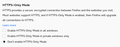Disable or Uninstall HTTPS-Only Mode
I decided to install HTTPS-Only Mode and now realize I've made a mistake because most of the sites I try to contact make me switch to HTTP anyway. So I want to disable or uninstall HTTPS-Only Mode, but I can't figure out how to do it. In the article that sucked me in, HTTPS-Only Mode in Firefox, I chose Enable/Disable HTTPS-Only Mode, but it doesn't tell you how to disable. First, it says click on the Menu button, but there is no menu button on that page, so you can't carry out subsequent steps. Second, I marked the button Don't Enable the HTTPS-Only Mode and re-started, but that did nothing to disable the mode. Third, that left me with Turn off HTTPS-Only Mode for certain sites, which is far too tedious. I tried clicking on OFF but only Temporarily OFF appears to be enabled. I can't believe I can't get out of this. Before the browser automatically chose HTTP or HTTPS, which was fine and I shouldn't have accepted the HTTPS-Only Mode.
Someone already asked to de-install HTTPS Everywhere, which sounds like the same thing. It was marked solved, but in fact the two answers were merely descriptive and thus useless. Please help.
Všechny odpovědi (1)
You can disable the Firefox HTTPS-Only feature via the Options/Preferences page.
- Options/Preferences -> Privacy & Security -> HTTPS-Only Mode
- https://support.mozilla.org/en-US/kb/https-only-prefs
You can also check dom.security.https_only_mode prefs on the about:config page.
You can open the about:config page via the location/address bar. You can click the button to "Accept the Risk and Continue".