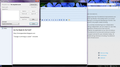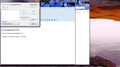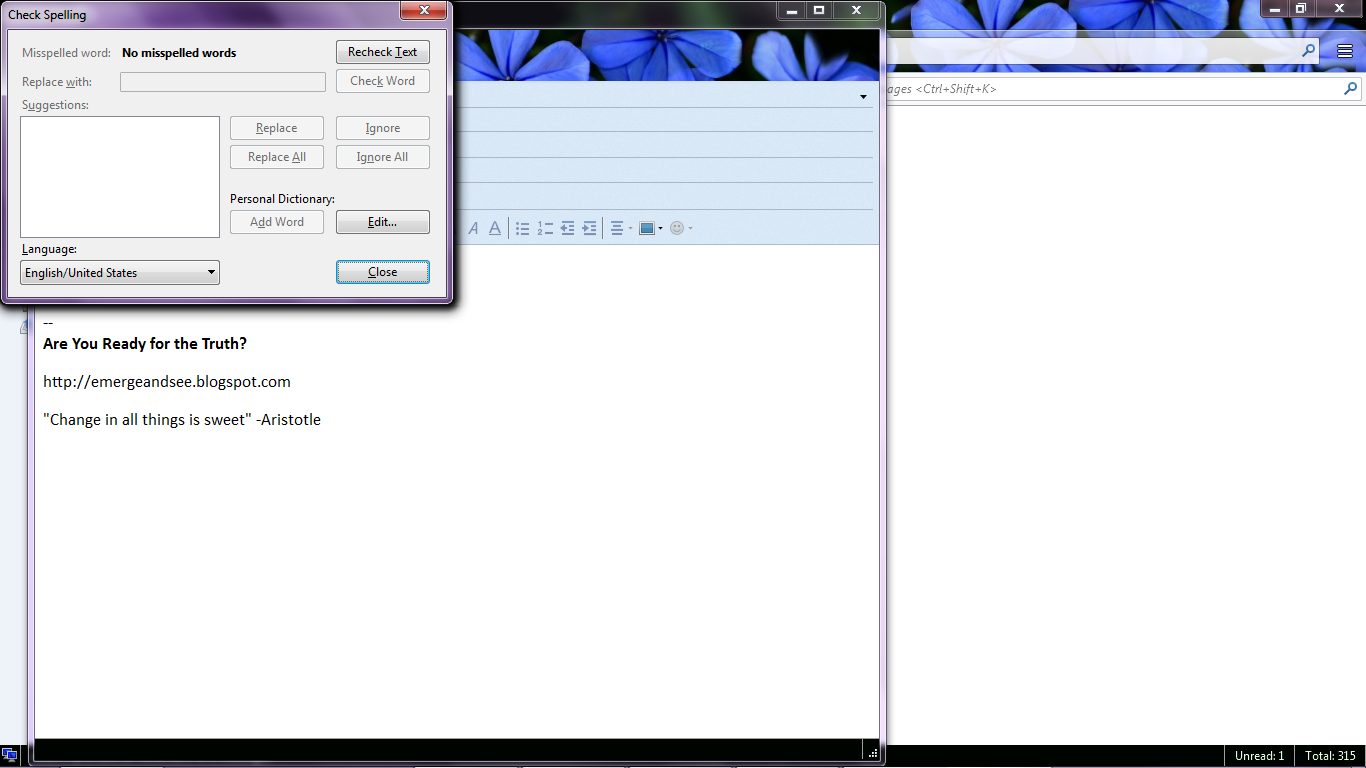Spell check is preventing me from finishing any email composition...
When I open a compose window in Thunderbird, as soon as I begin typing the spell check window pops up and will not go away; if I click close two more come up and on and on. I have to use Task Manager to close the program because the spell check window will not turn off. I have gone into all the settings, turned off spell check, and still it comes back. I just recently updated the program; before that it worked fine. Any ideas?
Alle svar (7)
Please try this: Start thunderbird in Safe Mode. In thunderbird Help > Restart with addons disabled
Test the Write compose window to see if the 'spell check' behaves itself. Report back with results.
Then restart as normal and test the write window again. Report back on Results.
I need to know if simply starting in Safe mode and then going back to normal fixes this.
If all works ok in safe Mode, but not when you go back to normal, please check your addon extensions as it is possible one of them is causing a conflict. Maybe an addon needs updating. Sometimes, the author may need to fix an addon if it is still being maintained.
Disable one addon and restart thunderbird and recheck Write window. Keep disabling one addon and restarting to check Write window. If you locate an addon extension causing an issue please report back on which addon was causing the problem.
Starting Thunderbird in Safe Mode did not solve the problem as you can see in the attachment. The only add-on I have ever had was the theme, so I don't know how that would suddenly effect the program so profoundly. It has only occured since updating Thunderbird. Yesterday I dumped the entire program and reinstalled it, but it still does this thing with spell check. The worst part is I cannot close the spell check window except by using task manager to close the whole program.
Make hidden files and folders visible:
In Thunderbird
- Help > Troubleshooting Information
- click on 'Show Folder' button
a window opens showing the contents of your Profile name folder.
- Close Thunderbird now.
- Delete these files:
- session.json
- xulstore.json
Start Thunderbird and retest. Please report back onresults.
As you can see below, deleting the files specified did not solve the problem. In fact, I didn't even type anything before the spell check window opened and blocked composition. Spell check options have both been unchecked, so what else can I try? Can I completely wipe Thunderbird from my computer and start over? Because when I deleted the program from the Windows Control Panel and reinstalled, all my data was still there when I reopened Thunderbird.
Ininstalling and reinstalling should not effect your Profile as it is stored in a completely different location.
Start > Control Panel >Programs and Features. select Mozilla Thunderbird and click on uninstall
make sure Thunderbird really has been uninstalled by checking: C:\Program Files\Mozilla Thunderbird or C:\Program Files (86)\Mozilla Thunderbird Mozilla thunderbird should not be there. If it is, then manually delete it.
then download a fresh version from here: https://www.mozilla.org/en-US/thunderbird/all/
Select the prefered language and correct OS.
Q: Do you use Pop or IMAP mail accounts or a mix of both ?
So I started from scratch, completely deleted everything that had to do with Thunderbird, even profiles, and downloaded the fresh version as suggested. Entered in my email data as usual. But again, the same thing, spell check took over and would not go away and had to use Task Manager to close it. I receive and view emails just fine, but cannot compose. Having used it successfully for so long, it is a mystery what happened as soon as the new update occurred. The issue continues.
I think this question of yours is very pertinent here https://support.mozilla.org/en-US/questions/1145013
Two application both with random openings of options
Style editor is Shift+ F7 Spell check is Shift + Ctrl + P
This would indicate the possibility of. 1. Bad keyboard 2. Poor laptop keyboard that has turned on some accessibility option. 3. Remapping of standard shortcuts. Either in the keyboard or through a utility n the operating system. 4. Interference with a wifi keyboard.