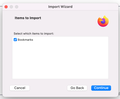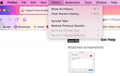Import From Another Browser NOT showing "Other Data" option?
Hi I'm running a Mac - macOS Monterey 12.1 (21C52) and using Firefox 96.0.2 (64-bit).
Yesterday I wiped my Mac and set it up as brand new. I downloaded my saved Bookmarks and Passwords to Safari and then tried to add my Bookmarks and Passwords to Firefox but the option to import "Other Data" is not showing (see attachment).
Anyone know why this is specifically not showing up regardless of whether I try and import from Safari or Chrome?
Alle svar (3)
Hello,
I am not aware why it is not showing, but I will give instructions on how to manually import these. If you have trouble along any of these steps, feel free to ask for more detail
- In Safari, export bookmarks, history, and passwords. The file types should be html, html, and csv, respectively.
- On Firefox, go to the history, then import and backup, then import from HTML, and choose the history html.
- You can do the same for bookmarks
- Go to about:config and set signon.management.page.fileImport.enabled to true if it is not already
- Go to about:logins, and click the three dots, and import the exported CSV passwords file.
Hi thanks for the reply.
Firstly the option to "import and backup" is not visible under History (see attachment).
Secondly where can I find this "about:config" etc?
I am using a Mac so not sure if all this is different on PC.
I am sorry that I wasn't specific.
To get to the import and backup page, you must get to the manage bookmarks/history window. This is done by clicking the show all history button and the manage bookmarks button.
The about:config page is an internal website. If you put it into your url bar, it will come up. Be careful here, this can cause problems if you do not know what you are doing. Only edit what you understand. In this case, signon.management.page.fileImport.enabled allows you to import passwords from a csv file.
WARNING from the moderator team: Changing Firefox pref from the about:config page can sometimes break Firefox or cause strange behavior. You should only do this if you know what you're doing.
Please read Firefox Advanced Customization and Configuration Options to learn more.