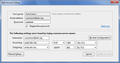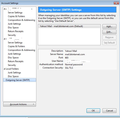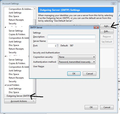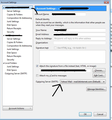Thunderbird deletes emails on email server. How do I recover them?
As briefly discussed here https://support.mozilla.org/en-US/questions/1028648 i have unknowingly been letting thunderbird delete my emails for quite some time. Short of talking to each email support to bring back my emails, how can i recover them?
Alle Antworten (20)
I followed those exact instructions
The error message you are getting says that you are trying to send via gmail smtp server.
Both the 'Resend from' and 'Resend to' should be your email address. That email address must be the same email address and server that the original email was sent to and you downloaded from.
Do you have ANY mail accounts that use gmail smtp outgoing server server? Please provide the following info:
In Thunderbird
- Help > Troubleshooting Information
- Click on 'copy text to clipboard' button
- Right click in a Reply box to Paste the info into this question - you can edit/remove all info on fonts and printers as they are not required, but do not remove anything else.
Application Basics
Name: Thunderbird Version: 31.4.0 User Agent: Mozilla/5.0 (Windows NT 6.1; WOW64; rv:31.0) Gecko/20100101 Thunderbird/31.4.0 Profile Folder: Show Folder
(Local drive) Application Build ID: 20150109111741 Enabled Plugins: about:plugins Build Configuration: about:buildconfig Memory Use: about:memory
Mail and News Accounts
account1:
INCOMING: account1, , (pop3) pop3.abv.bg:995, SSL, passwordCleartext
OUTGOING: smtp.abv.bg:465, SSL, passwordCleartext, true
account2:
INCOMING: account2, , (none) Local Folders, plain, passwordCleartext
account3:
INCOMING: account3, , (pop3) pop3.abv.bg:995, SSL, passwordCleartext
OUTGOING: smtp.abv.bg:465, SSL, passwordCleartext, true
account4:
INCOMING: account4, , (pop3) pop3.abv.bg:995, SSL, passwordCleartext
OUTGOING: smtp.abv.bg:465, SSL, passwordCleartext, true
account5:
INCOMING: account5, , (pop3) pop3.mail.bg:110, alwaysSTARTTLS, passwordCleartext
OUTGOING: smtp.mail.bg:25, alwaysSTARTTLS, passwordCleartext, true
account6:
INCOMING: account6, , (pop3) pop3.mail.bg:110, alwaysSTARTTLS, passwordCleartext
OUTGOING: mail.bg:25, alwaysSTARTTLS, passwordCleartext, true
account7:
INCOMING: account7, , (pop3) pop3.mail.bg:110, alwaysSTARTTLS, passwordCleartext
OUTGOING: mail.mail.bg:25, alwaysSTARTTLS, passwordCleartext, true
account8:
INCOMING: account8, , (pop3) pop3.mail.bg:110, alwaysSTARTTLS, passwordCleartext
OUTGOING: smtp.mail.bg:25, plain, passwordCleartext, true
account9:
INCOMING: account9, , (pop3) pop3.live.com:995, SSL, passwordCleartext
OUTGOING: smtp.live.com:587, alwaysSTARTTLS, passwordCleartext, true
account11:
INCOMING: account11, , (pop3) pop3.mail.bg:995, SSL, passwordCleartext
OUTGOING: smtp.mail.bg:465, SSL, passwordCleartext, true
account12:
INCOMING: account12, , (pop3) pop3.mail.bg:995, SSL, passwordCleartext
OUTGOING: smtp.mail.bg:465, SSL, passwordCleartext, true
account13:
INCOMING: account13, , (pop3) pop3.mail.bg:995, SSL, passwordCleartext
OUTGOING: smtp.mail.bg:465, SSL, passwordCleartext, true
account17:
INCOMING: account17, , (pop3) pop3.abv.bg:995, SSL, passwordCleartext
OUTGOING: smtp.abv.bg:465, SSL, passwordCleartext, true
Crash Reports http://crash-stats.mozilla.com/report/index/bp-42706bee-2ccd-4c4a-ba85-1a12e2141004 (10/4/2014) http://crash-stats.mozilla.com/report/index/bp-85218e47-c97c-46de-ae60-da12e2140907 (9/7/2014) http://crash-stats.mozilla.com/report/index/bp-22b7c3c0-dfd5-4acc-bb81-d40572130704 (7/4/2013) http://crash-stats.mozilla.com/report/index/bp-71909d21-ccfa-4871-ac85-5f9672130412 (4/12/2013)
Extensions
Mail Redirect, 0.8.5, true, {CC3C233D-6668-41bc-AAEB-F3A1D1D594F5}
Ivona Thunderbird Toolbar, 1.10.0, false, IvonaThunderbirdToolbar@ivona.com
Important Modified Preferences
Name: Value
accessibility.typeaheadfind.flashBar: 0
browser.cache.disk.capacity: 1048576
browser.cache.disk.smart_size_cached_value: 358400
browser.cache.disk.smart_size.first_run: false
browser.cache.disk.smart_size.use_old_max: false
extensions.lastAppVersion: 31.4.0
font.internaluseonly.changed: true
font.name.monospace.el: Consolas
font.name.monospace.tr: Consolas
font.name.monospace.x-baltic: Consolas
font.name.monospace.x-central-euro: Consolas
font.name.monospace.x-cyrillic: Consolas
font.name.monospace.x-unicode: Consolas
font.name.monospace.x-western: Consolas
font.name.sans-serif.el: Calibri
font.name.sans-serif.tr: Calibri
font.name.sans-serif.x-baltic: Calibri
font.name.sans-serif.x-central-euro: Calibri
font.name.sans-serif.x-cyrillic: Calibri
font.name.sans-serif.x-unicode: Calibri
font.name.sans-serif.x-western: Calibri
font.name.serif.el: Cambria
font.name.serif.tr: Cambria
font.name.serif.x-baltic: Cambria
font.name.serif.x-central-euro: Cambria
font.name.serif.x-cyrillic: Cambria
font.name.serif.x-unicode: Cambria
font.name.serif.x-western: Cambria
font.size.fixed.el: 14
font.size.fixed.tr: 14
font.size.fixed.x-baltic: 14
font.size.fixed.x-central-euro: 14
font.size.fixed.x-cyrillic: 14
font.size.fixed.x-unicode: 14
font.size.fixed.x-western: 14
font.size.variable.el: 17
font.size.variable.tr: 17
font.size.variable.x-baltic: 17
font.size.variable.x-central-euro: 17
font.size.variable.x-cyrillic: 17
font.size.variable.x-unicode: 17
font.size.variable.x-western: 17
gfx.direct3d.last_used_feature_level_idx: 0
mail.openMessageBehavior.version: 1
mail.winsearch.firstRunDone: true
mailnews.database.global.datastore.id: 348e4f49-e688-4387-be38-9cbdfd891db
network.cookie.prefsMigrated: true
places.database.lastMaintenance: 1422225644
places.history.expiration.transient_current_max_pages: 48061
plugin.importedState: true
Graphics
Adapter Description: AMD Radeon HD 6450
Vendor ID: 0x1002
Device ID: 0x6779
Adapter RAM: 2048
Adapter Drivers: aticfx64 aticfx64 aticfx64 aticfx32 aticfx32 aticfx32 atiumd64 atidxx64 atidxx64 atiumdag atidxx32 atidxx32 atiumdva atiumd6a atitmm64
Driver Version: 14.501.1003.0
Driver Date: 11-20-2014
Direct2D Enabled: true
DirectWrite Enabled: true (6.2.9200.16571)
ClearType Parameters: ClearType parameters not found
WebGL Renderer: false
GPU Accelerated Windows: 3/3 Direct3D 10
AzureCanvasBackend: direct2d
AzureSkiaAccelerated: 0
AzureFallbackCanvasBackend: cairo
AzureContentBackend: direct2d
JavaScript
Incremental GC: 1
Accessibility
Activated: 0 Prevent Accessibility: 0
Library Versions
Expected minimum version
Version in use
NSPR
4.10.6
4.10.6
NSS
3.16.2.3 Basic ECC
3.16.2.3 Basic ECC
NSS Util
3.16.2.3
3.16.2.3
NSS SSL
3.16.2.3 Basic ECC
3.16.2.3 Basic ECC
NSS S/MIME
3.16.2.3 Basic ECC
3.16.2.3 Basic ECC
Example in the first link i posted
I thought only pop3 emails got deleted automatically?
This thread is very buggy, i clicked on helpful reply on one of toad-hall's posts and it spread around on my posts and its not showing up on any of his posts. this is some kind of a standard forum bug, right?
Apparently there might be an issue with my thunderbird sending any emails ,especially from the mail.bg ,but also from abv, even if its not a redicted email
Geändert am
re: Apparently there might be an issue with my thunderbird sending any emails ,especially from the mail.bg
When you try to send an email say from : account5:
- INCOMING: account5, , (pop3) pop3.mail.bg:110, alwaysSTARTTLS, passwordCleartext
- OUTGOING: smtp.mail.bg:25, alwaysSTARTTLS, passwordCleartext, true
What happens? What error message do you get; word for word ?
pop3.mail.bg I notice that you have the 'Connection Security' set as STARTTLS for both incoming and outgoing smtp. However, you are using ports 110 and 25 respectively which would have 'Connection Security' set as 'none', but Authentication Method' set as Normal Password.
Otherwise you could try these ports: Incoming port: 995 Connection security: SSL/TLS Authentication Method: Normal Password
Outgoing smtp port: 465 Connection security: SSL/TLS Authentication Method: Normal Password OR Outgoing smtp port: 587 Connection security: STARTTLS Authentication Method: Normal Password
abv.bg
pop3.abv.bg (Port 995 with SSL)
smtp.abv.bg (Port 465 with SSL)
Toad-Hall said
re: Apparently there might be an issue with my thunderbird sending any emails ,especially from the mail.bg When you try to send an email say from : account5:What happens? What error message do you get; word for word ? pop3.mail.bg I notice that you have the 'Connection Security' set as STARTTLS for both incoming and outgoing smtp. However, you are using ports 110 and 25 respectively which would have 'Connection Security' set as 'none', but Authentication Method' set as Normal Password. Otherwise you could try these ports: Incoming port: 995 Connection security: SSL/TLS Authentication Method: Normal Password Outgoing smtp port: 465 Connection security: SSL/TLS Authentication Method: Normal Password OR Outgoing smtp port: 587 Connection security: STARTTLS Authentication Method: Normal Password abv.bg pop3.abv.bg (Port 995 with SSL) smtp.abv.bg (Port 465 with SSL)
- INCOMING: account5, , (pop3) pop3.mail.bg:110, alwaysSTARTTLS, passwordCleartext
- OUTGOING: smtp.mail.bg:25, alwaysSTARTTLS, passwordCleartext, true
An error occurred while sending mail. The mail server responded: 5.7.1 <xxxx@mail.bg>: Sender address rejected: not owned by user xxxx@mail.bg. Please check the message recipient xxxx@ABV.BG and try again.
The address being used to send "from:" doesn't tally with the one expected by the selected SMTP server.
When you set up an Outgoing SMTP server, it will have a specific Username = email address.
The message from the server means that you are sending 'FROM an email address that does not match the Ougoing SMTP server you are using to send.
You have four pop3.abv.bg email address using smtp.abv.bg but do you have four smtp.abv.bg Outgoing Server SMTP where each one has Username = email address and own password. then each mail account uses the specific smtp that uses the same email address/username ?
the same goes for the pop3.mail.bg mail accounts using smtp.mail.bg. Each one should have it's own smtp server with correct email address.
How to sort this out info will be sent in next comment.
Tools > Account Settings > Outgoing Server (SMTP) Select the smtp.abv.bg server outgoing smtp click on 'Edit' Look at the User name email address. EDit the 'Description' so it says the first part of email address So if it said eg: bobsmith@abv.bg then type 'bobsmith' the Description is not used by server but it helps you know which smtp server is which when you have more than one. then click on OK
Now select the mail account name from left pane. look Bottom right for Outgoing Server SMTP clickon the drop down selection and make sure to select the one which has the same email address eg: bobsmith - mail.abv.bg.
Then in left pane reselect 'Outgoing Server (SMTP)' Click on 'Add' Description = first part of second abv.bg email address eg: JoeBloggs Enter all the other details which will be the same as Server name = mail.abv.bg. Except the Username and Password will be for emaill address/mail account eg: JoeBloggs@abv.bg click on OK
Then do as before to tell the mail account which one to use.... in left column select the second abv.bg mail account look Bottom right for Outgoing Server SMTP clickon the drop down selection and make sure to select the one which has the same email address as the mail account eg: JoeBloggs - mail.abv.bg
Repeat this action for all your abv.bg email addresses/mail accounts. So each mail account is now only using its own smtp server with correct Username and password.
Then you will need to do the same for all the pop3.mail.bg mail accounts using smtp.mail.bg.
when completed click on OK to save all changes to Account Settings.
Some images to assist: first image shows selecting to see Outgoing Server list Second image shows how to dd another smtp server. third image shows where to select smtp server for the mail account.
Will this fix the redirect issue as well?
If you were having general issues sending because the email address FROM did not match the server smtp User Name then this may have been causing a redirect issue as well.
Thanks for helping me toad, do you know if there's a way to automatically redirect emails ?
If you mean how to get your emails in pop mail account back onto server but not using MailRedirect addon.
You can manually forward the email to yourself, but this will change headers such as Date.
This can be done on a per email basis - ok for a few emails but not if trying to move a load of them.
You could Write a filter and then manually run it on a folder of your choice. Tools > Message Filters clickon New Give filter a name Select; Manually Run Do not select 'Getting new mail' as this will just keep forwarding your email on an ongoing basis. Select 'Match all of the following' Condition: 'TO' 'is' your email address Perform these actions: 'Forward Message TO' your email address click on OK
Make sure it is enabled. disable all other filters. At bottom where it says 'Run filter(s) on : Select the account and folder. click on 'Run Now' Repeat for various folders.
If your server has any limits on the amount you can send per hour or per day and stops working - just leave it for a while and then come back to filter to continue.
Remember to enable/disable filters after running.
Please note that as you have put them back on server, Thunderbird will download them when it 'Gets Messages' because the headers may be different from the original, so you would get what will look like a load of duplicates.
That was the beaulty of the MailRedirect addon - it adds new headers and does not change the original headers.
If you mean you have another email address and want to auto redirect all mail from that server to a different server from where you then download them, this is best done via the webmail account. There is no point downloading emails to forward to another email address just to download again. So in this case - redirect directly from server to server.
A webmail account? I'm not sure what that is. Can it be done with some kind of software like thunderbird? I want an automatic redirecting of all and every email i get on one email redirected to another email
Webmail account.
This is the mail account which you access using a browser. It is the account where Thunderbird downloads emails from and where you can access emails outside of Thunderbird.
eg:
Ah okay, but how do i setup an automatic redirect from there, i don't think there's an option for that
Toad-Hall said
Tools > Account Settings > Outgoing Server (SMTP) Select the smtp.abv.bg server outgoing smtp click on 'Edit' Look at the User name email address. EDit the 'Description' so it says the first part of email address So if it said eg: bobsmith@abv.bg then type 'bobsmith' the Description is not used by server but it helps you know which smtp server is which when you have more than one. then click on OK Now select the mail account name from left pane. look Bottom right for Outgoing Server SMTP clickon the drop down selection and make sure to select the one which has the same email address eg: bobsmith - mail.abv.bg.
Then in left pane reselect 'Outgoing Server (SMTP)' Click on 'Add' Description = first part of second abv.bg email address eg: JoeBloggs Enter all the other details which will be the same as Server name = mail.abv.bg. Except the Username and Password will be for emaill address/mail account eg: JoeBloggs@abv.bg click on OK
Then do as before to tell the mail account which one to use.... in left column select the second abv.bg mail account look Bottom right for Outgoing Server SMTP clickon the drop down selection and make sure to select the one which has the same email address as the mail account eg: JoeBloggs - mail.abv.bg
Repeat this action for all your abv.bg email addresses/mail accounts. So each mail account is now only using its own smtp server with correct Username and password.
Then you will need to do the same for all the pop3.mail.bg mail accounts using smtp.mail.bg.
when completed click on OK to save all changes to Account Settings.
Some images to assist: first image shows selecting to see Outgoing Server list Second image shows how to dd another smtp server. third image shows where to select smtp server for the mail account.
So i am getting confused by this explanation , basically if i want to set this up so that i redirect from my joedoe@abv.bg email to my the same - joedoe@abv.bg , should both of those be the same , i mean bobsmith@abv.bg and joebloggs@abv.bg be the same thing = joedoe@abv.bg ?
No each mail account should use it's own smtp server because this is used when sending. eg: The email address/User Name and password used in : account1 email address:
INCOMING: account1, , (pop3) pop3.abv.bg
should also be used in the Outgoing Server SMTP which account 1 is assigned to use.
account3 email address:
INCOMING: account3, , (pop3) pop3.abv.bg
uses the same Outgoing server settings as account 1 ,except that the User Name and password will be different; they must be the same as used in account 3 mail account. Account 3 must have its own SMTP server and not use Account 1's SMTP server.
The end result means you will have as many Outgoing Server (SMTP)'s as number of mail accounts.
Each mail account will use it's own SMTP server.
MAil has to be put back onto/sent to the server it came from. If you have 5 mail accounts all sending by using the one same smtp server, then only the one mail account using an smtp server with same User name and password will work. All others will fail as they are not using their SMTP server, so not sending to their own server from where they were downloaded from. Hence why you first need to make sure each mail account uses its own SMTP server with matching User Name and Password.