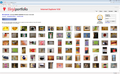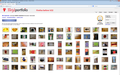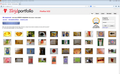My websites and UI have suddenly become huge. How can I get them back to a normal, smaller size?
Yesterday all of a sudden my webpages and UI appeared to be magnified. While I can zoom out on websites, I cannot find any option to adjust the size of the UI.
I noticed that Firefox 22 (which I am running) has a new feature: "Windows: Firefox now follows display scaling options to render text larger on high-res displays". Is it possible to adjust how Firefox responds to the display scaling options perhaps?
07-27-13 - moderator locked this due to the length of this two month old thread - please post in one of the other threads discussing this issue
Geändert am
Ausgewählte Lösung
Code changes regarding HiDPI support for high resolution displays have landed in Firefox 22 and later (bug #844604).
You can modify the layout.css.devPixelsPerPx and increase or decrease the value in 0.1 or 0.05 steps to adjust the size of fonts and other elements in Firefox.
- The layout.css.devPixelsPerPx pref is a String value parsed to a float and allows to fine tune the dimensions of all elements (user interface and web pages) more precisely (resolution 0.1 or 0.05).
- Change the default value -1 to 1 to make it work like in previous Firefox versions (100%)
Start with a value of 1 and adjust this value with 0.1 steps or 0.05 for finer adjustments.
- Use values between 1.0 and about 0.5 to reduce elements in size (do NOT go all the way to 0.05!)
- Use values greater than 1.0 to magnify and make elements larger (percentage divided by DPI, % / DPI).
- http://kb.mozillazine.org/about:config
If web pages needs to be adjusted after changing this pref then you can look at the Default FullZoom Level or NoSquint extension.
- Default FullZoom Level: https://addons.mozilla.org/firefox/addon/default-fullzoom-level/
- NoSquint: https://addons.mozilla.org/firefox/addon/nosquint/
Use this extension to adjust the font size for the user interface:
- Theme Font & Size Changer: https://addons.mozilla.org/firefox/addon/theme-font-size-changer/
Alle Antworten (20)
Hello,
The Reset Firefox feature can fix many issues by restoring Firefox to its factory default state while saving your essential information. Note: This will cause you to lose any Extensions, Open websites, and some Preferences.
To Reset Firefox do the following:
- Go to Firefox > Help > Troubleshooting Information.
- Click the "Reset Firefox" button.
- Firefox will close and reset. After Firefox is done, it will show a window with the information that is imported. Click Finish.
- Firefox will open with all factory defaults applied.
Further information can be found in the Refresh Firefox - reset add-ons and settings article.
Did this fix your problems? Please report back to us!
Thank you.
Ausgewählte Lösung
Code changes regarding HiDPI support for high resolution displays have landed in Firefox 22 and later (bug #844604).
You can modify the layout.css.devPixelsPerPx and increase or decrease the value in 0.1 or 0.05 steps to adjust the size of fonts and other elements in Firefox.
- The layout.css.devPixelsPerPx pref is a String value parsed to a float and allows to fine tune the dimensions of all elements (user interface and web pages) more precisely (resolution 0.1 or 0.05).
- Change the default value -1 to 1 to make it work like in previous Firefox versions (100%)
Start with a value of 1 and adjust this value with 0.1 steps or 0.05 for finer adjustments.
- Use values between 1.0 and about 0.5 to reduce elements in size (do NOT go all the way to 0.05!)
- Use values greater than 1.0 to magnify and make elements larger (percentage divided by DPI, % / DPI).
- http://kb.mozillazine.org/about:config
If web pages needs to be adjusted after changing this pref then you can look at the Default FullZoom Level or NoSquint extension.
- Default FullZoom Level: https://addons.mozilla.org/firefox/addon/default-fullzoom-level/
- NoSquint: https://addons.mozilla.org/firefox/addon/nosquint/
Use this extension to adjust the font size for the user interface:
- Theme Font & Size Changer: https://addons.mozilla.org/firefox/addon/theme-font-size-changer/
Geändert am
Thank you, cor-el! That was exactly what I was looking for, everything looks normal again.
WARNING!!!
This is extremely bad advice! =(
I tried 0.05 and and that broke my FF 22 installation irreversibly, since all text became unreadable.
Please Note
This is explained in the next post but is not visible from all pages so I am adding it in directly
The steps have a resolution of 0.05 (0.95 0.9 0.85 0.8)
Of course you shouldn't go back all the way to 0.05 or you would have to edit the prefs.js file
A forum moderator ~J99
Then don't post "0.05" as a value, when people ask what to put in that variable.
Of course people will try it.
And of course nobody would expect 0.05 to be smaller than both -1 and 1, on an unknown scale.
MatsSvensson
Fortunately i could go back to version 21.
I spent a couple of hours googling this problem, and trying various workarounds, which the web is now overflowing with. But it seems impossible to completely get FF22 not looking like shit and distorting the crap out of all websites.
Now i have turned off updating, and will stick with 21 until this idiotic garbage is removed from Firefox.
And besides, even IF i could have applied some hack, SO WHAT? 99.99999% of all users wont be able to, or wont bother to do it, or wont know its even an option, which means we then have to start designing websites that both look good on non-swollen AND swollen (Firefox) browsers!
Congratulation to making FF the new IE6.
OBVI-FU**ING-OUSLY its NOT a good idea to start telling people to apply various hacks to work around this, since this will fragment the way the same sites look in the same browsers (even more so).
The correct response is to grasp that this "feature" is broken and remove it, or fix it, an stop rolling out the broken version before it does even more damage.
How the F can they roll out something THIS epically broken? I have found posts dating back months, from people using beta versions, who reported exactly this problem. And STILL it was rolled out?
Geändert am
The steps have a resolution of 0.05 (0.95 0.9 0.85 0.8)
Of course you shouldn't go back all the way to 0.05 or you would have to edit the prefs.js file
The modification suggested above partly fixes the problem. However it also helps to show how serious an issue this is. It affects many elements of the browser window and while the fix might restore some elements others are then found to be adversely affected such as a reduced address bar font. All of my No Squint site settings are effectively lost. Some web pages cannot now be made to fit in the width of the window by zooming out such that the horizontal scroll bar always shows.
Any help to get back to Firefox version 21 would be greatly appreciated.
Hi john31415, could you try this mixed approach:
(1) Install the Theme Font & Size Changer extension and set the font to a larger size such as 17 (you can fine tune this later) to enlarge the chrome area (menu, toolbar, tab area) in advance of step 2.
(2) Set the layout.css.devPixelsPerPx preference to 1.0 to size the content and chrome to 96dpi. Hopefully this will be compatible with your saved NoSquint settings.
Mozilla discloses security flaws after each new release, so it's preferable not to downgrade if you can avoid it. If the above approach doesn't work for you, old versions are available from the downgrade part of the following article: Install an older version of Firefox. After NoSquint updates, you may want to try Firefox 22 again and see how they work together.
Hi MatsSvensson, sorry to hear about your 0.05 experience. Maybe about:config needs an "undo" command?
As currently designed, the "device pixels per CSS pixel" setting governs both the content and the chrome of the browser. I think it would be better to separate them, but I haven't searched to see whether anyone has filed a request for enhancement on that. In the short run, you could consider an add-on workaround.
Whether you choose to set layout.css.devPixelsPerPx to optimize the appearance of the content or the chrome, you can use an extension to tweak the other area to your liking.
- Theme Font & Size Changer - for menu, toolbar, tab area
- Default FullZoom Level - for content
- NoSquint - for content
Hi, I have the same problem, how do you fix it? My FF it need to be looked with a microscope, I can't see any kind of text!
Any one have a solution for this? All my text now looks microscopic, how I can get it back, or modify the options?
Help! =(
This sounds like a case where you should take notice f the warning to make changes to prefs.
Note that this is not a new pref (2009):
- Bug 493202 - Add a hidden pref to control the CSS-pixel-to-dev-pixel ratio
- Bug 674373 - [10.7] Support HiDPI mode on OS X Lion
Hi mrmojorisin27, can you see the menu/toolbar/tab area? If so, try this:
(1) In a new tab, type or paste about:config in the address bar and press Enter. Click the button promising to be careful.
(2) In the filter box, type or paste pix and pause while the list is filtered
(3) Double-click layout.css.devPixelsPerPx and change its value to 1.5 (that is equivalent to 150%) and OK that. I'm sure everything will be too large at this point, but at least you can see and adjust from this point.
Did you make changes to the layout.css.devPixelsPerPx pref?
In that case you can edit the prefs.js file and either remove the line or modify its value to 1.0 or 2.0 to increase all elements.
user_pref("layout.css.devPixelsPerPx", "2.0");
Just to be clear: Im not wasting any time on any FF version that still has this bug.
As far as Im concerned, FF is boned if this isn't fixed immediately. The average user will notice that sites look completely different in FF than in other browsers, and move to chrome or IE or whatever. And then that's it.
A basic thing like this just HAS to work without the user needing to mess around with the plumbing inside walls.
For years i have recommended FF to people over IE & chrome.
No more. (And don't edit this line out again)
Geändert am
Thanks to all of you, problem fixed!.. FF its working again, but I must say it's the same issue, puting my value to 1.0 did not resolve the original settings, or 1.5 is way too big. I hope for a dissable option.
Thanks!
Hi MatsSvensson, a better way to give feedback is Help > Submit Feedback. However, that site requires the latest version of Firefox.
Does the average user change from the Windows default DPI setting to a high DPI setting? If they do, they might appreciate no longer have to press Ctrl++ to increase the tiny text on most pages. The text of some pages will indeed be too large. For that, there is Ctrl--. I guess we're trading one inconvenience for another.
Can I please get a way to restore my font sizes exactly the way they were prior to 22? Like, exactly how they were. What settings can make it like this? Until then I am going back to 21.
Hi Turnerten, I posted a reply for you over here: https://support.mozilla.org/en-US/que.../963035#answer-449056. Does that fix it?
I did that, thanks for the tip. (It seems to work fine to use the feedbackpage in FF21)
And there are plenty of people mad about the scaling: https://input.mozilla.org/en-US/
At least in Win7 & Win8 you get an upped DPI-setting automatically when you use a fairly high-rez monitor. The average user wont have to know anything about changing the dpi-settings, or even know there is such a setting anywhere.
27" monitors with 2560x1440 rez, for example, are dropping rapidly in prize, and cheap(ish) 4K ones are already arriving. So expect this problem to explode.
Geändert am
Thanks for the information about downgrading Firefox which has fully resolved my problem.
Encouraging people to mess about with work arounds is only going to compound the frustrations of many thousands of users.
A Firefox update should be made available as soon as possible including the necessary security fixes but without the code which is known to be causing this issue.
I'll run Firefox 21 for a while but if a proper fix doesn't appear soon I'll be forced, reluctantly, to move back to IE.
Thanks also for the feedback instructions which I will make use of.
Update: I have played around with setting a while, and i think its pretty clear this is a bug.
When you change the zoom/DPI setting in windows, it affects the size of things, like Firefox.
I am currently using 120% zoom on a 27" screen with 2560x1440 resolution. (125% is the default for this screen-size)
This makes the entire UI 20% larger including Firefox 21 and below. So Forefox is already magnified, along with the rest of the UI.
What the new feature/bug in FF22 does, is zooming the FF UI & content separately on top of the zoom already done.
How exactly is this " respecting the pixel density"? No other programs seem to be " respecting the pixel density" by double dipping in this way.
See attached screen-grabs for an example of how the same site looks in IE10, FF pre 22 and FF22. All browsers unchanged and set to default zoom (100%).
The site has a fluid responsive design, that adapts to the browser window size.
Window size is identical, about 1920x1200
See if you can spot the one that does things differently...
Geändert am