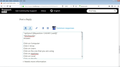I want to view Firefox cache.
Answer:
Click on Computer Click C Drive Click on Users Click on the one that you are using Click on AppData Click on Local Click on Mozilla Click on Firefox Click on Profiles Click on default Click on cache Click on entries Click on View Click on Details Try pot luck Now as you may see there are many entries. To get round this problem do this Bookmark what you want to find Clean the cache Click on the Bookmark you want to find Now repeat the above Now you will have a fraction to choose from, of what you might be looking for
Wót cor-el
Wšykne wótegrona (5)
You should include commas and periods in your sentences.
Separate Issue; Your System Details shows;
Installed Plug-ins
Shockwave Flash 14.0 r0
Shockwave Flash 31.0 r0
Having more than one version of a program may cause issues.
You must remove the older programs. Then get the current full installer.
Flash: Grab the uninstaller from here:
http://helpx.adobe.com/flash-player/kb/uninstall-flash-player-windows.html Uninstall Flash Player | Windows
http://helpx.adobe.com/flash-player/kb/uninstall-flash-player-mac-os.html Uninstall Flash Player | Mac
Then reinstall the latest version.
Note: Windows users should download the active_x for Internet Explorer. and the plugin for Plugin-based browsers (like Firefox).
Note: Windows 8 and Windows 10 have built-in flash players and Adobe will cause a conflict. Install the plugin only. Not the active_x.
Flash Player Version 31.0.0.153
https://get.adobe.com/flashplayer/ Direct link scans current system and browser Note: Other software is offered in the download. <Windows Only>
https://get.adobe.com/flashplayer/otherversions/ Step 1: Select Operating System Step 2: Select A Version (Firefox, Win IE . . . .) Note: Other software is offered in the download. <Windows Only>
See if there are updates for your graphics drivers https://support.mozilla.org/en-US/kb/upgrade-graphics-drivers-use-hardware-acceleration
Hello up2you2,
Two things I'd like to add :
1) Type in the address bar about:cache (press Enter)
Chosen solution.
up2you2 said
Answer: Click on Computer Click C Drive Click on Users Click on the one that you are using Click on AppData Click on Local Click on Mozilla Click on Firefox Click on Profiles Click on default Click on cache Click on entries Click on View Click on Details Try pot luck Now as you may see there are many entries. To get round this problem do this Bookmark what you want to find Clean the cache Click on the Bookmark you want to find Now repeat the above Now you will have a fraction to choose from, of what you might be looking for
This is how I composed my answer - see attachment. A pity it didn't come out that way. There of course must be a good reason for this.
I should have titled my question as follows:
I want to view Firefox cache - resolved.
Any chance of changing it?
Wót cor-el
up2you2 said
This is how I composed my answer - see attachment. A pity it didn't come out that way. There of course must be a good reason for this.
That's because these reply boxes (just like the private message boxes) use some HTML tags - when you want a sentence (or word) to start on a new line, you type after the last word : <BR>
I should have titled my question as follows: I want to view Firefox cache - resolved. Any chance of changing it?
Sure - just mark your last post as Chosen Solution; that'll do.
What you could do it to press the 'Preview Reply' button first to see what your post will look like.