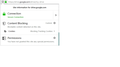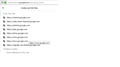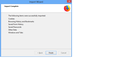I am unable to download pdf files stored in Google drive
Issue: When I go to the Google drive and download the pdf files from the same, it does not allow me to download. As soon as I clicked download, on the browser I see the message - "The page isn’t redirecting properly"
I was googling and tried to follow their suggestions / inputs as below:
- Clearing all the cookies and managed data. - Turning off and stopping the tracking feature in FireFox.
- Delete all the add-ons part of the browser. - Remove any pop-up blockers. - Restarting the machine and browser.
I am using Firefox 65.0.2 on Windows 8 Pro 32 bit. The issue is not seen with Chrome Browser. As soon as I select the pdf file and download option, I get the error in the browser as below:
>>>>>>>>>>>>>>>>>>>>>>>>>>> The page isn’t redirecting properly
An error occurred during a connection to doc-0g-90-docs.googleusercontent.com.
This problem can sometimes be caused by disabling or refusing to accept cookies.
>>>>>>>>>>>>>>>>>>>>>>>>>>>
Wšykne wótegrona (6)
Try safe mode and please report back to us:
Try Firefox Safe Mode to see if the problem goes away. Firefox Safe Mode is a troubleshooting mode that temporarily turns off hardware acceleration, resets some settings, and disables add-ons (extensions and themes).
If Firefox is open, you can restart in Firefox Safe Mode from the Help menu:
- Click the menu button
 , click Help
, click Help  and select Restart with Add-ons Disabled.
and select Restart with Add-ons Disabled.
If Firefox is not running, you can start Firefox in Safe Mode as follows:
- On Windows: Hold the Shift key when you open the Firefox desktop or Start menu shortcut.
- On Mac: Hold the option key while starting Firefox.
- On Linux: Quit Firefox, go to your Terminal and run firefox -safe-mode
(you may need to specify the Firefox installation path e.g. /usr/lib/firefox)
When the Firefox Safe Mode window appears, select "Start in Safe Mode".
If the issue is not present in Firefox Safe Mode, your problem is probably caused by an extension, theme, or hardware acceleration. Please follow the steps in the Troubleshoot extensions, themes and hardware acceleration issues to solve common Firefox problems article to find the cause.
To exit Firefox Safe Mode, just close Firefox and wait a few seconds before opening Firefox for normal use again.
When you figure out what's causing your issues, please let us know. It might help others with the same problem.
Sometimes when a site coordinates requests across different servers this problem can be caused by blocking "third party" cookies. These articles have more information on that feature:
I tried in Firefox safe mode as explained and the problem still persists.
I also followed the other suggestions mentioned in the thread, but it does not seem to solve my issues.
I also followed this link - https://support.mozilla.org/en-US/kb/content-blocking#w_turn-content-blocking-off-on-individual-sites
But to me the blocking has not been done for the sites [ no sites are greyed out as in the picture ] so not sure why I still get the issue.
Currently I am managing with Chrome where the issue is not there.
Hello,
Clearing your cache typically fixes this problem. This would be the next step that I would take:
The Refresh feature (called "Reset" in older Firefox versions) can fix many issues by restoring Firefox to its factory default state while saving your bookmarks, history, passwords, cookies, and other essential information.
Note: When you use this feature, you will lose any extensions, toolbar customizations, and some preferences. See the Refresh Firefox - reset add-ons and settings article for more information.
To Refresh Firefox:
- Open the Troubleshooting Information page using one of these methods:
- Click the menu button
 , click help
, click help  and select Troubleshooting Information. A new tab containing your troubleshooting information should open.
and select Troubleshooting Information. A new tab containing your troubleshooting information should open.
- If you're unable to access the Help menu, type about:support in your address bar to bring up the Troubleshooting Information page.
- Click the menu button
- At the top right corner of the page, you should see a button that says "Refresh Firefox" ("Reset Firefox" in older Firefox versions). Click on it.
- Firefox will close. After the refresh process is completed, Firefox will show a window with the information that is imported.
- Click Finish and Firefox will reopen.
Did this fix the problem? Please report back to us!
No. "Refresh Feature" did not solve the problem either. I do see that all of the add ons and others gets restarted but the problem persists.