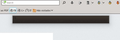My Firefox displays tabs (the row along the top) using black letters on very dark grey - and I can't find where these colours are set - help!
Firefox 44.0.2 on Windows 8.1
My Firefox displays tabs (the row along the top) using black letters on very dark grey - and I can't find where these colours are set - help!
Ŋuɖoɖo si wotia
Hi, if you are using a theme, please try disabling it and using the default. It's possible that another add-on may also be causing this: Open the Add-ons Manager (Ctrl+Shift+A > Extensions/Appearance).
You can instead, try Firefox Safe Mode to see if the problem goes away. Firefox Safe Mode is a troubleshooting mode that temporarily turns off hardware acceleration, resets some settings, and disables add-ons (extensions and themes).
If Firefox is open, you can restart in Firefox Safe Mode from the Help menu:
- Click the menu button
 , click Help
, click Help  and select Restart with Add-ons Disabled.
and select Restart with Add-ons Disabled.
If Firefox is not running, you can start Firefox in Safe Mode as follows:
- On Windows: Hold the Shift key when you open the Firefox desktop or Start menu shortcut.
- On Mac: Hold the option key while starting Firefox.
- On Linux: Quit Firefox, go to your Terminal and run firefox -safe-mode
(you may need to specify the Firefox installation path e.g. /usr/lib/firefox)
When the Firefox Safe Mode window appears, select "Start in Safe Mode".
If the issue is not present in Firefox Safe Mode, your problem is probably caused by an extension, theme, or hardware acceleration. Please follow the steps in the Troubleshoot extensions, themes and hardware acceleration issues to solve common Firefox problems article to find the cause.
To exit Firefox Safe Mode, just close Firefox and wait a few seconds before opening Firefox for normal use again.
When you figure out what's causing your issues, please let us know. It might help others with the same problem. Thank you!
Xle ŋuɖoɖo sia le goya me 👍 1All Replies (10)
Ɖɔɖɔɖo si wotia
Hi, if you are using a theme, please try disabling it and using the default. It's possible that another add-on may also be causing this: Open the Add-ons Manager (Ctrl+Shift+A > Extensions/Appearance).
You can instead, try Firefox Safe Mode to see if the problem goes away. Firefox Safe Mode is a troubleshooting mode that temporarily turns off hardware acceleration, resets some settings, and disables add-ons (extensions and themes).
If Firefox is open, you can restart in Firefox Safe Mode from the Help menu:
- Click the menu button
 , click Help
, click Help  and select Restart with Add-ons Disabled.
and select Restart with Add-ons Disabled.
If Firefox is not running, you can start Firefox in Safe Mode as follows:
- On Windows: Hold the Shift key when you open the Firefox desktop or Start menu shortcut.
- On Mac: Hold the option key while starting Firefox.
- On Linux: Quit Firefox, go to your Terminal and run firefox -safe-mode
(you may need to specify the Firefox installation path e.g. /usr/lib/firefox)
When the Firefox Safe Mode window appears, select "Start in Safe Mode".
If the issue is not present in Firefox Safe Mode, your problem is probably caused by an extension, theme, or hardware acceleration. Please follow the steps in the Troubleshoot extensions, themes and hardware acceleration issues to solve common Firefox problems article to find the cause.
To exit Firefox Safe Mode, just close Firefox and wait a few seconds before opening Firefox for normal use again.
When you figure out what's causing your issues, please let us know. It might help others with the same problem. Thank you!
After following all procedures, culminating with "refresh firefox", I still have the problem. On the way, I did notice that the objectionable colour scheme fo the unselected tabs only appears when firefox has focus. At other times, the tab colouring gives perfectly legible tabs. This is driving me nuts! Please tell me how I can change the background colour of the unselected tabs.
Cropian trɔe
You can look at the Classic Theme Restorer extension to customize the appearance and restore features used in older Firefox versions.
- Classic Theme Restorer: https://addons.mozilla.org/firefox/addon/classicthemerestorer/
- You can check out the settings of the CTR extension via its Options/Preferences button on the "Firefox/Tools > Add-ons > Extensions" page.
- You can find extra toolbar buttons and more toolbar settings in Customize (3-bar Firefox menu button > Customize)
As another contributor to this forum has explained, being dependent on a third-party add-on for basic functionality is really not the best way to go. Am I asking my question in the wrong place? The eagle-eyed will notice my last contribution is by now dated later than cor-el's reply! The reason is that I was posting a graphic - showing the colour scheme in question, which is unusable under certain conditions. - have a look above (click on the tiny graphic to see).
Please tell me how I can change the background colour of the unselected tabs. Please!
In default of any way forward, I took up cor-el's suggestion of using CTR and was able to get legible tab titles - hooray!
But, per my last msg, it's worrying if the means of setting these colours directly in firefox either doesn't exist or isn't documented publically...
Thinking about it, there have been a few other recent cases where it's been a struggle to find where a particular Ffox setting can be altered - even home page! I'm getting nostalgic for the days when applications had a single settings (aka "preferences") page....containing everything needed by the user...
Seriously folks, having a user-friendly interface for speedy setup and maintenance is an aspect of design for useability that should be looked at. Remember that most solo users don't have a technician in the back room!
Meanwhile it's great that this forum works well.
There is no built-in setting for modifying the theme colors, and I don't know that it is likely to get added because there are already so many add-ons directed toward theming, from a huge collection of themes you can install (https://addons.mozilla.org/firefox/themes/) to specific and general add-ons for modifying the toolbar area.
Firefox does support an optional custom style rule file (userChrome.css) that can be used to override many aspects of the interface, but that's a rather arcane area and writing rules for a different OS (Windows 10 themes work differently than Windows 7 themes) can be tricky, so it may take a while to get code that does what you want.
Thanks for that, jscher2000 - very helpful in terms of understanding the situation, although to me it seems dire! As follows, roughly -
Users can be busy people without time and/or without ambition to engage in obscure technical areas.
Changing browser theme colours can be essential in numerous Real Life situations.
Changing Ffox theme colours is obscure - either an OS-version-dependant style sheet (? is OSX yet another flavour of userChrome.css? Is all this fully documented somewhere?) - or choose 1 from large collections of add-ons which as far as I'm aware are not catalogued or indexed with respect to what each offers in terms of UI colouring (sounds as if it could take days full-time of research...). A majority seem to involve background images which isn't what I need. And critically there's no guarantee any are maintained or future-proofed.
So there's no satisfactory answer as far as I can see.
Sorry this is a bit rushed but hope it makes sense!
Hi Cropian, the background images replace the default Windows 10 color with a different one. But yes, the categories aren't as simple as they used to be, where "solid" was just a solid color and not a simulation of a reflections from a curved piece of aluminum, etc.
Cropian said
Firefox 44.0.2 on Windows 8.1 My Firefox displays tabs (the row along the top) using black letters on very dark grey - and I can't find where these colours are set - help!
also Firefox 46.0.1 on Kubuntu 14.04 after an update all the messages that appear laying the cursor over a link or tab or bookmark... are in black letters on dark grey using default theme it appears also in safe mode
Hi SkZ
Firefox 46.0 and later require GTK+ 3.4 as minimum and a GTK 3 theme. You can try to use a different GTK 3 theme in case the Linux theme you currently use isn't working properly with the current Firefox release.